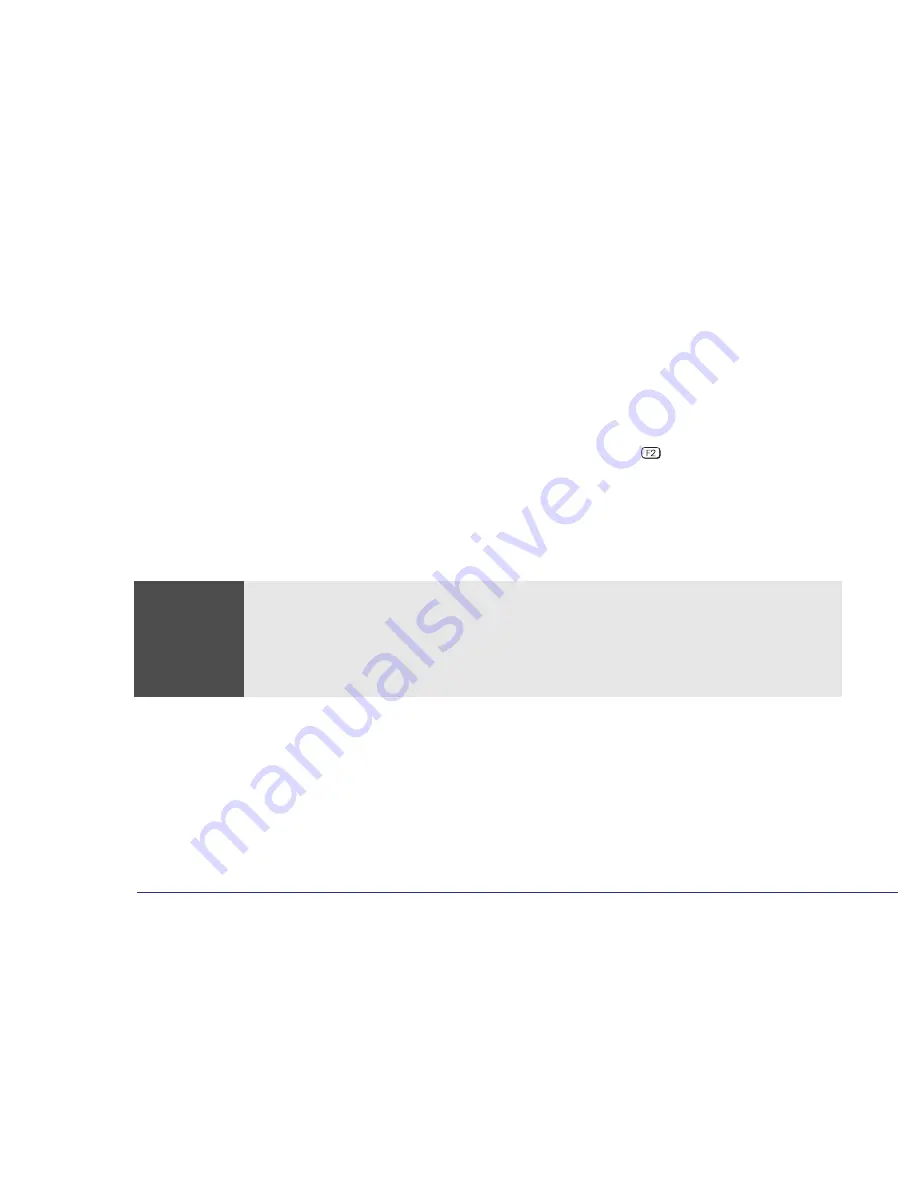
54
3 Upgrading and Adding Accessories
Adding Accessories
If you have just installed a non-Plug and Play expansion card, either you will be asked to insert a floppy disk
containing the appropriate driver(s) for the expansion card, or you will need to run the Windows Add New Hardware
wizard (accessible via
START | Settings | Control Panel
) to help Windows to recognize and configure the
card.
Troubleshooting
❒
If the new card is not recognized, check that you have correctly followed the installation procedure described above.
❒
If there are any errors reported during the computer’s startup routine, press
to view the error(s) and take any
necessary action. If you have any doubts about using the
Setup
program, contact your reseller for help.
❒
If you cannot start your computer properly, remove the card and try starting your computer again. If the computer now
starts without any problems, there may be a problem with the new card.
❒
If you experience any other problems as a result of the upgrade, and your computer is supplied with the HP Brio Center,
refer to the support tools for further assistance.
Fax/Modem
Card
Warning
Do not attempt to connect this product to the phone line during a lightning storm. Never install telephone jacks in wet
locations unless the telephone line has been disconnected at the network interface. Never touch uninsulated
telephone wires or terminals unless the telephone line has been disconnected at the network interface. Use caution
when installing or modifying telephone lines. Avoid using a telephone (other than a cordless type) during a lightning
storm. There may be a risk from lightning. Do not use the telephone to report a gas leak in the vicinity of the leak.
Never touch or remove the Communications board without first removing the connection to the telephone network.
Summary of Contents for Brio 8200
Page 1: ...Online Reference Guide Online Guide Date Spring1998 HP PC ...
Page 8: ...8 Appendix AT Commands Basic AT Commands 68 Modem Response Messages 73 Glossary 77 Index 81 ...
Page 9: ...1 About Your Hardware ...
Page 21: ...2 About Your BIOS ...
Page 32: ...32 2 About Your BIOS How to Recover if Things Go Wrong ...
Page 33: ...3 Upgrading and Adding Accessories ...
Page 66: ...66 3 Upgrading and Adding Accessories Changing the Battery ...
Page 67: ...Appendix AT Commands ...
Page 80: ...Glossary 80 ...
Page 84: ...84 Index ...
Page 85: ......
Page 86: ......
















































