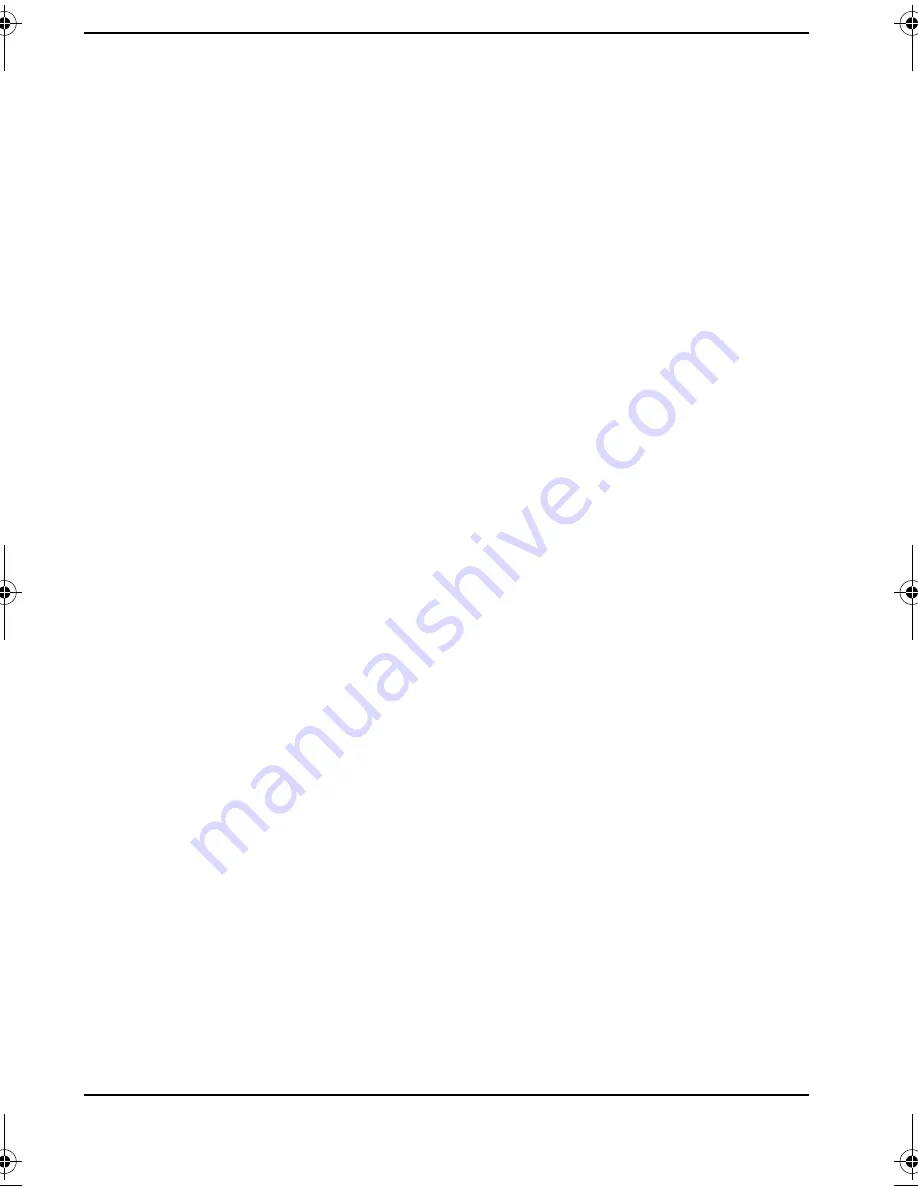
20
In Business with the HP Brio PC
Sharing Things with Others
CD-ROMs
If not all colleagues in your business have a CD-ROM drive, you can save costs by
sharing the CD-ROM in your HP Brio PC.
To learn how to share a CD-ROM, see the
Communicate & Share
window in the HP
Brio Center.
ZIP Drives
If not all colleagues in your business have a ZIP drive, you can save costs by sharing
the ZIP drive in your HP Brio PC.
To learn how to share a ZIP drive, see the
Communicate & Share
window in the HP
Brio Center.
Documents & Folders
If you don’t want to share all the information on your hard disk, sharing folders might
be more appropriate. When you share a folder, all documents within it are
automatically shared.
To learn how to connect to and share folders, see the
Communicate & Share
window in the HP Brio Center.
Printers
A printer is typically something you use every now and then. Minutes, hours, or even
days may go by before you need to use it again.
A printer is an ideal resource to share over a network. So when you are not printing,
your colleagues can. You can make considerable savings on equipment costs by
sharing just one printer.
To learn how to connect to and share a printer, see the
Communicate & Share
window in the HP Brio Center.
user_guide.bk Page 20 Friday, June 12, 1998 1:57 PM






























