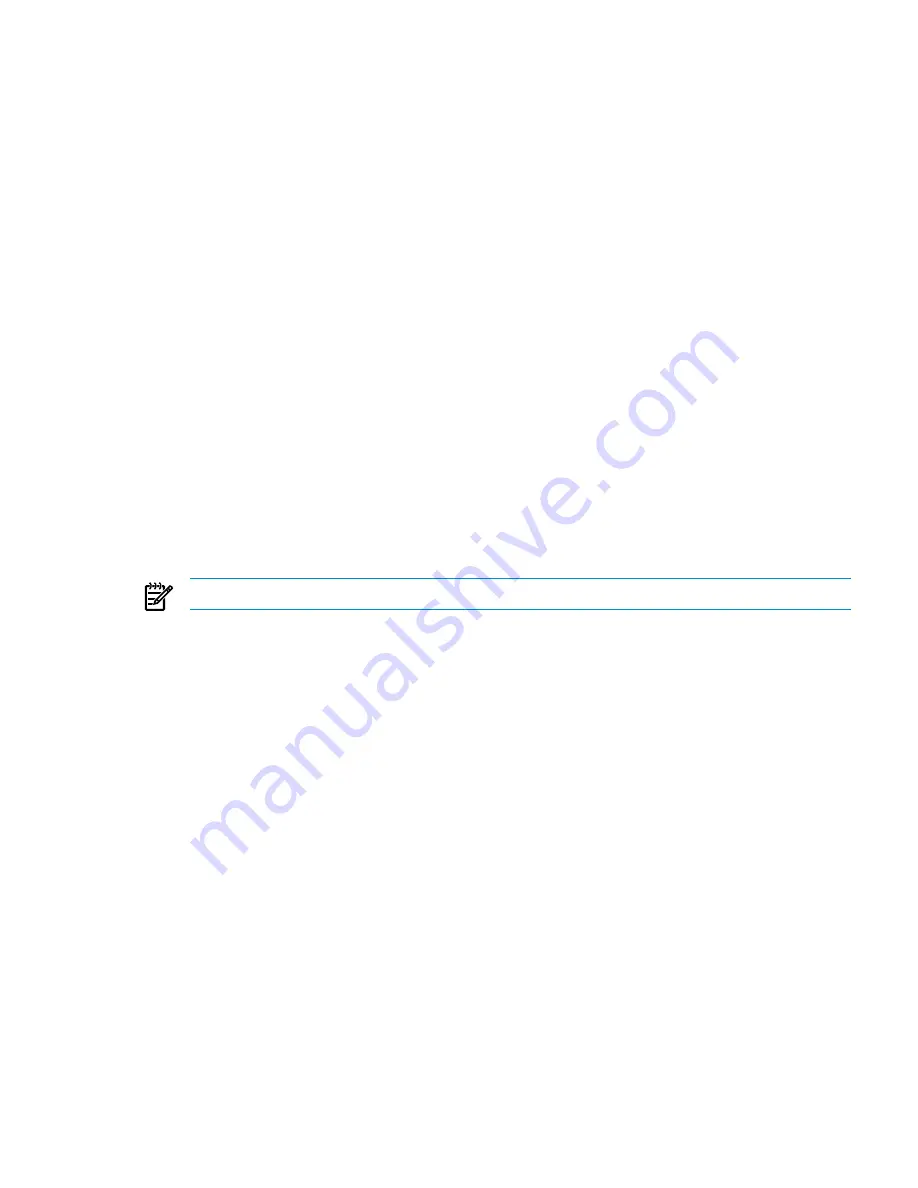
As a result, VCEM might display false job results such as, "Completed with success," even though the server
profile changes have not taken effect. The ability of VCEM to manage server profiles might also be affected
for:
•
Creating an unsigned server profile
•
Editing of an assigned server profile
•
Assigning a server profile
•
Deleting a server profile
•
Unassigning a server profile
The following bay operations might also be affected:
•
False information might be displayed for power status, the server model, and serial number
•
Power buttons might not perform the expected operations
In addition, after logging in to the Virtual Connect Manager user interface, the following warning message
might appear:
The HP Virtual Connect has lost its login credentials for HP Onboard
Administrator (OA). OA may have been replaced or reset to factory defaults.
To ensure proper operation, these credentials must be reestablished.
This situation occurs because VCEM relies on proper communication from the Virtual Connect Manager to
the Onboard Administrator to retrieve and change configurations, statuses of the physical devices inside the
enclosure, and perform server power all on and off operations.
To correct this issue, restore communication between the Onboard Administrator and Virtual Connect Manager
by performing the following:
1.
Select the affected VC Domain, and start VC Domain Maintenance.
2.
Log in to Virtual Connect Manager. Wait to be prompted for new Onboard Administrator credentials.
NOTE:
You must have domain privileges to log in to Virtual Connect Manager.
3.
Provide the Onboard Administrator credentials, and then follow the Virtual Connect Manager instructions.
4.
In Virtual Connect Manager, restart all servers with server profiles that present a Pending status.
5.
Verify that the servers are operating correctly.
6.
Access VCEM, and complete VC Domain Maintenance.
VCEM getting started online help screen does not appear automatically at HP SIM
login
HP SIM cannot present VCEM getting started online help content during the HP SIM login if there are no
systems discovered.
To correct this issue, perform either of the following:
•
Access the VCEM from the click
Help
→
Getting Started
→
Virtual Connect Enterprise Manager help
.
•
Run HP SIM discovery in order to enable VCEM Getting Started online help at the next HP SIM login.
If you entered information at Discovery settings for HP SIM page during VCEM installation, then
access the HP SIM menu by selecting
Options
→
Discovery
1.
2.
Select either
Virtual Connect Enterprise Manager Network Discovery
or
Insight Software
Network Discovery
.
3.
Click
Run Now
.
HP SIM customizations for VCEM have not taken place
VCEM customizations for both HP SIM menu and HP SIM System and Events collections might not take place
when installing VCEM standalone mode.
To correct this issue from the HP SIM menu, access
Options
→
Managed Environment
, and click
OK
to
apply VCEM customization to HP SIM menu and HP SIM System and Events collections.
Troubleshooting
99













































