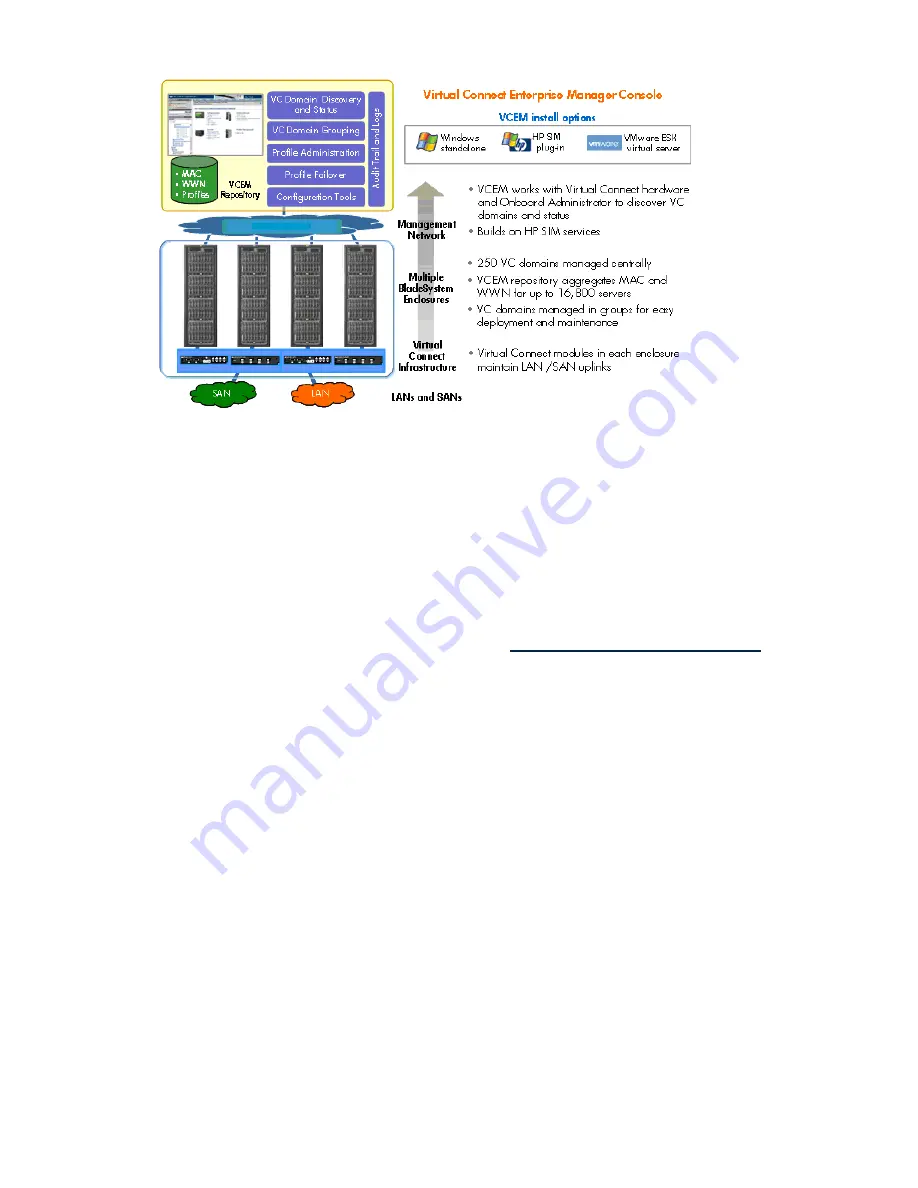
Figure 1-2 Virtual Connect Enterprise Manager operations
VCEM centralizes Virtual Connect infrastructure management and increases productivity.
Setup and configuration summary
To set up and configure VCEM into an existing HP BladeSystem environment running Virtual Connect:
1.
Verify that existing Virtual Connect module firmware and HP Onboard Administrator firmware meets
the minimum requirements. For a complete list of hardware, firmware, and software requirements, see
the
HP Insight Software Support Matrix.
2.
Install the VCEM software on a designated host system running a supported operating system using the
HP Insight Software DVD.
Insight Software media can be downloaded from
http://www.hp.com/go/insightcontrol
.
3.
Open the VCEM console, and then discover all existing VC Domains.
4.
From the list of discovered domains, select which ones you want to manage using VCEM.
5.
Apply a single VCEM license to each VC Domain to be managed. A VCEM license enables operations
across all bays in an enclosure for the life of the enclosure.
6.
From the VCEM console, create one or more VC Domain Groups, and assign available VC Domains
to the groups.
•
The configuration of the first domain in a VC Domain Group defines the characteristics for all
subsequent group members.
•
All domains in a group have the same Virtual Connect uplink connections to LANs and SANs.
After you complete these steps, VCEM is ready to centrally manage your Virtual Connect infrastructures. You
can now add, change, and move blade servers across the data center in minutes.
Setup and configuration summary
15






























