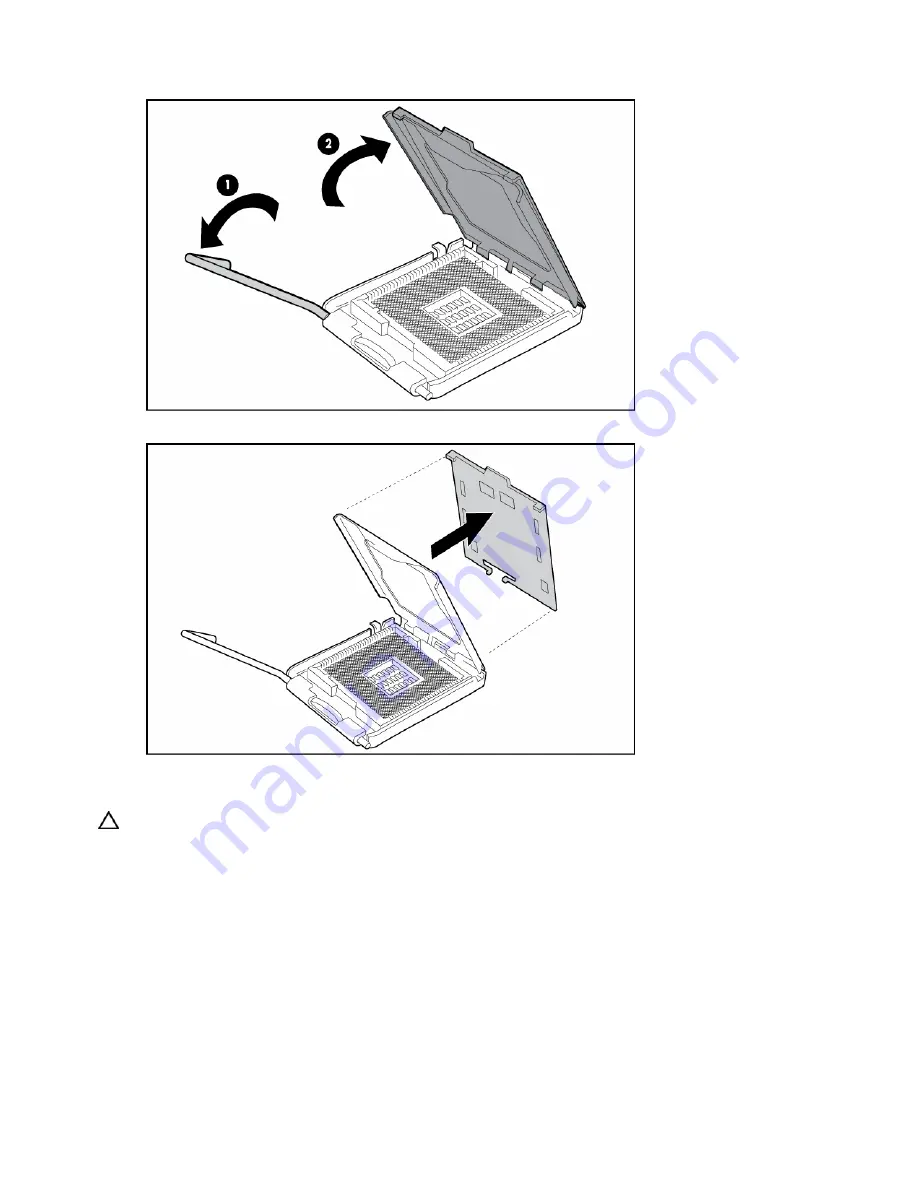
Removal and replacement procedures 42
a.
Open the processor retaining latch and the processor socket retaining bracket.
b.
Remove the processor socket protective cover.
3.
Install the processor socket cover onto the processor socket of the failed system board.
4.
Install the processor on the spare system board.
CAUTION:
The processor is designed to fit one way into the socket. Use the alignment guides on the
processor and socket to properly align the processor with the socket. Refer to the server blade hood label for
specific instructions.
Summary of Contents for BL460c - ProLiant - G5
Page 11: ...Customer self repair 11 ...
Page 12: ...Customer self repair 12 ...
Page 13: ...Customer self repair 13 ...
Page 14: ...Customer self repair 14 ...
Page 19: ...Illustrated parts catalog 19 ...
















































