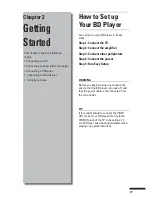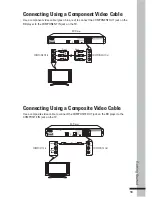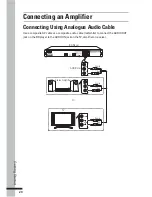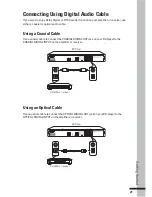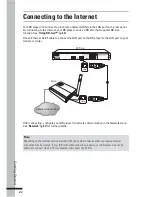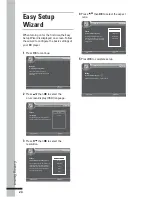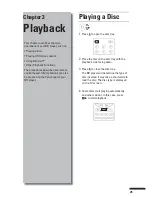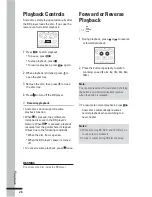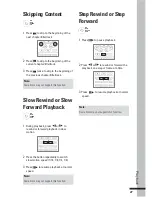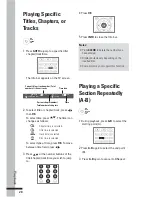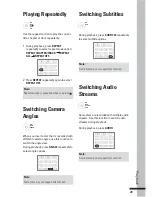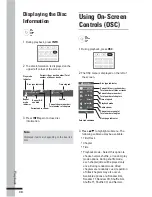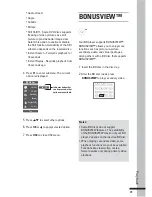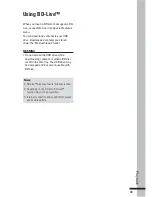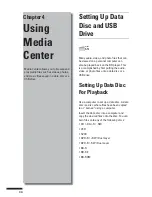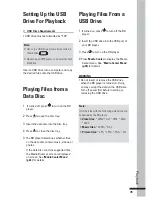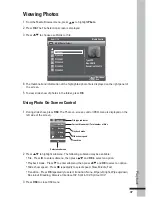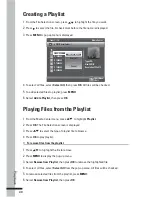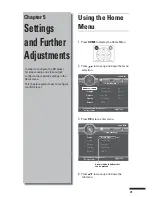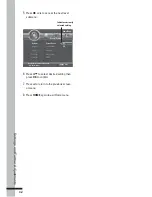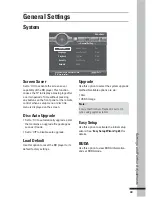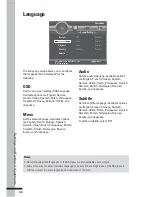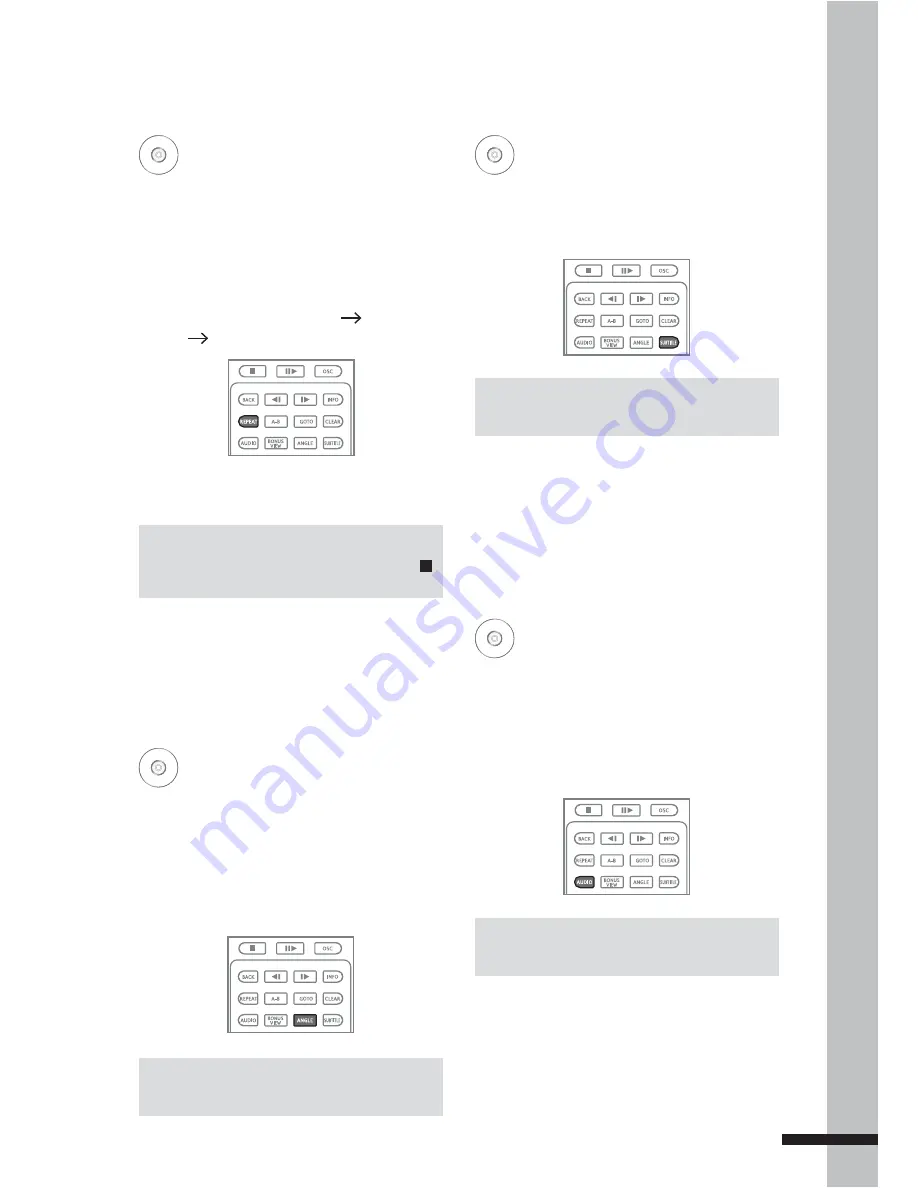
29
Playbac
k
Playing Repeatedly
BD
DVD
AVCHD
VCD
CD
Use the repeat function to play the current
title, chapter or track repeatedly.
1
During playback, press
REPEAT
repeatedly to select repeat mode option:
REPEAT CHAPTER/TRACK
REPEAT
ALL
REPEAT OFF
.
2
Press
REPEAT
repeatedly again to select
REPEAT OFF
.
Note:
Repeat function is cancelled when you press .
Switching Camera
Angles
BD
DVD
AVCHD
When you insert a disc that is recorded with
different camera angles, use this function to
switch the angle view.
During playback, press
ANGLE
repeatedly to
select angle options.
Switching Subtitles
BD
DVD
During playback, press
SUBTITLE
repeatedly
to select subtitle options.
Note:
Some discs may not support this function.
Switching Audio
Streams
BD
DVD
AVCHD
VCD
Some discs are recorded with multiple audio
streams. Use this function to switch audio
streams during playback.
During playback, press
AUDIO
.
Note:
Some discs may not support this function.
Note:
Some discs may not support this function.
Summary of Contents for BD-2000
Page 70: ...P N 7525C00054A 7925000053A ...