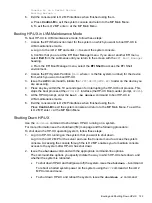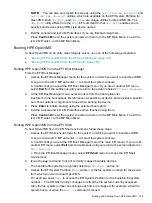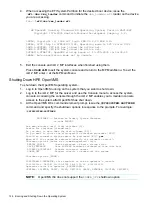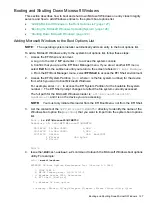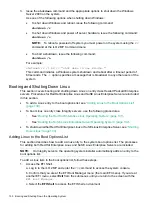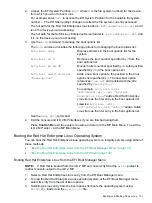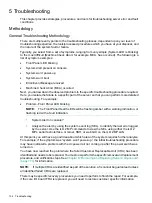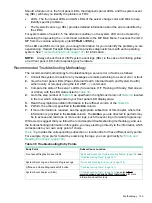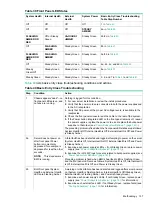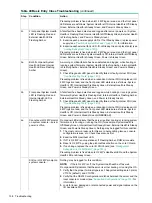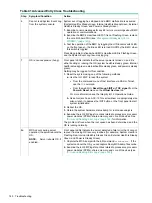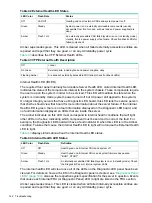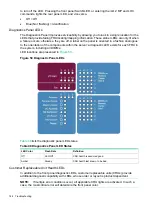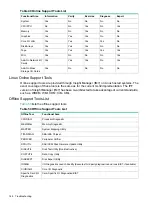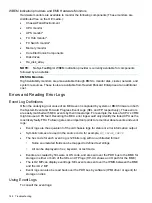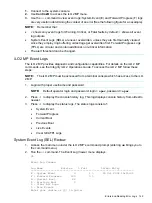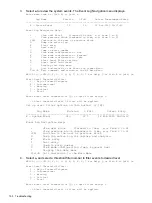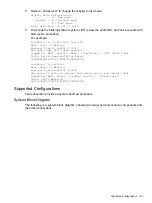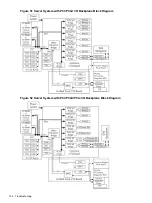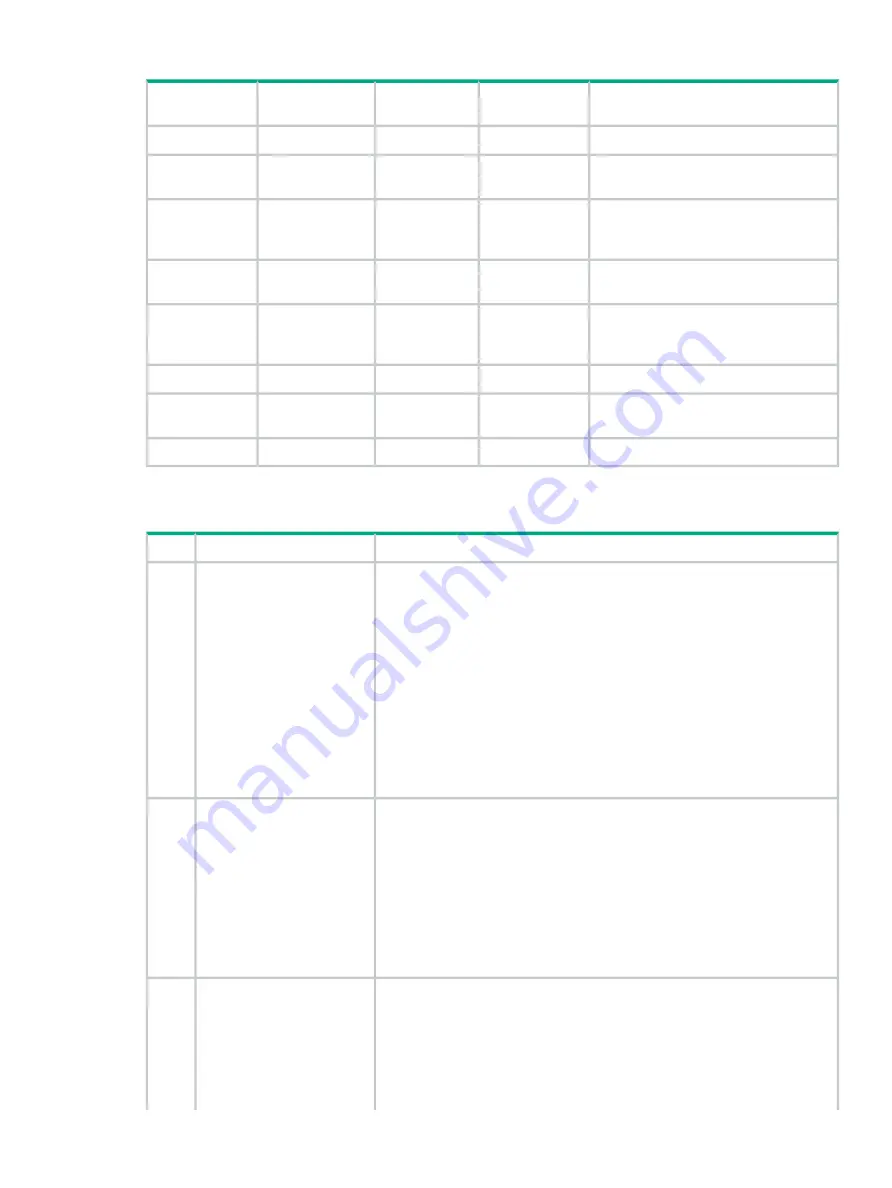
Table 39 Front Panel LED States
Basic Entry Class Troubleshooting
Table Step Number
System Power
External
Health
Internal Health
System Health
1 in
Off
Off
Off
Off
2a in
STEADY
AMBER
Off
Off
Off
2b/2c in
Steady Green
FLASHING
AMBER
Off or Steady
Green
FLASHING
AMBER OR
RED
8b in
Steady Green
Steady Green
FLASHING
AMBER
Off
3a/3b in
Steady Green
Steady Green
FLASHING
AMBER
FLASHING
AMBER OR
RED
4a, 4b, 4c, and 4d in
Steady Green
Steady Green
Steady Green
Off
8a in
Steady Green
Steady Green
Steady Green
Steady
Green/Off
5, 6, and 7 in
and
Steady Green
Steady Green
Steady Green
Steady Green
lists basic entry class troubleshooting conditions and actions.
Table 40 Basic Entry Class Troubleshooting
Action
Condition
Step
Nothing is logged for this condition.
Chassis appears “dead” -- no
front panel LEDs are on, and
no fans are running.
1
1.
For new server installations, review the install procedures.
2.
Verify that the power cords are connected to both the power supplies and
to the AC receptacles.
3.
Verify that AC power, at the proper AC voltage levels, is available to the
receptacles.
4.
Check the front panel connector and the cable to the rest of the system.
5.
If the Power button integrated LED on the front panel remains off, reseat
the power supplies, replace the power cords, and replace the bulk power
supplies, in that order (see
“Power Subsystem Behavior” (page 161)
.)
The preceding problem is fixed when the front panel LED states are as follows:
System Health is Off; Internal Health is Off; External Health is Off; and Power
is Steady Amber.
A fatal fault has been detected and logged, attempting to power on the server
(System Health is Off, Internal Health is Off, External Health is Off, and Power
is Steady Amber).
Server does not power on
after front panel Power
button is momentarily
depressed; for example, is
2a
1.
Examine each power supply’s LEDs -- if not Steady Green, replace power
supply (see
“Power Subsystem Behavior” (page 161)
).
depressed for less than four
seconds.
NOTE:
This step assumes
BMC is running.
2.
Examine the iLO 2 MP logs for events related to bulk power supplies (see
“Power Subsystem Behavior” (page 161)
).
Preceding problem is fixed when BMC’s heartbeat LED is Flashing Green,
and the front panel LEDs are as follows: System Health is Off, Internal Health
is Off, External Health is Off, and Power is Steady Green.
A warning or critical failure has been detected and logged after server powers
on (System Health is Flashing Amber, Internal Health is Off /Steady Green,
External Health is Flashing Amber, and Power is Steady Green)
Both front panel System
Health and External Health
LEDs are Flashing Amber.
2b
1.
Examine each power supply’s LEDs. If not Steady Green, replace power
supply (see
“Power Subsystem Behavior” (page 161)
for information).
2.
Examine each external fan’s LED. If not Steady Green, replace fan(s) (see
“Cooling Subsystem” (page 163)
for information).
Methodology
137