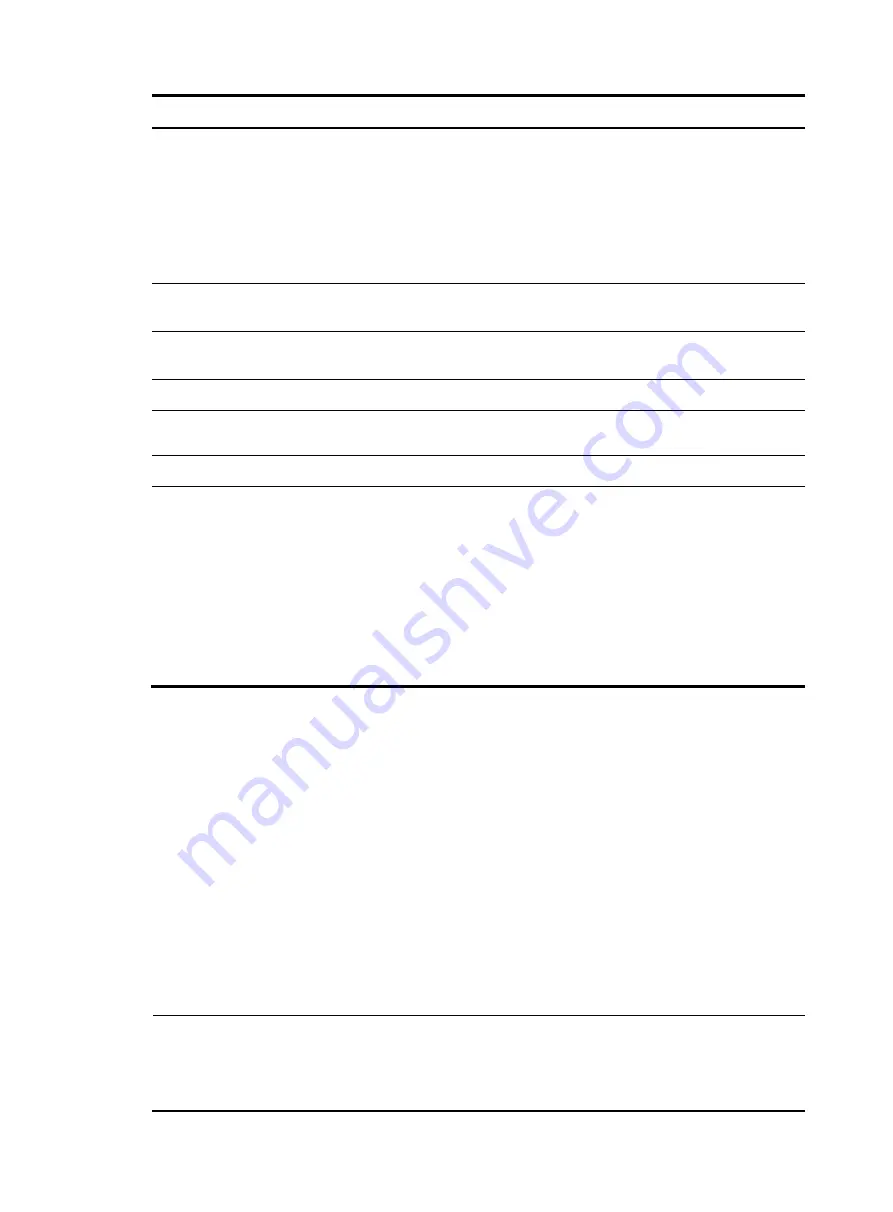
32
Step Description
1.
Plan IRF fabric setup
Plan the installation site and IRF fabric setup parameters:
•
Planning IRF fabric size and the installation site
•
Identifying the master switch and planning IRF member IDs
•
Planning IRF topology and connections
•
Identifying physical IRF ports on the member switches
•
2.
Install IRF member switches
Installing the switch in a 19-inch rack
3.
Install the grounding cable, power
supplies, and power cords
,” “
Installing/removing a power supply
,”
and “
4.
Power on the switches
N/A
5.
(Optional) Install an expansion
interface card
Installing/removing an interface card
.”
6.
Configure basic IRF settings
See
HP A5500 HI Switch Series IRF Configuration Guide
.
7.
Connect the physical IRF ports
Connect the physical IRF ports on the switches.
•
Use CX4 cables to connect CX4 ports over a short distance.
•
Use XFP transceiver modules and fibers to connect XFP ports over
a long distance.
•
Use SFP+ transceiver modules and fibers to connect SFP+ ports
over a long distance, or use SFP+ cables to connect SFP+ ports
over a short distance.
All switches except the master switch automatically reboot, and the
IRF fabric is established.
Planning IRF fabric setup
This section describes issues that an IRF fabric setup plan must cover.
Planning IRF fabric size and the installation site
Identify the number of required IRF member switches, depending on the user density and upstream
bandwidth requirements. The switching capacity of an IRF fabric equals the total switching capacities of
all member switches.
Plan the installation site depending on your network solution, as follows:
•
Place all IRF member switches in one rack for centralized high-density access.
•
Distribute the IRF member switches in different racks for dispersed access.
NOTE:
An A5500 HI IRF fabric can have up to nine switches. As your business grows, you can plug an A5500
HI switch into an IRF fabric to increase the switching capacity without any topology change or
replacement.
















































