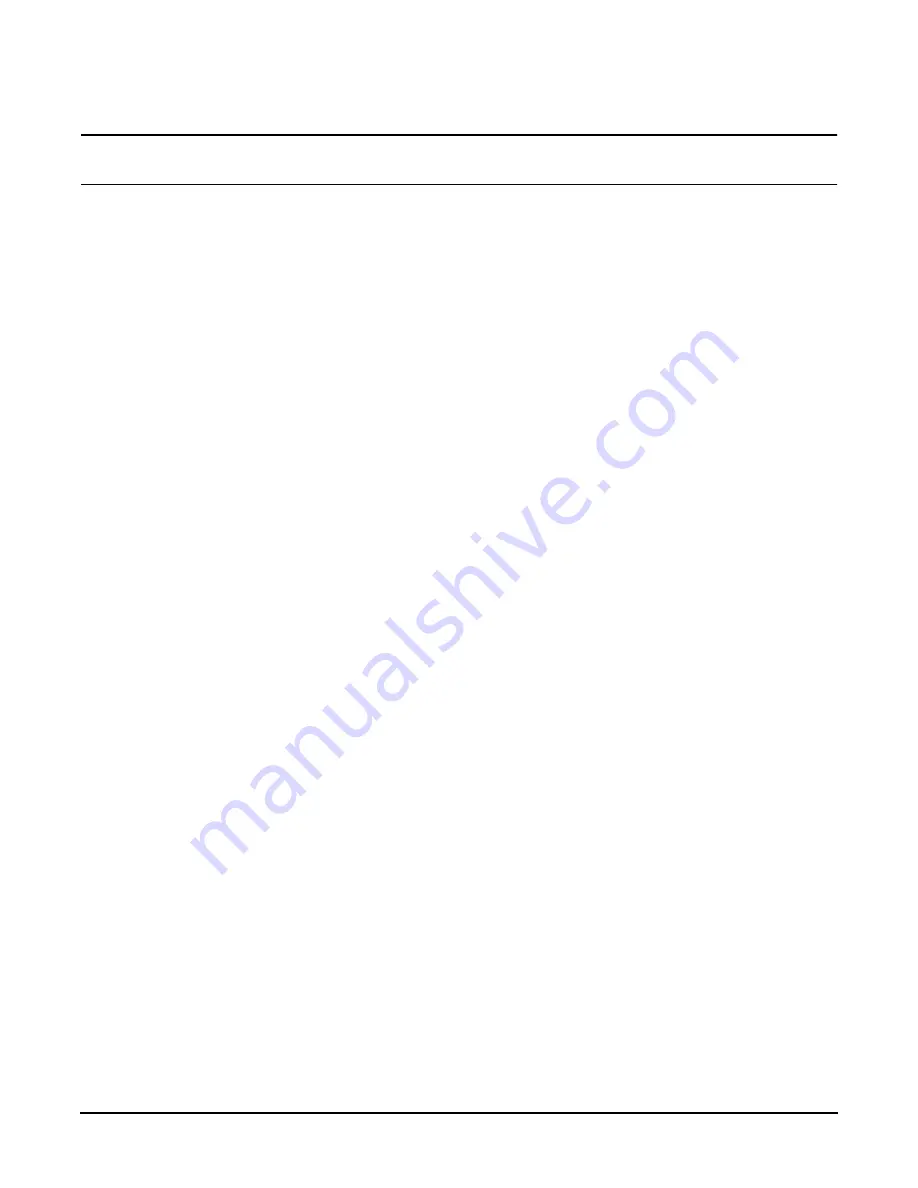
Chapter 2
Configuring the Server
Management Processor (MP)
15
NOTE
The value in the “IP address” field is set at the factory. The customer must provide
the actual management processor LAN IP address.
Step 3. The screen displays the default values and asks if you want to modify them. It is good practice to
write down the information, as it may be required for future troubleshooting. (See The LC
Command Screen for a typical display.)
Step 4. The current
lc
data is displayed. When prompted to enter a parameter name,
A to modify All
, or
Q to Quit
, enter
A
to select all parameters.
Step 5. The current IP address is displayed. When prompted to enter a new value or
Q
, enter the new IP
address.
Step 6. The current host name is displayed. When prompted to enter a new value or
Q
, enter the new
management processor network name.
This is the host name for the management processor LAN. The name can be up to 64 characters in
length, and can include dashes, underlines, periods, and spaces.
Step 7. The current subnet mask name is displayed. When prompted to enter a new value or
Q
, enter the
new subnet mask name.
Step 8. The current gateway address is displayed. When prompted to enter a new value or
Q
, enter the new
gateway address.
Step 9. The current web console port number is displayed. When prompted to enter a new value or
Q,
just
hit
enter
. The message
-> Current Web Console Port Number has been retained
will be
displayed.
Step 10. The current link state information is displayed. When prompted to enter a new value or
Q
, just
press
enter
. The message
-> Current Link State has been retained
will be displayed.
Step 11. A new lc listing is displayed, including the values entered in the preceding steps. Verify that the
desired values have been accepted. When prompted to enter a parameter for revision, Y to confirm,
or Q to Quit, enter
Y
to confirm all parameters.
Step 12. Observe the following display:
> LAN Configuration has been updated
-> Reset MP (XD command option ‘R’) for configuration to take effect.
MP Host Name: name
(the name entered in step 5)
MP:CM>
Step 13. Enter
XD -reset
to reset the MP.
Step 14. After the MP resets, log into the MP again. Then enter the MP command mode (enter
CM
at the
MP:
prompt).
Step 15. At the
MP:CM>
prompt, enter
LS
to confirm the new LAN settings.
Step 16. Enter
SA
to enable/disable web console and telnet access after the MP has been reset.






























