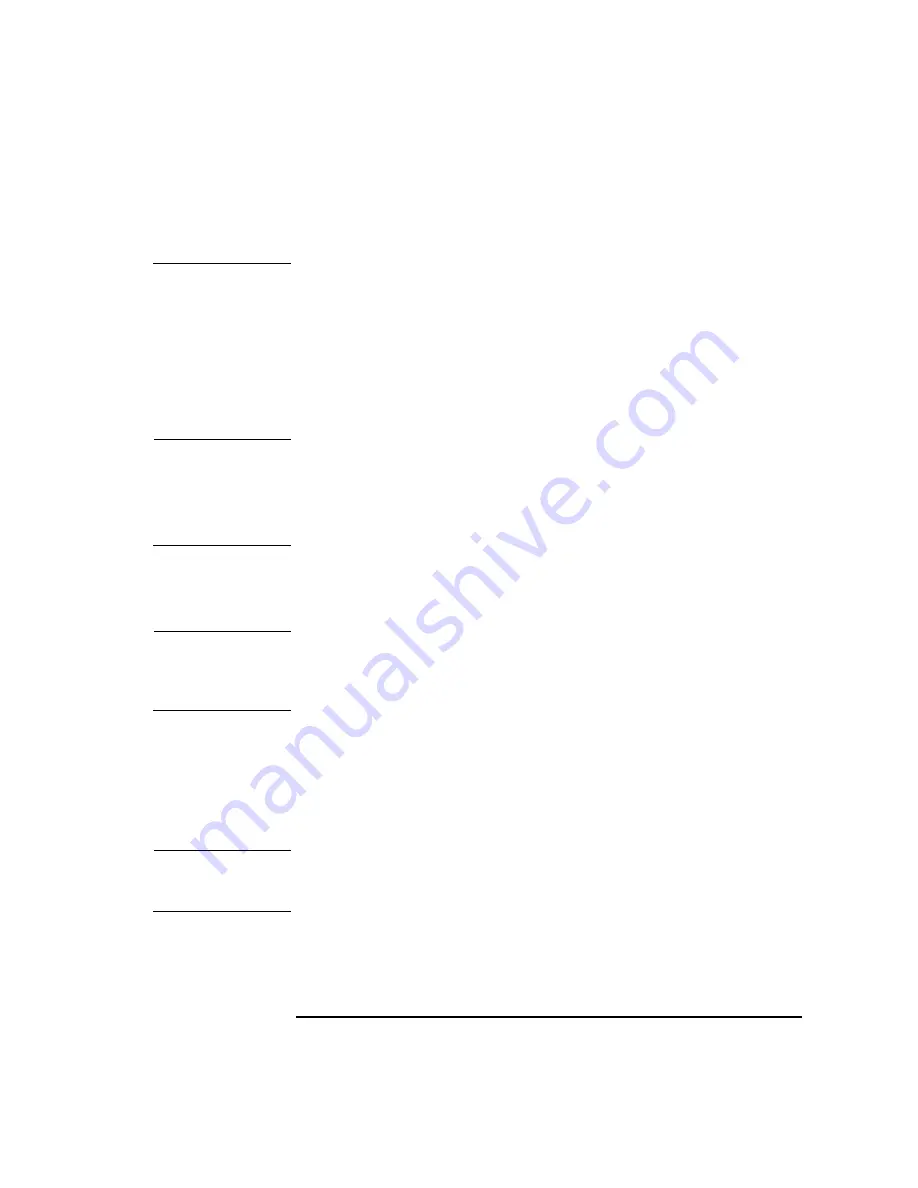
Chapter 2
25
A-Class Server Installation
Stand-Alone A-Class Server Unpack and Install Instructions
follow this precaution may result in personal injury or damage to components.
Step 2. Carefully open the carton, remove the contents, and set them on the work surface.
Each carton will contain:
o
The server.
o
An accessory kit.
o
A packet containing installation instructions and regulatory information.
NOTE
Report any missing items to your local Hewlett-Packard office immediately. If there
is obvious freight damage, contact your shipper immediately.
We recommend that you retain all packing materials in case any of the items
received require return to Hewlett-Packard.
Unpack the Server
CAUTION
Do not set the server on its side, or in any position other than upright on its rubber
“feet,” for operation. Failure to observe this precaution may result in component
damage or loss of system reliability.
Carefully unwrap the server and set it upright on the work surface.
Open the Accessory Kit
Open the Accessory Kit and verify that the contents agree with the packing list.
NOTE
Plastic Front Anchor Bracket end caps are included in each kit. Do not discard them.
They will be needed if the server is installed in a cabinet.
Summary of Contents for 9000 A-180
Page 1: ...User s Manual HP 9000 Model A 180 Manufacturing Part Number Aclassdoc00 February 2000 ...
Page 17: ...Chapter 2 17 A Class Server Installation 2 A Class Server Installation aclassdoc00 ...
Page 66: ...66 Chapter2 A Class Server Installation A Class Server System Software Configuration ...
Page 67: ...Chapter 3 67 A Class System Service 3 A Class System Service aclassdoc00 ...
Page 122: ...122 Chapter3 A Class System Service Replacing an A Class Server Exchange Base Unit EBU ...
















































