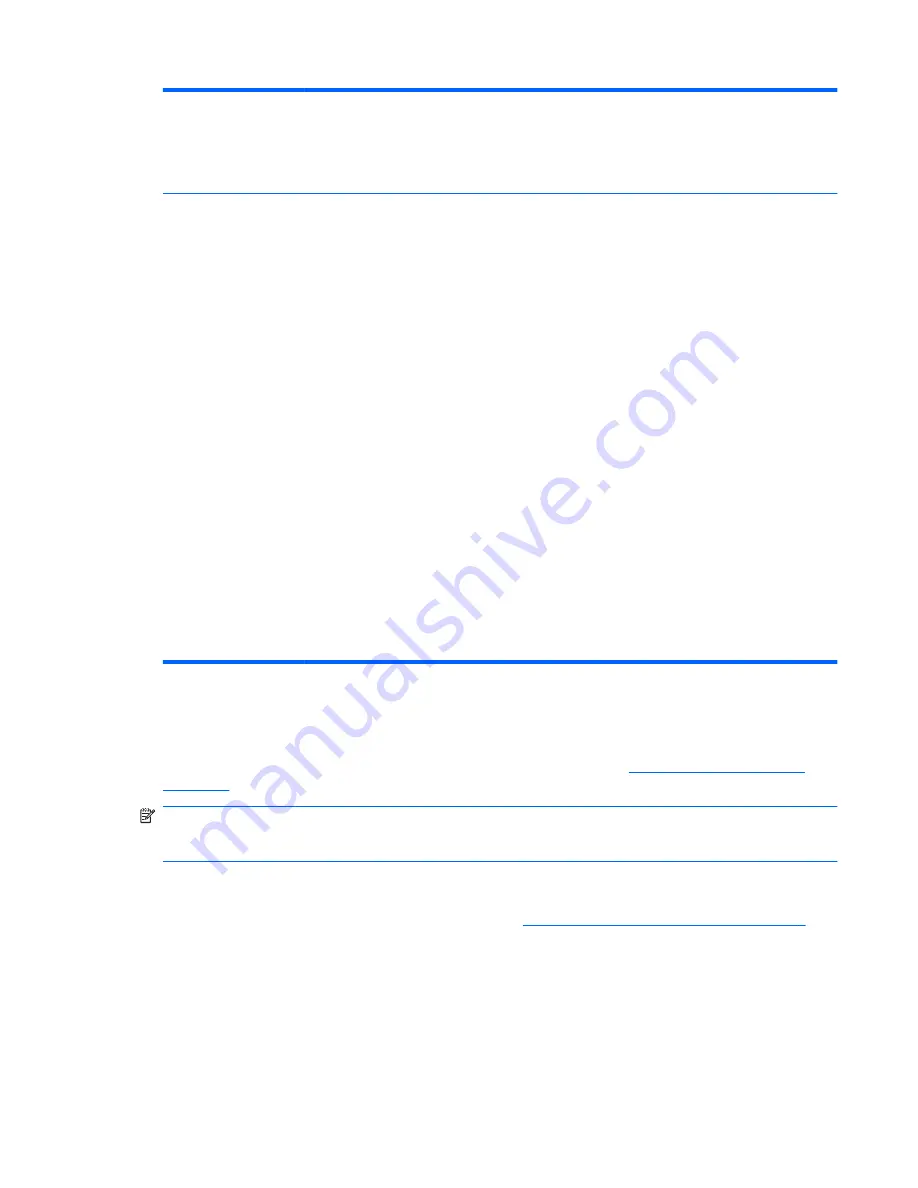
Management Devices
The Management Devices menu will only be displayed in the Advanced menu when the BIOS
detects multiple management options.
This option is for installed NIC cards that support ASF or DASH. Use the Management Devices
menu to select if the BIOS management operations will be through the embedded solution or one
of the installed NIC cards.
Management
Operations
Allows you to set:
●
MEBx Setup Prompt (enable/disable). Enabling this feature displays the
CTRL+P
prompt
during POST. Disabling this feature prevents the prompt from being displayed. However,
pressing
Ctrl
+
P
still accesses the utility used to configure manageability settings.
The
CTRL+P
function activates the MEBx Setup menu. If the Setup Password is configured,
the user will be prompted to correctly enter it before being allowed to enter the MEBx Setup.
It the password is entered incorrectly three times, the MEBx Setup will not be activated.
●
Intel Remote PC Assist Prompt (Hidden/Displayed). Displaying this feature displays the
CTRL+ALT+F1
prompt during POST. Hiding this feature prevents the prompt from being
displayed. However, pressing
Ctrl
+
Alt
+
F1
still accesses the utility used to attempt to connect
to remote help server or services.
●
Intel PC Assist Timeout (5, 10, 15, 20, 30, 40, 50, 60, 120, 180, 240 seconds). Allows the
user/administrator is set a time limit for Remote Help to establish contact with a remote
server when initiated.
●
SOL Terminal Emulation Mode. Selects between VT100 and ANSI SOL terminal emulation.
SOL terminal emulation mode is only activated during remote AMT redirection operations.
The emulation options allow administrators to select which mode works best with their
console.
●
SOL Local Keyboard (enable/disable). Disable or enable client keyboard during SOL
sessions. Some remote remediation may involve having the local client boot a remote image
provided by an administrator. This option determines if the BIOS will keep the local keyboard
enabled or disabled for possible local client interaction. If the local keyboard is disabled, all
keyboard input is only accepted from the remote source.
●
Unprovision AMT on next boot. Allows reset of AMT settings.
Recovering the Configuration Settings
This method of recovery requires that you first perform the
Save to Removable Media
command
with the Computer Setup (F10) Utility before
Restore
is needed. (See
Save to Removable Media
on page 8
in the Computer Setup—File table.)
NOTE:
It is recommended that you save any modified computer configuration settings to a diskette,
a USB flash media device, or a diskette-like device (a storage device set to emulate a diskette drive)
and save the diskette or device for possible future use.
To restore the configuration, insert the diskette, USB flash media device, or other storage media
emulating a diskette with the saved configuration and perform the
Restore from Removable Media
command with the Computer Setup (F10) Utility. (See
Restore from Removable Media on page 8
in
the Computer Setup—File table.)
Table 3-6
Computer Setup—Advanced (for advanced users) (continued)
Recovering the Configuration Settings
19






























