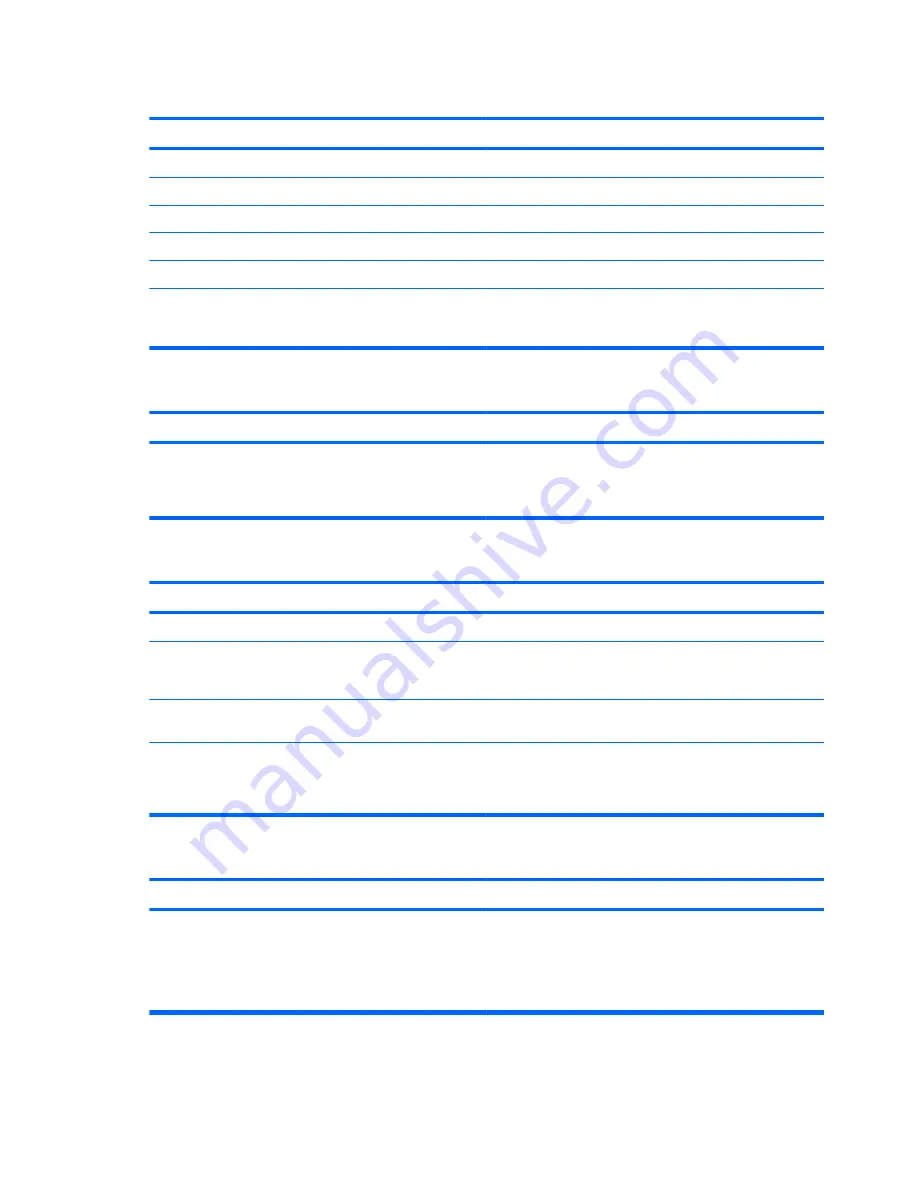
Movie will not play in the DVD drive.
Cause
Solution
Movie may be regionalized for a different country.
See the documentation that came with the DVD drive.
Decoder software is not installed.
Install decoder software.
Damaged media.
Replace media.
Movie rating locked out by parental lock.
Use DVD software to remove parental lock.
Media installed upside down.
Reinstall media.
PAVP support is disabled (Blu ray only).
Set the Protected Audio Video Path (PAVP) option to “Min” in
Computer Setup. Select
Security
>
System Security
>
Protected Audio Video Path (PAVP)
.
Cannot eject compact disc (tray-load unit).
Cause
Solution
Disc not properly seated in the drive.
Turn off the computer and insert a thin metal rod into the
emergency eject hole and push firmly. Slowly pull the tray
out from the drive until the tray is fully extended, then remove
the disc.
CD-ROM, CD-RW, DVD-ROM, or DVD-R/RW drive cannot read a disc or takes too long to start.
Cause
Solution
Media has been inserted upside down.
Re-insert the media with the label facing up.
The DVD-ROM drive takes longer to start because it has to
determine the type of media played, such as audio or video.
Wait at least 30 seconds to let the DVD-ROM drive
determine the type of media being played. If the disc still
does not start, read the other solutions listed for this topic.
CD or DVD disc is dirty.
Clean CD or DVD with a CD cleaning kit, available from most
computer stores.
Windows does not detect the CD-ROM or DVD-ROM drive.
1.
Use Device Manager to remove or uninstall the device.
2.
Restart the computer and let Windows detect the CD or
DVD driver.
Recording or copying CDs is difficult or impossible.
Cause
Solution
Wrong or poor quality media type.
1.
Try using a slower speed when recording.
2.
Verify that you are using the correct media for the drive.
3.
Try a different brand of media. Quality varies widely
between manufacturers.
Table E-15
Solving CD-ROM and DVD Problems (continued)
126 Appendix E Troubleshooting Without Diagnostics
















































