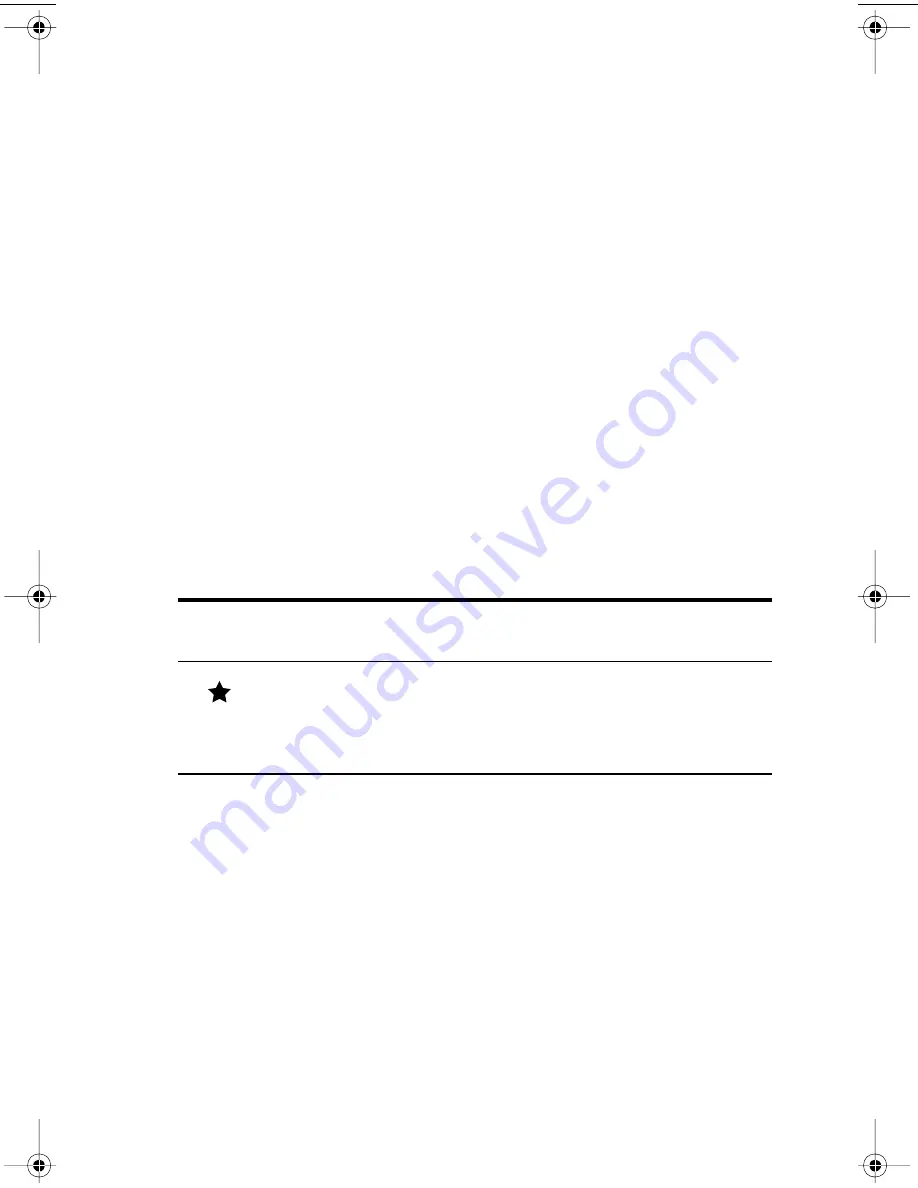
Adjusting the camera settings
23
Changing the image quality
The camera has three image quality settings:
GOOD
,
BETTER
,
and
BEST
. The current image-quality setting is indicated by one,
two, or three stars on the status LCD.
The image-quality setting determines the quality of your images
and how many images can be stored on the CF memory card.
Pictures taken with higher image quality take up more space on
the CF memory card; pictures taken with lower image quality take
up less space.
Here are some important notes about the image quality setting:
You can use different image quality settings for different
images.
The camera retains the current image quality setting until you
change it, even if you turn the camera off.
Because image quality affects the number of images that can
be stored on a CF memory card, the number of available
images (shown on the status LCD) changes as you change the
image quality.
Image quality
Description
Resolution
(in pixels)
GOOD
This is the most memory-efficient
image quality setting. Use this
setting for taking pictures that you
will only send in e-mail or place on
the Internet.
Digital zoom off:
640 by 480
Digital zoom on:
320 by 240
HUG.book Page 23 Tuesday, September 25, 2001 1:03 PM
Summary of Contents for 715
Page 1: ......
Page 2: ......
Page 3: ...hp photosmart 715 digital camera user guide ...
Page 8: ...vi ...
Page 14: ...HP photosmart 715 user guide 6 ...
Page 20: ...HP photosmart 715 user guide 12 ...
Page 56: ...HP photosmart 715 user guide 48 ...
Page 76: ...HP photosmart 715 user guide 68 ...
Page 83: ......
Page 84: ......
















































