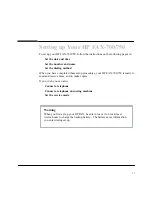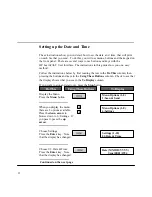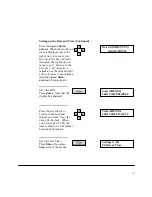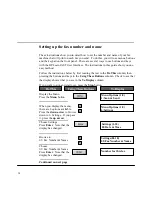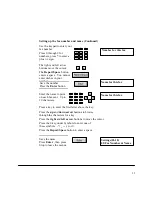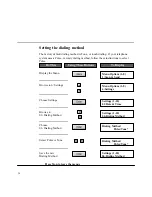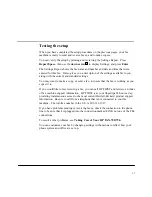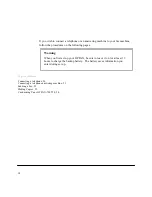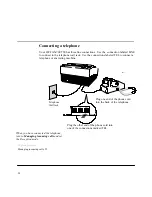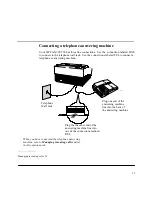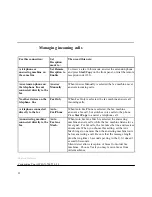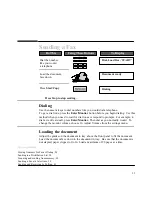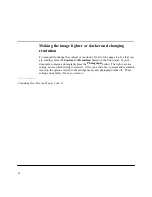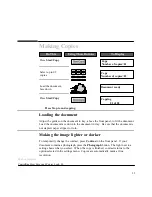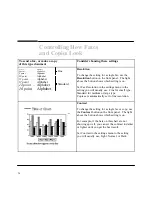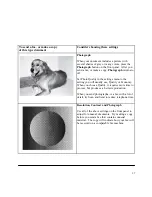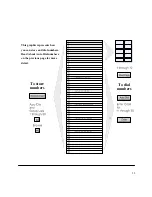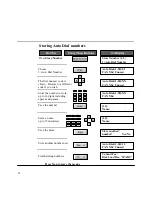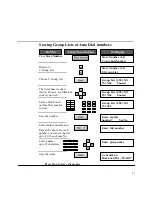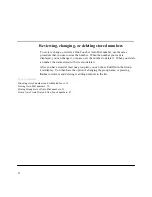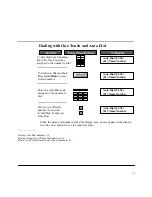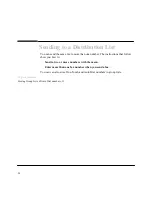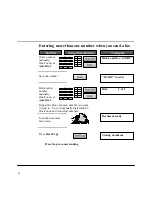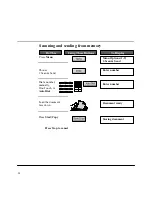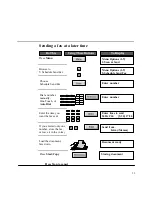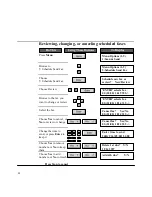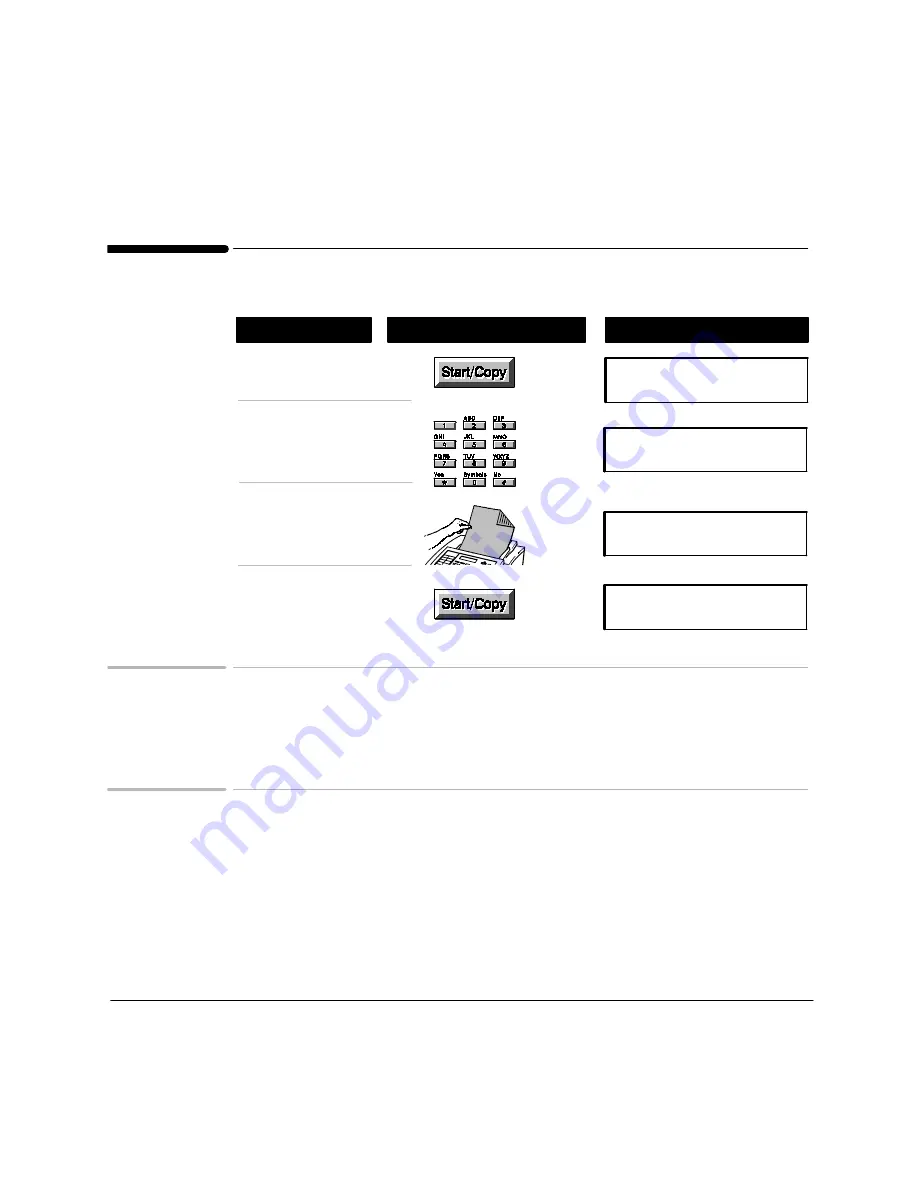
25
Making Copies
Using These Buttons
Do This
To Display
Select up to 99
copies
Copy
Number of copies=02
Load the document,
face down
Document ready
Press Start/Copy
Copying
01 of 02
Copy
Number of copies=01
Press Start/Copy
P Press Stop to end copying.
Loading the document
Adjust the guides on the document in tray, above the front panel, to fit the document.
Load the document face down in the document in tray. Be sure that the document is
not stapled, paper clipped, or torn.
Making the image lighter or darker
To temporarily change the contrast, press Contrast on the front panel. If your
document contains a photograph, press the Photograph button. The light next to a
setting shows what you select. When the copy is finished, contrast returns to the
option selected in the settings menu. Copies are automatically made at fine
resolution.
Topics of Interest
Controlling How Faxes and Copies Look, 26