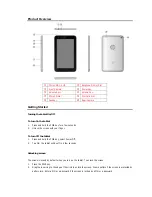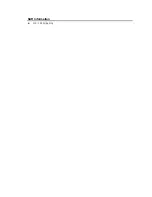Safety Information
The following list shows how to maintain your tablet, together with precautions to take.
Keep your tablet and its accessories out of the reach of pets.
Do not allow children to use your tablet. If children use the device, make sure that they use the tablet
properly.
Maintain your tablet in dry conditions and keep it within normal operating temperatures. Temperatures
higher than
55°C (131°F) or lower than -20°C (-4°F)
may damage your tablet.
Do not try to dry your tablet in a microwave oven. If you do, sparks can occur and cause an explosion or fire.
Do not use or store your tablet in dusty or dirty areas.
Do not attempt to disassemble your tablet.
Do not drop or cause severe impact to your tablet.
Do not use chemical products, cleaning solvents or detergents to clean your tablet.
If your tablet does not work properly, contact your dealer immediately.
Use only authorized batteries, battery chargers and accessories. Any malfunction or damage caused by the
use of unauthorized batteries, battery chargers and accessories will void the limited product warranty.
Ensure that the battery charger does not come in contact with conductive objects.