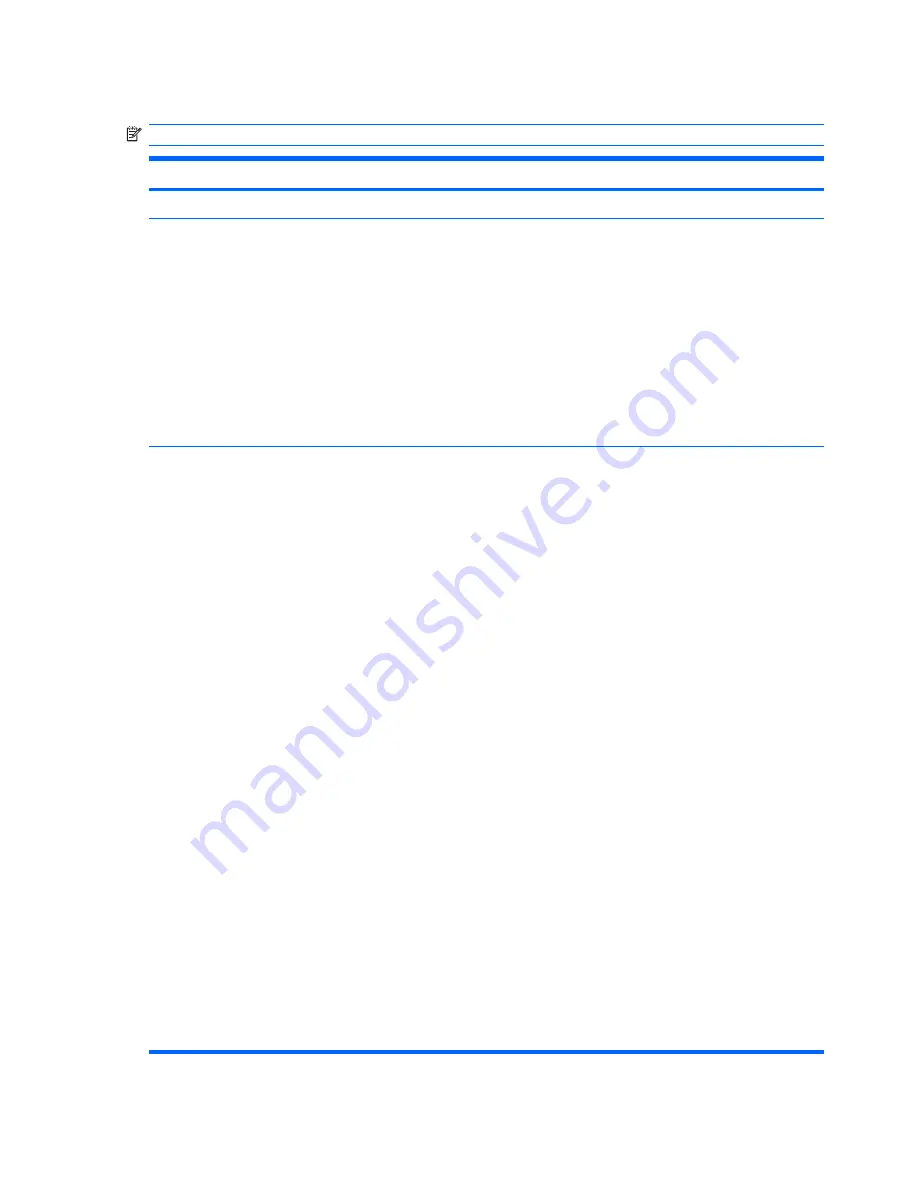
System Configuration menu
NOTE:
Some of the listed System Configuration options may not be supported by your computer.
Select
To do this
Language (or press
f2
)
Change the Computer Setup language.
Boot options
●
Set
f9
,
f10
, and
f12
delay when starting up.
●
Enable/disable CD-ROM boot.
●
Enable/disable floppy boot.
●
Enable/disable internal network adapter boot and set the boot mode (PXE or
RPL).
●
Enable/disable MultiBoot, which sets a boot order that can include most boot
devices in the system.
●
Set the Express Boot Popup delay in seconds.
●
Set the boot order.
Device configurations
●
Swap the functions of the fn key and left ctrl key.
●
Enable/disable multiple standard pointing devices at startup. (To set the
computer to support only a single, usually nonstandard, pointing device at
startup, select
Disable
.)
●
Enable/disable USB legacy support. When enabled, USB legacy support
allows the following:
◦
Use of a USB keyboard, mouse, and hub in Computer Setup even when
a Windows operating system is not running.
◦
Startup from bootable USB devices, including a hard drive, diskette drive,
or optical drive connected by a USB port to the computer or to an optional
docking device (select models only).
●
Select a parallel port mode: EPP (Enhanced Parallel Port), standard,
bidirectional, or ECP (Enhanced Capabilities Port).
●
Enable/disable BIOS DMA data transfers.
●
Enable/disable fan always on while connected to an AC outlet.
●
Enable/disable Intel® Data Execution Prevention or AMD® PSAE Execution
Disable. When enabled, the processor can disable some virus code execution,
which helps to improve computer security.
●
Enable/disable LAN Power Save. When enabled, saves power by turning off
the LAN when not in use.
●
Enable/disable SATA Native Mode.
●
Enable/disable Dual Core CPU.
●
Enable/disable Secondary Battery Fast Charge.
●
Choose Bit-shift or LBA assisted HDD Translation Mode.
●
Enable/disable Windows direct application launcher.
●
Enable/disable HP Lockout.
84 Chapter
5
Computer Setup
















































