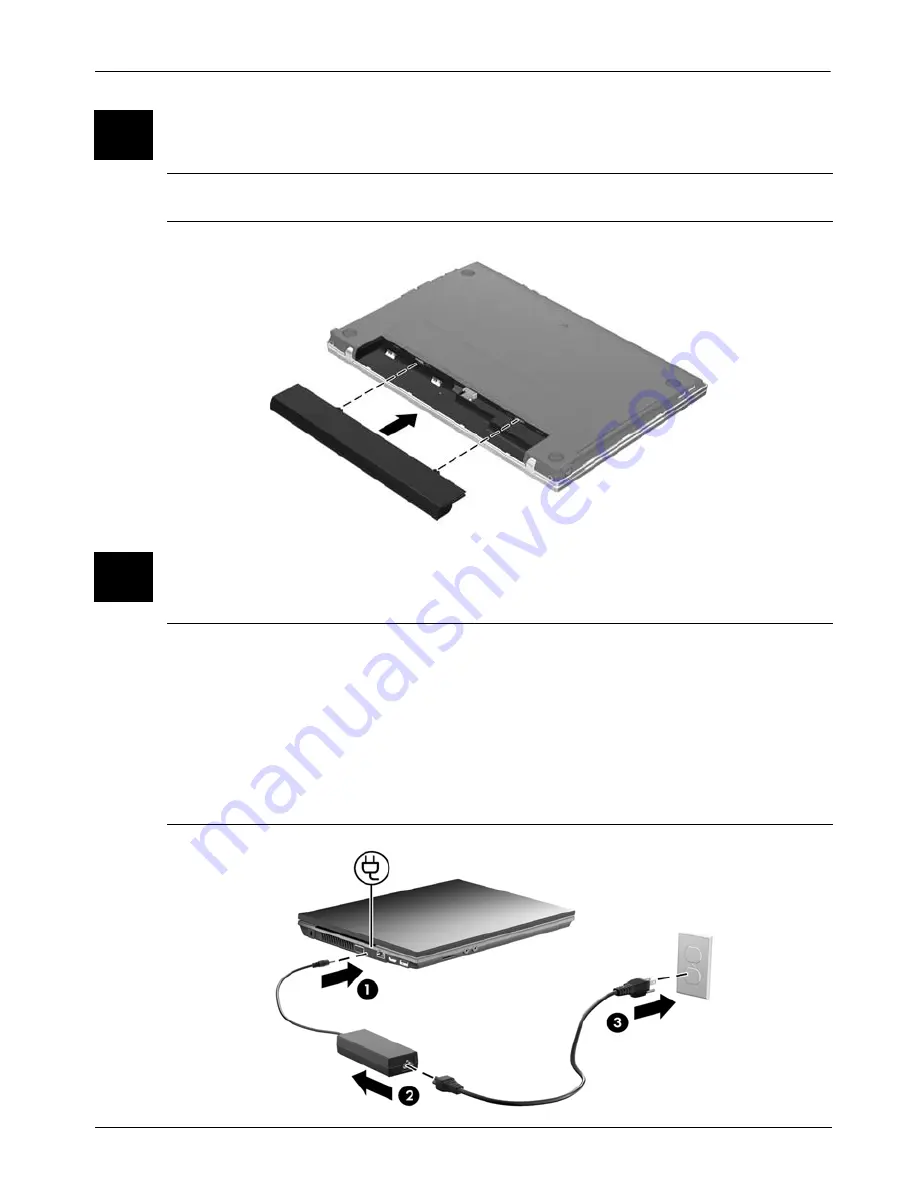
2
Getting Started
Basic Setup
Å
WARNING:
To reduce potential safety issues, use only the AC adapter or battery
provided with the computer, or a replacement AC adapter or battery provided by HP.
Å
WARNING:
To reduce the risk of electric shock or damage to your equipment, observe
these practices:
■
Plug the power cord into an AC outlet that is easily accessible at all times.
■
Disconnect power from the computer by unplugging the power cord from the AC
outlet (not by unplugging the power cord from the computer).
■
If provided with a 3-pin attachment plug on your power cord, plug the cord into a
grounded (earthed) 3-pin outlet. Do not disable the power cord grounding pin, for
example, by attaching a 2-pin adapter. The grounding pin is an important safety
feature.
2
Insert the battery
3
Connect the computer to external power
Summary of Contents for 625
Page 1: ...Getting Started ...




































