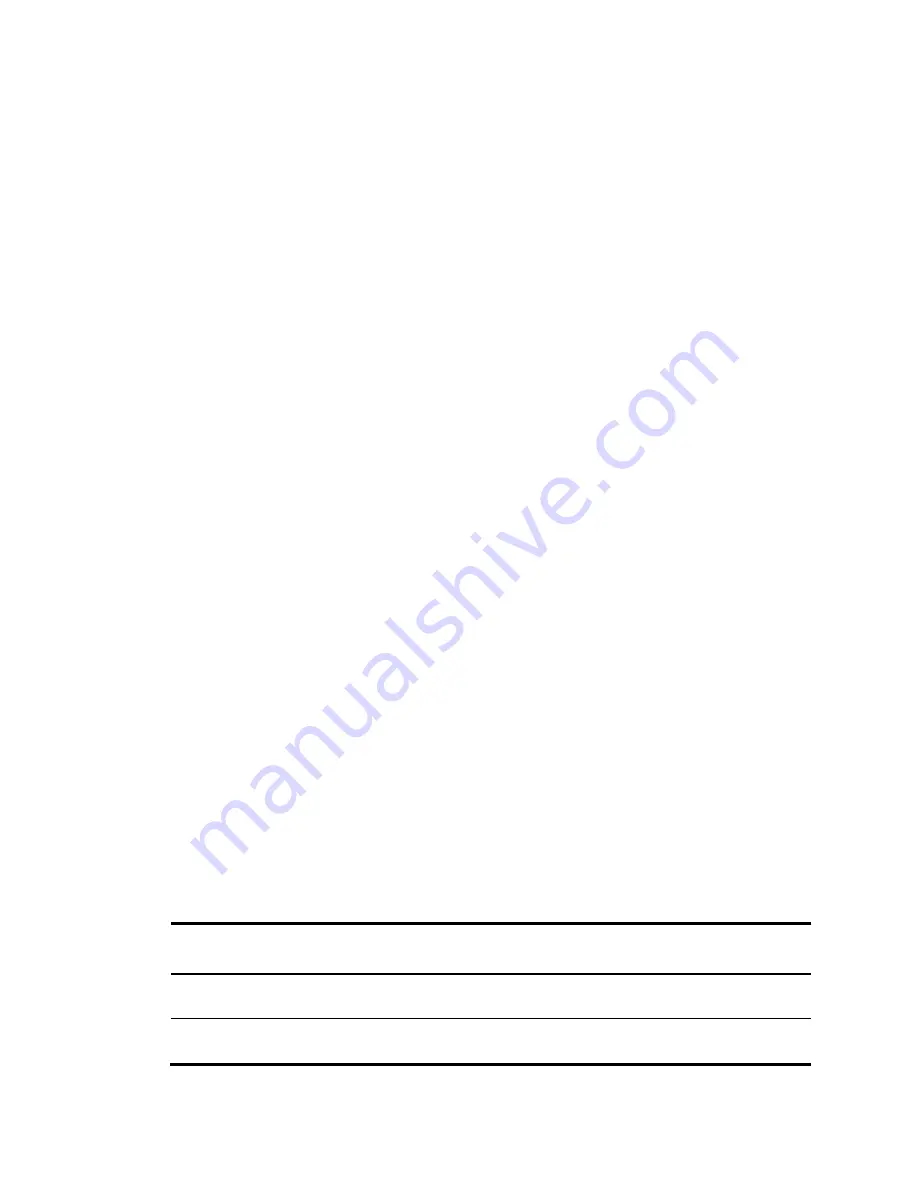
11
Press
Enter
at the prompt. When the command line prompt appears, you can configure the switch. For
more information about the configuration, see "
Configuring the blade switch
."
Logging in through the OA module
To log in to the blade switch through the HP BladeSystem Onboard Administrator (OA) module:
1.
Use a serial cable to connect the terminal (for example, a PC) to the serial port of the OA module.
2.
Turn on the PC, run a terminal emulator program (for example, Windows XP HyperTerminal) on
the PC, and set terminal parameters as follows:
{
Bits per second
—9,600
{
Data bits
—8
{
Parity
—None
{
Stop bits
—1
3.
Press
Enter
and the login information appears.
4.
Enter the username and password.
OA prompt information appears on the login interface.
5.
Enter the
connect interconnect
<
bay_number
> command, where the
bay number
argument
specifies the slot number of the blade switch.
6.
Press
Enter
.
When the command line prompt appears, you can configure the switch. For more information
about the configuration, see "
Configuring the blade switch
."
Configuring the blade switch
By default, the switch does not authenticate console login users. To increase system security and enable
remote management:
•
Configure a login authentication method, for example, Telnet, SSH, or NMS.
•
Configure access services.
Configuring an authentication method
You can configure authentication on a user interface to control access to the switch.
Table 2
describes the Telnet login authentication methods available for a VTY user interface. For more
information about login authentication methods, see
HP
6125
Blade
Switch Series Fundamentals
Configuration Guide
.
Table 2
Telnet login authentication methods
Authentication
method
Characteristics Application
scenarios
None
Easy to configure, insecure
Lab environments and extremely secure
network environments
Password
Easy to configure, secure, providing flat user
management
Environments that do not need granular
privilege management






























