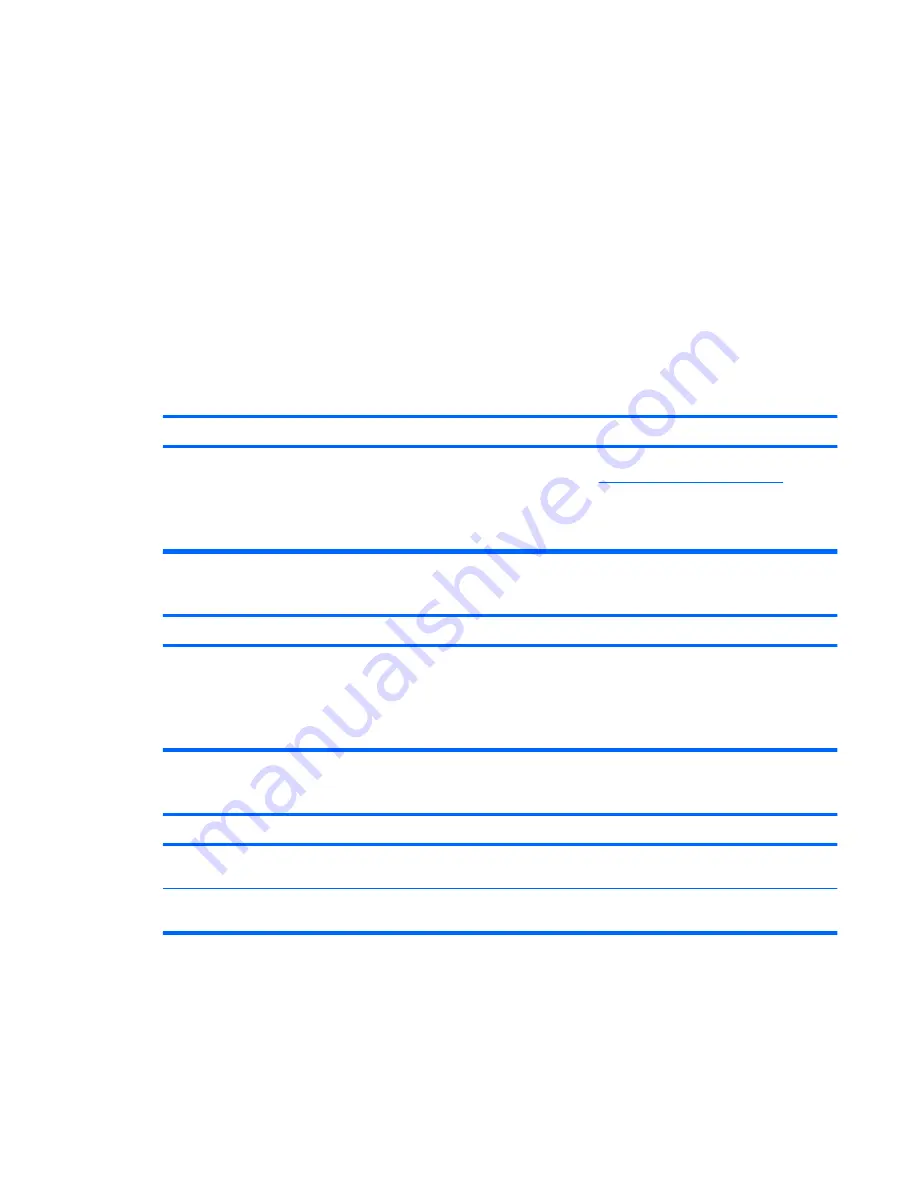
Solving Software Problems
Most software problems occur as a result of the following:
●
The application was not installed or configured correctly.
●
There is insufficient memory available to run the application.
●
There is a conflict between applications.
●
Be sure that all the needed device drivers have been installed.
●
If you have installed an operating system other than the factory-installed operating system, check
to be sure it is supported on the system.
If you encounter software problems, see the applicable solutions listed in the following table.
Table 2-18
Solving Software Problems
Computer will not continue and no HP logo screen has appeared.
Cause
Solution
POST error has occurred.
Observe the beeps and LED lights on the front of the computer.
See Appendix A,
POST Error Messages on page 45
to
determine possible causes.
See the Restore Kit or the Worldwide Limited Warranty for
terms and conditions.
Computer will not continue after HP logo screen has appeared.
Cause
Solution
System files may be damaged.
Press the
F11
key at startup to boot into the recovery partition
and run a factory restore.
CAUTION:
Restoring the system will erase all data on the
hard drive. Be sure to back up all data files before running the
restore process.
“Illegal Operation has Occurred” error message is displayed.
Cause
Solution
Software being used is not Microsoft-certified for your version
of Windows.
Verify that the software is certified by Microsoft for your version
of Windows (see program packaging for this information).
Configuration files are corrupt.
If possible, save all data, close all programs, and restart the
computer.
ENWW
Solving Software Problems
43






























