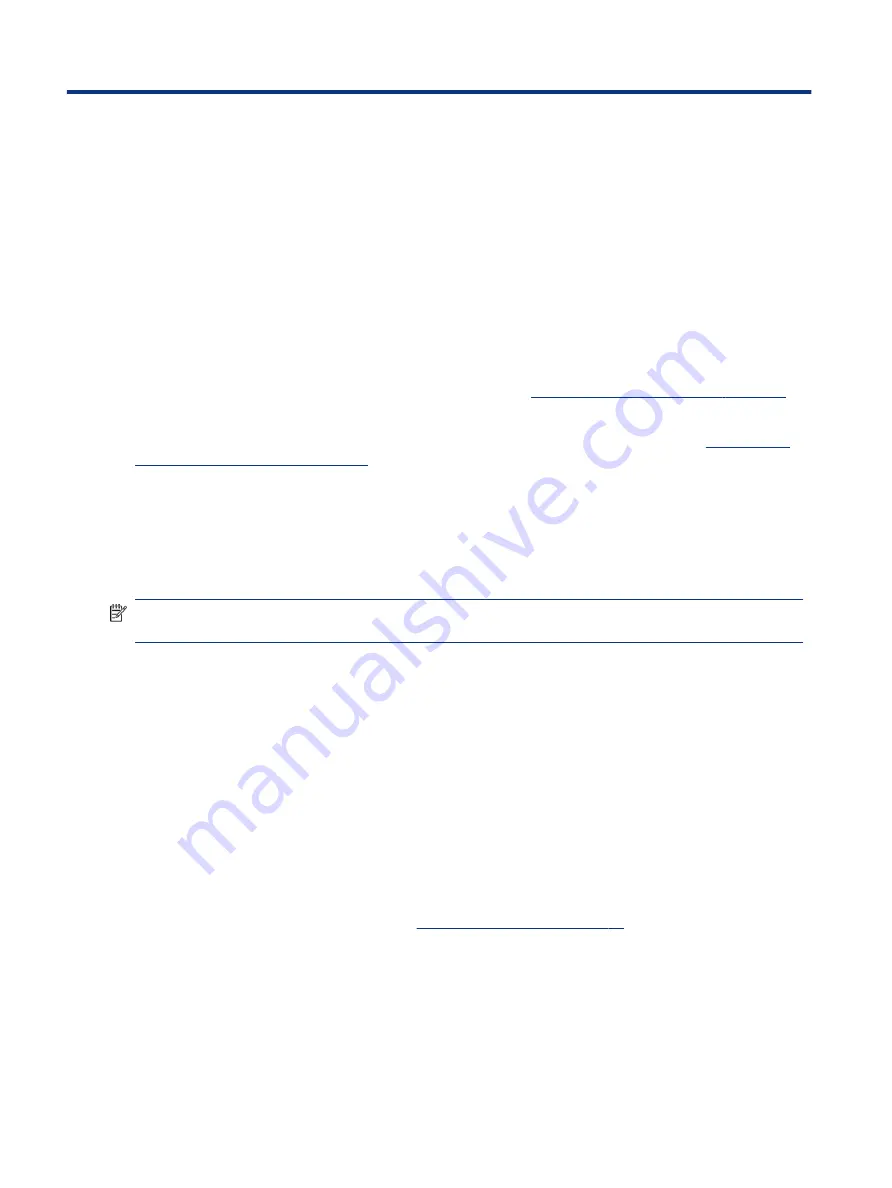
Enjoying entertainment features
4
Use your HP computer as an entertainment hub to socialize via the camera, enjoy and manage your music,
and download and watch movies. Or, to make your computer an even more powerful entertainment center,
connect external devices like a monitor, projector, TV, speakers, or headphones.
Using the camera
Your computer has one or more cameras that enable you to connect with others for work or play. Cameras can
be front facing, rear facing, or pop up.
To determine which camera or cameras are on your product, see
Getting to know your computer on page 3
Most cameras allow you to video chat, record video, and record still images. Some also provide HD (high
definition) capability, apps for gaming, or facial recognition software like Windows Hello. See
computer and information on page 44
for details about using Windows Hello.
On select products, you can also enhance your camera privacy by turning the camera off. By default, the
camera is turned on. To turn off your camera, press the camera privacy key. The camera privacy light turns on.
To turn the camera back on, press the key again.
To use your camera, select the Search icon in the taskbar, type
camera
in the search box, and then select
Camera from the list of applications.
NOTE:
The first time you select the Camera app, you must select whether Camera can access your precise
location.
Using audio
You can download and listen to music, stream audio content (including radio) from the web, record audio, or
mix audio and video to create multimedia. You can also play music CDs on the computer (on select products)
or attach an external optical drive to play CDs. To enhance your listening enjoyment, attach external audio
devices such as speakers or headphones.
Connecting speakers
You can attach wired speakers to your computer by connecting them to a USB port or to the audio-out
(headphone)/audio-in (microphone) combo jack on your computer or on a docking station.
To connect wireless speakers to your computer, follow the device manufacturer's instructions. To connect
high-definition speakers to the computer, see
Setting up HDMI audio on page 25
. Before connecting
speakers, lower the volume setting.
Connecting headphones
You can connect wired headphones to the audio-out (headphone)/audio-in (microphone) combo jack on your
computer.
22
Chapter 4 Enjoying entertainment features
Summary of Contents for 597Y5EA
Page 10: ...x ...
Page 31: ...Connecting to a wired network LAN select products only 21 ...






























