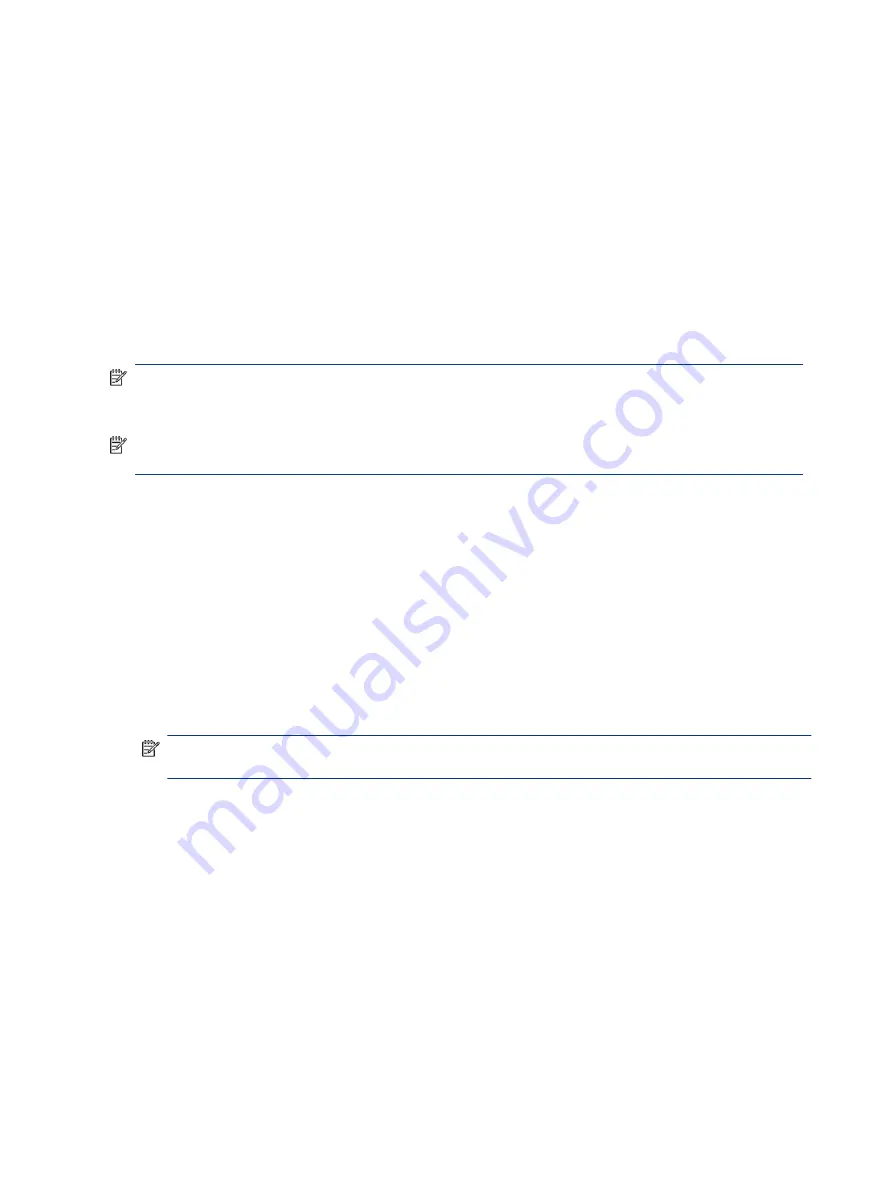
●
Mouse
●
External keyboard
Connecting Bluetooth devices
Before you can use a Bluetooth device, you must establish a Bluetooth connection.
1.
Select the Search icon in the taskbar, type
bluetooth
in the search box, and then select Bluetooth and
other devices settings.
2.
Enable Bluetooth, if it is not already enabled.
3.
Select Add Bluetooth or other device, and then in the Add a device dialog box, select Bluetooth.
4.
Select your device from the list, and then follow the on-screen instructions.
NOTE:
If the device requires verification, a pairing code is displayed. On the device that you are adding,
follow the on-screen instructions to verify that the code on your device matches the pairing code. For more
information, see the documentation provided with the device.
NOTE:
If your device does not appear in the list, be sure that Bluetooth on that device is turned on. Some
devices might have additional requirements; see the documentation provided with the device.
Connecting to a wired network—LAN (select products only)
Use a LAN connection if you want to connect the computer directly to a router in your home (instead of
working wirelessly) or if you want to connect to an existing network at your office.
If there is no RJ-45 (network) port on the computer, connecting to a LAN requires a network cable and a
network jack or an optional docking device or expansion product.
To connect the network cable, follow these steps:
1.
Plug the network cable into the network jack (1) on the computer.
2.
Plug the other end of the network cable into a network wall jack (2) or router.
NOTE:
If the network cable contains noise suppression circuitry (3), which prevents interference from
TV and radio reception, orient the circuitry end of the cable toward the computer.
20
Chapter 3 Connecting to a network
Summary of Contents for 597Y5EA
Page 10: ...x ...
Page 31: ...Connecting to a wired network LAN select products only 21 ...






























