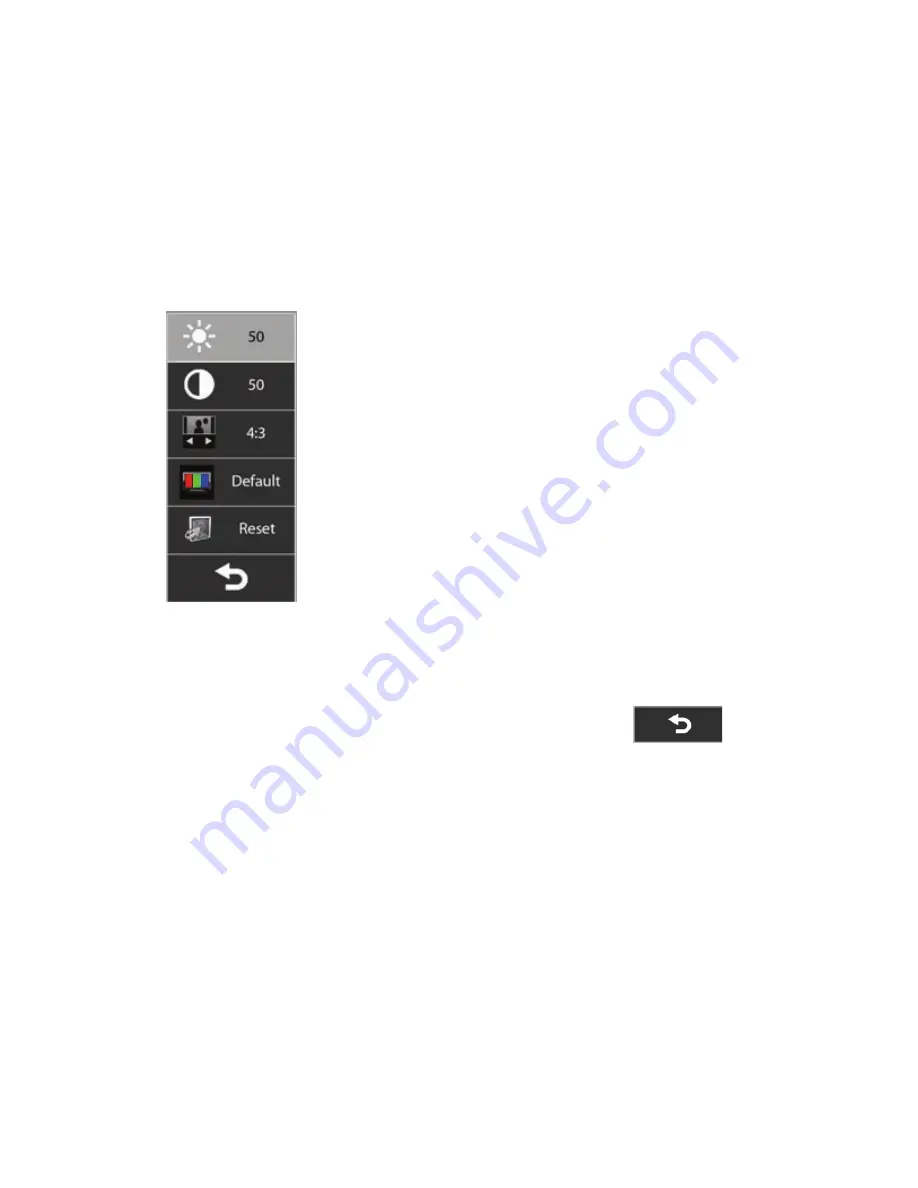
30
User Guide (Features may vary by model)
Adjusting Monitor Settings with the
Onscreen Display
Game console models only
HP TouchSmart PCs with the game console option include an onscreen display (OSD) button on the right
side of the computer, just above the volume buttons. See “Front and right side of the HP TouchSmart PC” on
page 4 for the location.
1
Press the display menu button on the right side of the computer.
The onscreen display opens, where you can adjust screen brightness, contrast, and aspect. You can
also customize how text, video, and the game controller is handled. The Reset function returns all
controls back to default.
2
Press the button (just below the OSD menu on the right side of the computer), to move up the
menu, or press Volume – to move down the menu.
3
After you select which feature you want to customize, press the Mute
button (which functions as the
Select button when the OSD menu is open).
4
When you are finished, use the Volume buttons to move to the Exit field
, and press the
Mute button to select it.
The OSD menu closes.
















































