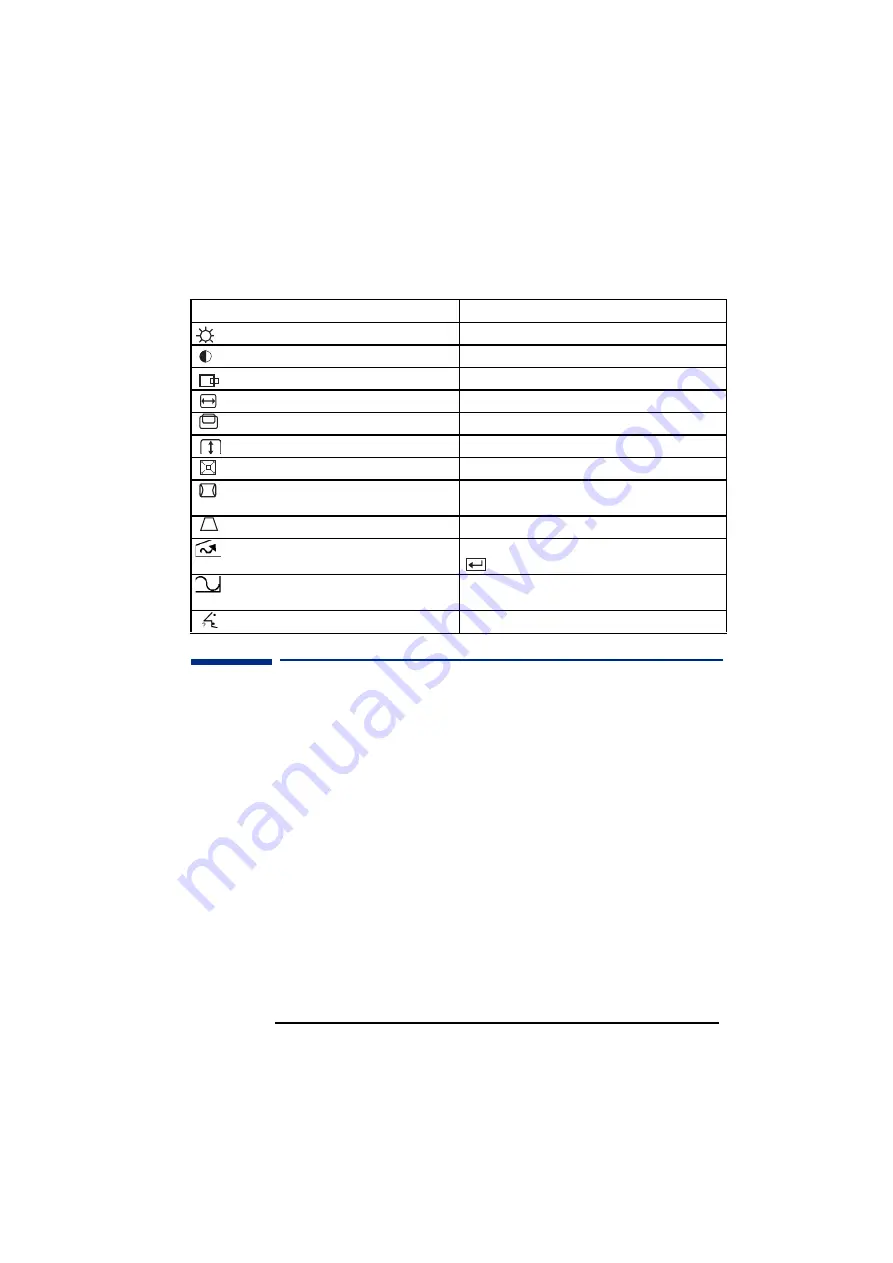
English
English
7
HP 15” Color Monitor User’s Guide
Setting the Amount of Displayed Information
Use the table below to determine which menu item you require:
Setting the Amount of Displayed Information
It is recommended that you use a resolution of 800 x 600 at 85
It is recommended that you use a resolution of 800 x 600 at 85
It is recommended that you use a resolution of 800 x 600 at 85
It is recommended that you use a resolution of 800 x 600 at 85 H
H
H
Hz.
z.
z.
z.
This gives easy-to-read characters, a large amount of displayed
information and a flicker-free image.
You can make adjustments to the displayed image which are
automatically saved for the resolution you are using. For example, if
you adjust your monitor when working in SVGA, those settings are
saved for SVGA. If you then work in VGA and change the image
settings, they are saved for VGA. The next time you switch back to
SVGA your previous settings are used automatically.
To find out which resolutions are supported by your monitor, refer to
“What Video Modes are Supported” on page 8. To change the screen
resolution, please refer to the manual that came with your computer
or your operating system documentation.
Your monitor has a Plug and Play capability (VESA DDC1/2B
standard) which enables it to identify itself to suitably equipped HP
computers. This will automatically give you the best refresh rate for
the resolution that you have set. Also, by using the appropriate
software (when available) you can adjust the monitor settings
directly from your computer
Menu Item
Use to Adjust...
Brightness
the brightness (image black level).
Contrast
the contrast (image white level).
H-Center
the horizontal position of the displayed image.
H-Size
the horizontal size of the displayed image.
V-Center
the vertical position of the displayed image.
V-Size
the vertical size of the displayed image.
Zoom
and uniformly increase the size of the displayed image.
Pincushion
the vertical edges if they appear to curl inwards or
outwards.
Trapezoid
the vertical edges if they do not appear to be parallel.
Recall
the recall geometry settings preset at factory by pressing
.
Model Display
the current setting for horizontal frequency, displays the
refresh rate and resolution when highlighted.
Language
the language setting of the OSD.



































