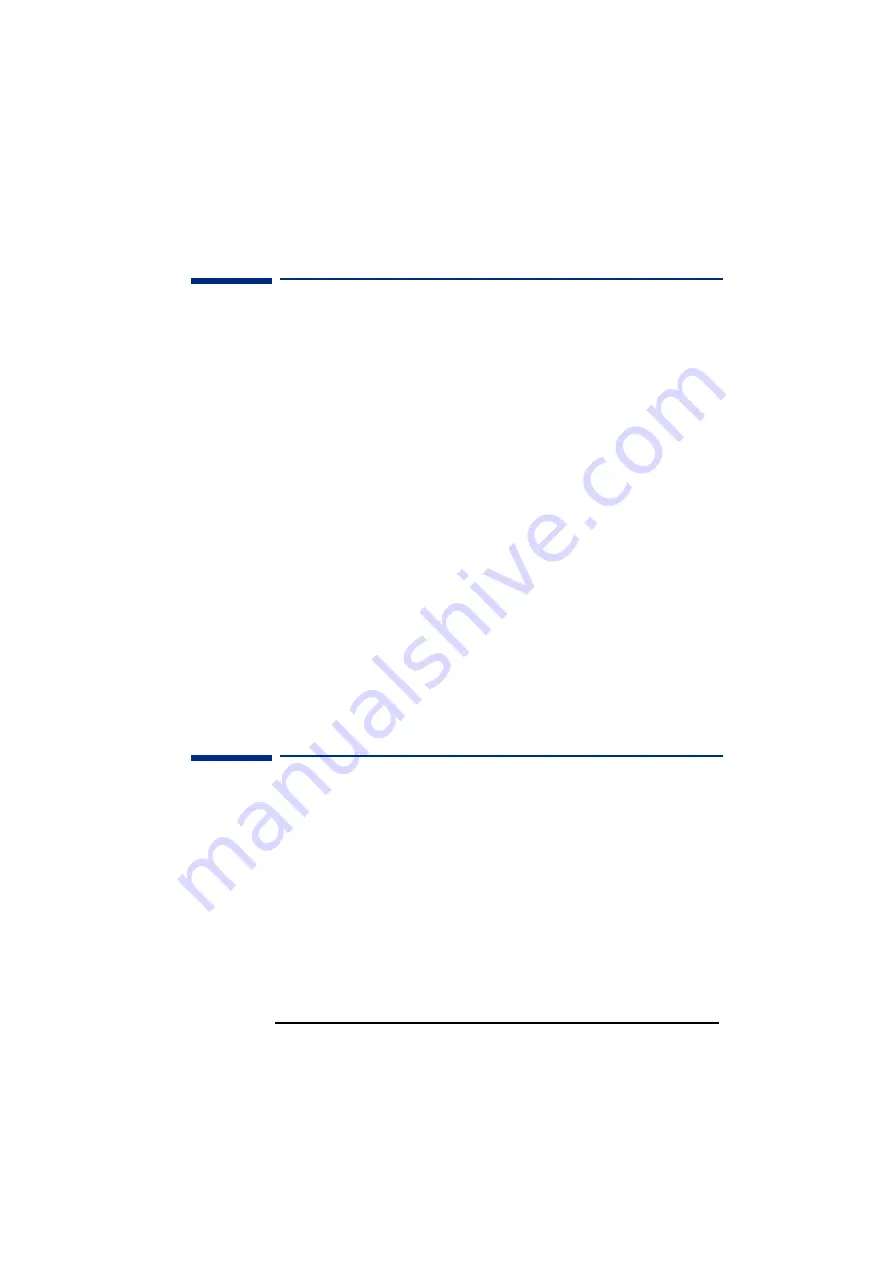
English
English
11
HP 15” Color Monitor User’s Guide
Care and Cleaning
Care and Cleaning
Do not place anything on top of the monitor. Doing so may block the
monitor vents and cause damage to the monitor due to overheating.
Do not let liquid get on or into the monitor. To maximize screen life
and prevent damage to the picture tube (such as burned phosphor
due to leaving the same image on the screen for a long time), it is
recommended that you:
•
Use the monitor power management system (on HP computers) or
a screen saver program.
•
Avoid setting contrast and brightness to their maximum levels for
prolonged periods.
•
If you do not have a power management system or a screen saver
program, switch the monitor off or reduce the brightness and
contrast to minimum levels when the monitor is not in use.
Your monitor has an anti-glare, anti-static screen coating. To prevent
damage to the monitor screen's coating, use a regular household
glass cleaner when cleaning the screen. To clean the screen:
1
Switch the monitor off and remove the power plug (pull the plug,
not the cable).
2
Wet a soft cotton cloth with the cleaning solution and gently wipe
the screen. Do not spray cleaner onto the screen because the
cleaner may drip inside the monitor.
3
Dry with a clean, soft cotton cloth. Do not use cleaning solutions
containing fluoride, acids, or alkalis.
Environmental Information
HP has a strong commitment toward the environment. Your HP
monitor has been designed to respect the environment as much as
possible.
HP can also take back your old monitor for recycling when it reaches
the end of its useful life. In fact, HP has a product take-back program
in several countries. The collected equipment is sent to one of HP's
recycling facilities in Europe or the USA. As many parts as possible
are reused. The remainder is recycled. Special care is taken for
batteries and other potentially toxic substances, which are reduced
to non-harmful components through a special chemical process. If
you require more details about HP's product take-back program,
contact your dealer or your nearest HP Sales Office.



































