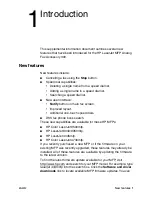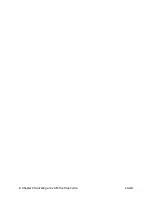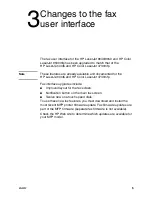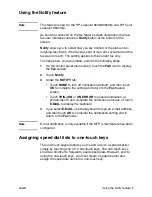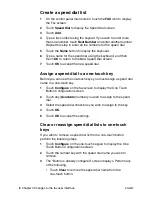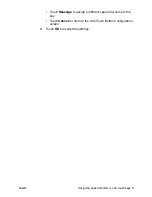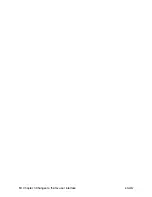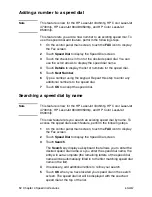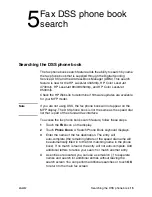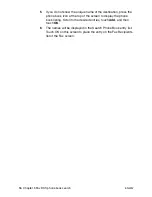ENWW
Deleting a single number from a speed dial list
11
4
Speed dial features
Several new speed dial features have been added to the HP LaserJet
9040/9050mfp, HP Color LaserJet 9500mfp, HP LaserJet 4345mfp,
and HP Color LaserJet 4730mfp faxing capabilities. These features
are:
●
Deleting a single name from a speed dial list.
●
Adding a number or numbers to an existing speed dial.
●
Searching for speed dials by name.
These features are already installed in some new MFPs and are
available through an MFP firmware update for other models. Check
the HP Web site to determine which updates are available for your
MFP model.
Deleting a single number from a speed dial list
Note
This feature is new for the HP LaserJet 9040/9050mfp and HP Color
LaserJet 9500mfp.
To delete a single number from an existing speed dial list, perform the
following steps.
1
On the control panel main screen, touch the
FAX
icon to display
the Fax screen.
2
Touch
Speed Dial
to display the Speed Dial screen.
3
Touch the check box in front of the speed dial that contains the
number you wish to delete. You can use the scroll arrows to
display the speed dial name.
4
Touch
Details
to display the list of numbers for the speed dial.
5
Use the up and down scroll arrows to highlight the number to
delete.
6
Touch
Remove
(removes a single number) or
Remove All
(clears the entire list).
7
Touch
OK
and
Back
to return to the Fax screen.
Summary of Contents for 4345xm - LaserJet Mfp B/W Laser
Page 1: ...HP LaserJet MFP Analog Fax Accessory 300 Supplemental Information ...
Page 2: ......
Page 3: ...HP LaserJet MFP Analog Fax Accessory 300 Supplemental Information ...
Page 6: ...iv Chapter Contents ENWW ...
Page 10: ...4 Chapter 2 Canceling a fax with the Stop button ENWW ...
Page 16: ...10 Chapter 3 Changes to the fax user interface ENWW ...
Page 20: ...14 Chapter 4 Speed dial features ENWW ...
Page 23: ......
Page 24: ... 2005 Hewlett Packard Development Company L P www hp com ...