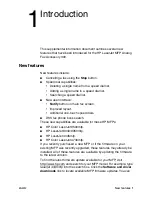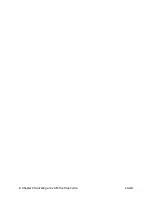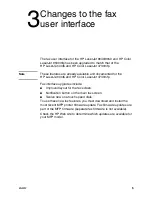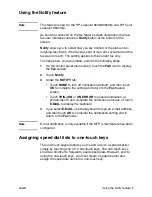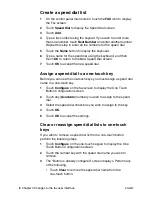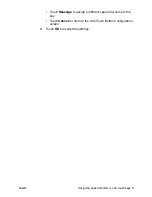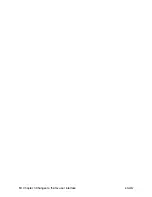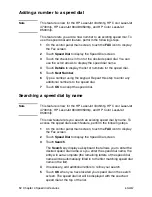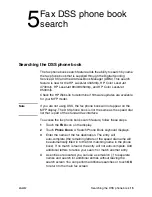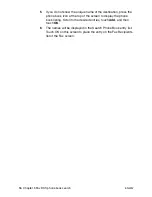8
Chapter 3 Changes to the fax user interface
ENWW
Create a speed dial list
1
On the control panel main screen, touch the
FAX
icon to display
the Fax screen.
2
Touch
Speed Dial
to display the Speed Dial screen.
3
Touch
Add
.
4
Type a fax number using the keypad. If you wish to enter more
than one number, touch
Next Number
and enter another number.
Repeat this step to enter all the numbers for the speed dial.
5
Touch the
Name
button to display the keyboard.
6
Type a name for the speed dial using the keyboard, and then
touch
OK
to return to the New Speed Dial screen.
7
Touch
OK
to accept the new speed dial.
Assign a speed dial to a one-touch key
Before you can use the one-touch keys you must assign a speed dial
name to a one-touch key.
1
Touch
Configure
on the fax screen to display the One Touch
Button Configuration screen.
2
Touch any (
Available
) number you wish to assign to the speed
dial.
3
Select the speed dial check box you wish to assign to the key.
4
Touch
OK
.
5
Touch
OK
to accept the settings.
Clear or reassign speed dial lists to one-touch
keys
If you wish to remove a speed dial list from a one-touch button,
perform the following steps.
1
Touch
Configure
on the one-touch keypad to display the One
Touch Button Configuration screen.
2
Touch the number key with the speed dial name you wish to
remove.
3
The “Button is already configured” screen displays. Perform any
of the following.
• Touch
Clear
to remove the speed dial name from the
one-touch button.
Summary of Contents for 4345xm - LaserJet Mfp B/W Laser
Page 1: ...HP LaserJet MFP Analog Fax Accessory 300 Supplemental Information ...
Page 2: ......
Page 3: ...HP LaserJet MFP Analog Fax Accessory 300 Supplemental Information ...
Page 6: ...iv Chapter Contents ENWW ...
Page 10: ...4 Chapter 2 Canceling a fax with the Stop button ENWW ...
Page 16: ...10 Chapter 3 Changes to the fax user interface ENWW ...
Page 20: ...14 Chapter 4 Speed dial features ENWW ...
Page 23: ......
Page 24: ... 2005 Hewlett Packard Development Company L P www hp com ...