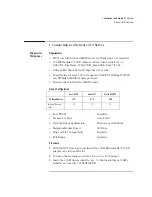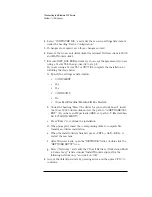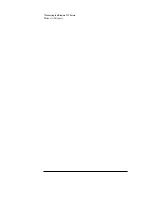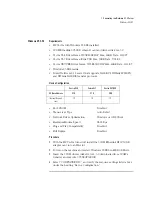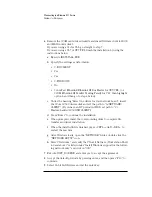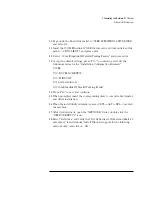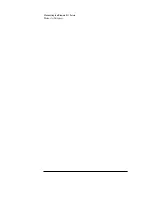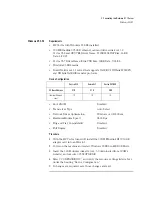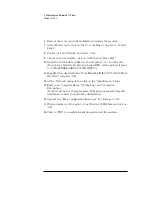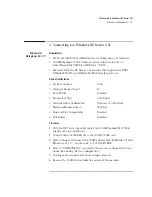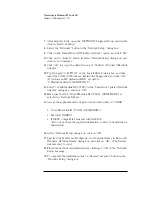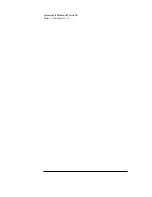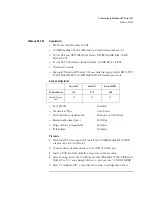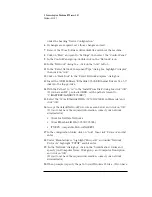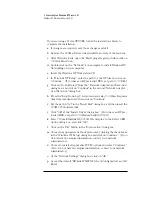2 Connecting to a Netware 4.11 Server
Windows for Workgroups
10
Page down the Board Drivers list to “USER SPECIFIED 16 BIT DRIVER”
and hit enter.
11
Insert the 3COM Etherlink 3C509 Ethernet card and drivers disk, set the
path to “A:\NWCLIENT\” and press enter.
12
Select “3Com Etherlink III Parallel Tasking Family” and press enter.
13
Accept the default settings, press “F10” to continue, and verify the
following entries for the “Installation Configuration Summary”:
❒
YES
❒
C:\NOVELL\CLIENT32
❒
C:\WINDOWS
❒
16-bit LAN drivers
❒
3Com Etherlink III Parallel Tasking Family
14
Press “F10” to save and continue.
15
When prompted, insert the corresponding disks to complete file transfer
and driver installation.
16
When the install utility is finished, press <CRTL><ALT><DEL> to restart
the machine.
17
After windows loads, open the “NETWORK” folder, double-click the
“NETWORK SETUP” icon.
18
Select “Networks”, and verify that “Novell Netware (Workstation Shell 4.0
and above)” is listed under “Install Windows support for the following
network only:” and click on “OK.”
Summary of Contents for 3C509B-TP
Page 1: ...Etherlink IIIB ISA Network Interface Card 10BT 3C509B TP Installation Guide ...
Page 6: ...1 Connecting to a Netware 3 12 Server Windows for Workgroups ...
Page 12: ...2 Connecting to a Netware 4 11 Server Windows for Workgroups ...
Page 17: ...3 Connecting to a Windows NT Server 3 51 Windows for Workgroups Ver 3 11 ...
Page 18: ...3 Connecting to a Windows NT Server 3 51 Windows for Workgroups Ver 3 11 ...
Page 22: ...3 Connecting to a Windows NT Server 3 51 Windows 95 SR2 ...
Page 30: ...3 Connecting to a Windows NT Server 3 51 Windows NT Workstation 4 0 ...
Page 36: ...4 Connecting to a Windows NT Server 4 0 Windows 95 SR2 ...
Page 40: ...4 Connecting to a Windows NT Server 4 0 Windows NT Workstation Version 3 51 ...
Page 44: ...4 Connecting to a Windows NT Server 4 0 Windows NT Workstation 4 0 ...
Page 45: ......