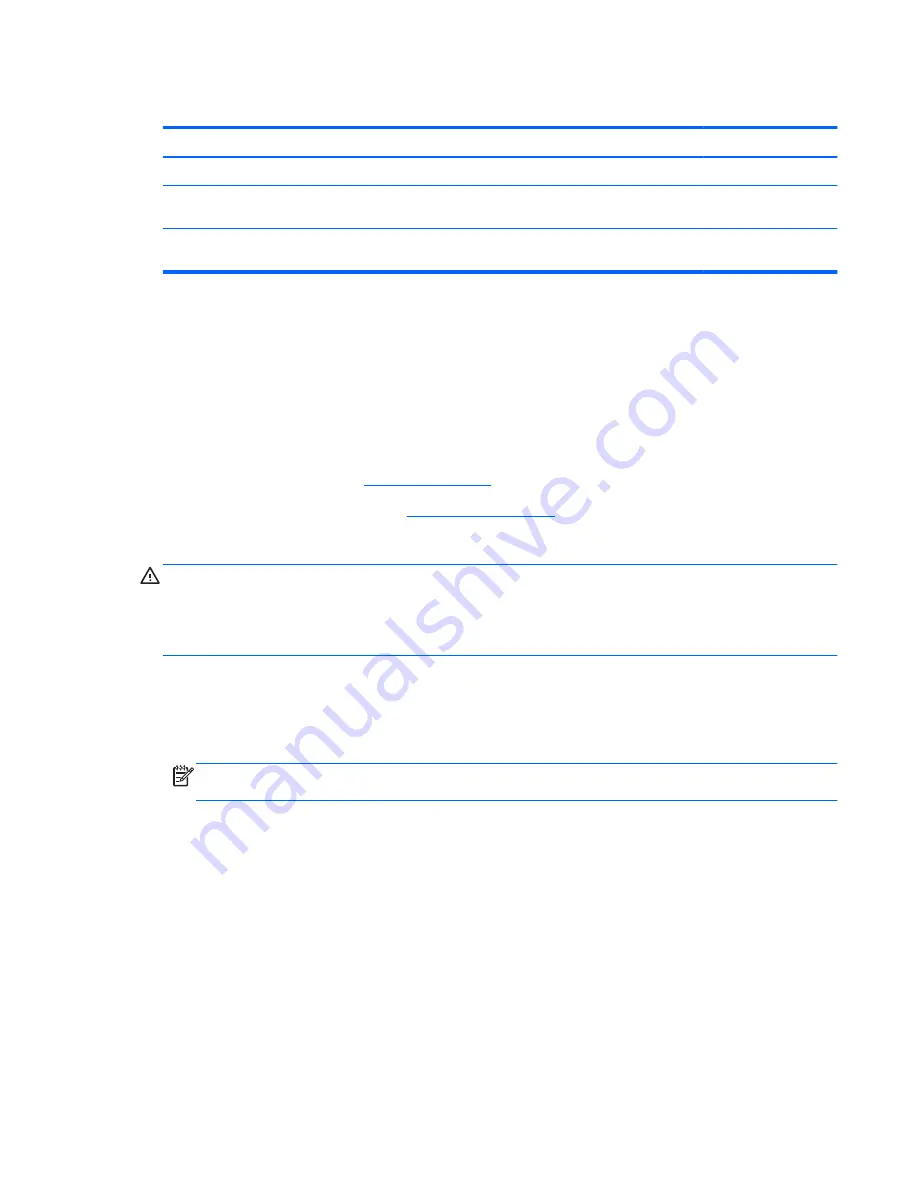
WLAN module
Description
Spare part number
WLAN module:
Broadcom 4313 802.11b/g/n 1x1 WiFi and 2070 Bluetooth 2.1+EDR Combo adapter (BT3.0+HS
ready)
600370-001
Ralink RT3090BC4 802.11b/g/n 1x1 WiFi and Bluetooth 2.1+EDR Combo adapter (BT3.0+HS
ready)
630705–001
Before removing the WLAN module, follow these steps:
1.
Shut down the computer. If you are unsure whether the computer is off or in Hibernation mode,
turn on the computer, and then shut it down using the operating system.
2.
Disconnect all of the external devices that are connected to the computer.
3.
Disconnect power from the computer by first unplugging the power cord from the AC outlet and
then unplugging the AC adapter from the computer.
4.
Remove the battery (see
Battery on page 32
).
5.
Remove the service cover (see
Hard drive on page 33
).
Remove the WLAN module:
CAUTION:
To prevent an unresponsive system, replace the wireless module only with a wireless
module authorized for use in the computer by the governmental agency that regulates wireless
devices in your country or region. If you replace the module and then receive a warning message,
remove the module to restore computer functionality, and then contact technical support through Help
and Support.
To remove the WLAN module, follow these steps:
1.
Position the computer upside down on a flat surface, with the front toward you.
2.
Disconnect the WLAN antenna cables
(1)
from the terminals on the WLAN module.
NOTE:
The black WLAN antenna cable is connected to the WLAN module “Main” terminal.
The gray WLAN antenna cable is connected to the WLAN module “Aux” terminal.
3.
Remove the two screws
(2)
that secure the WLAN module to the system board. (The WLAN
module tilts up.)
ENWW
Component replacement procedures
39
Summary of Contents for 3105m
Page 1: ...HP 3105m Notebook PC Maintenance and Service Guide ...
Page 4: ...iv Safety Warning Notice ENWW ...
Page 8: ...viii ENWW ...
Page 12: ...4 Chapter 1 Product description ENWW ...
Page 24: ...Computer major components 16 Chapter 3 Illustrated parts catalog ENWW ...
Page 32: ...24 Chapter 3 Illustrated parts catalog ENWW ...
Page 80: ...72 Chapter 6 Specifications ENWW ...
Page 88: ...80 Chapter 7 Backup and recovery ENWW ...
Page 104: ...96 Index ENWW ...
















































