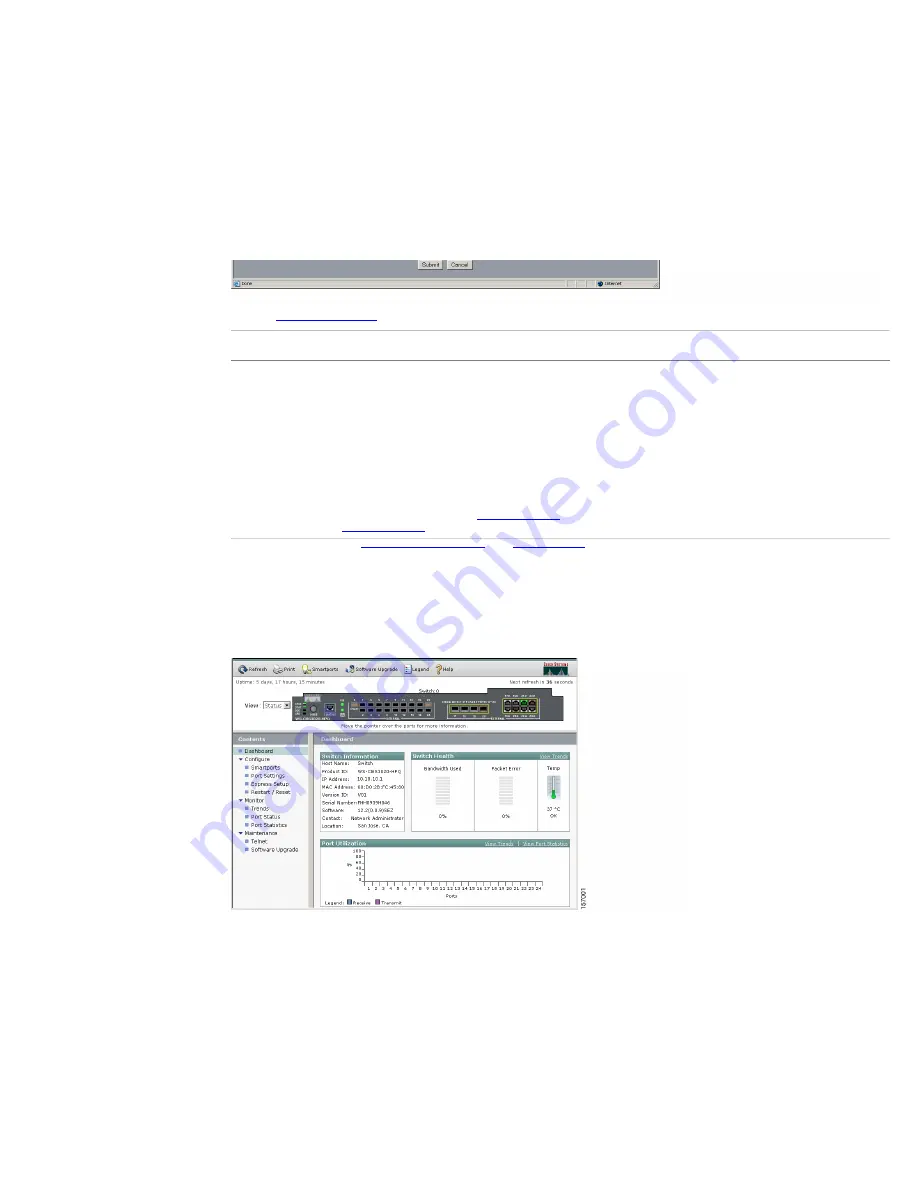
Cisco Catalyst Blade Switch 3020 for HP Getting Started Guide [Cisco Catalyst Blade Switch 3000 Series] - Cisco Systems
Step 8
Go to
"Completing the Express Setup Fields" section
to finish setting up the switch module using the Express Setup screen of the Device Manager.
Completing the Express Setup Fields
Follow these steps to finish setting up the switch module:
Step 1
Enter this information in the
Network Settings
fields:
–
In the
Management Interface (VLAN ID)
field, the default is
1
. Enter a new VLAN ID only if you want to change the management interface through which you manage the switch module and to which you assign IP information. The VLAN ID range is 1 to 1001.
–
In the
IP Address
field, enter the IP address of the switch module. In the
IP Subnet Mask
field, click the drop-down arrow, and select an
IP Subnet Mask
.
–
In the
Default Gateway
field, enter the IP address for the default gateway (router).
–
Enter your password in the
Switch Password
field. The password can be from 1 to 25 alphanumeric characters, can start with a number, is case sensitive, allows embedded spaces, but does not allow spaces at the beginning or end. In the
Confirm Switch Password
field, enter your
password again.
Step 2
(Optional) You can enter the
Optional Settings
information now or enter it later by using the device manager interface:
–
In the
Host Name
field, enter a name for the switch module. The host name is limited to 31 characters; embedded spaces are not allowed.
–
In the
System Contact
field, enter the name of the person who is responsible for the switch module. In the
System Location
field, enter the wiring closet, floor, or building where the switch module is located.
–
In the
Telnet Access
field, click
Enable
if you are going to use Telnet to manage the switch module by using the CLI. If you enable Telnet access, you must enter a Telnet password.
–
In the
Telnet Password
field, enter a password. The Telnet password can be from 1 to 25 alphanumeric characters, is case sensitive, allows embedded spaces, but does not allow spaces at the beginning or end. In the
Confirm Telnet Password
field, re-enter the Telnet password.
–
In the
SNMP
field, click
Enable
to enable Simple Network Management Protocol (SNMP). Enable SNMP only if you plan to manage switches by using CiscoWorks 2000 or another SNMP-based network-management system.
If you enable SNMP, you must enter a community string in the
SNMP Read Community
field, the
SNMP Write Community
field, or both. SNMP community strings authenticate access to MIB objects. Embedded spaces are not allowed in SNMP community strings. When you set the SNMP read
community, you can access SNMP information, but you cannot modify it. When you set the SNMP write community, you can both access and modify SNMP information.
Step 3
Click
Submit
to save your settings, or click
Cancel
to clear your settings.
When you click
Submit
, the switch module is configured and exits Express Setup mode. The PC displays a warning message and then attempts to connect with the new switch module IP address. If you configured the switch module with an IP address that is in a different subnet from the PC,
connectivity between the PC and the switch module is lost.
Step 4
Disconnect the switch module from the PC, and install the switch module in your network. See the
"Managing the Switch Module" section
for information about configuring and managing the switch module.
If you need to rerun Express Setup, see the
"Resetting the Switch Module" section
.
To install additional switch modules, repeat the steps in the
"Installing the Switch Module in the Blade Server" section
through the
"Running Express Setup" section
.
Refreshing the PC IP Address
After you complete Express Setup, you should refresh the PC IP address:
•
For a dynamically assigned IP address, disconnect the PC from the switch module, and reconnect the PC to the network. The network DHCP server assigns a new IP address to the PC.
•
For a statically assigned IP address, change it to the previously configured IP address.
6 Managing the Switch Module
After you complete Express Setup and install the switch module in your network, use the device manager or other management options described in this section for further configuration.
Using the Device Manager
The simplest way to manage the switch module is by using the device manager that is in the switch module memory. This is a web interface that offers quick configuration and monitoring. You can access the device manager from anywhere in your network through a web browser.
Follow these steps:
1.
Launch a web browser on your PC or workstation.
2.
Enter the switch module IP address in the web browser, and press
Enter
. The device manager page appears.
3.
Use the device manager to perform basic switch module configuration and monitoring. Refer to the device manager online help for more information.
http://www.cisco.com/en/US/products/ps6748/products_getting_started_guide09186a00806c38a8.html (7 of 11)4/19/2007 10:27:48 AM











