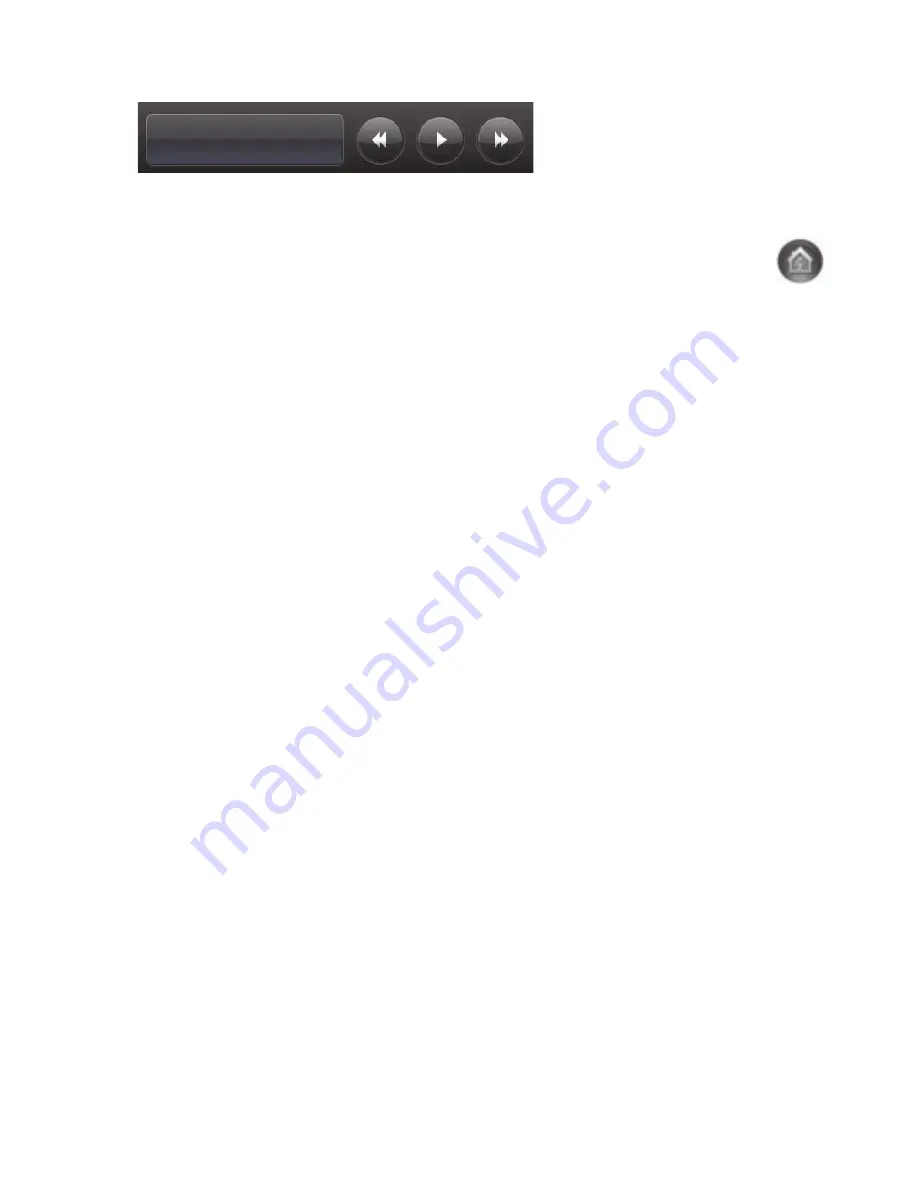
30
User Guide (Features may vary by model)
Except for the Music tile, applications close as they are dragged to the lower tile row. You can play and
control music at any time by using the music icons that appear at the top right of the screen.
Creating new tiles
1
Open the HP TouchSmart homepage by clicking the HP TouchSmart icon.
2
Tap the
Personalize
button.
3
Select
Create a new tile
.
4
Select
HP TouchSmart Program
, tap
Windows Program
or
Websites
, and then tap
Next
.
5
Select
Choose from a list
to show a list of all software programs in your Programs folder.
6
Select the software to add and then tap
OK
.
7
In the
Tile Name
box enter a name for the tile. Usually, the program name automatically appears.
8
Place a check mark in the
Icon
check box to display the program icon in the tile, and then tap
OK
.
Your program shortcut appears as a small tile on the bottom of the HP TouchSmart homepage.
9
Tap
OK
to return to the HP TouchSmart homepage.
Adding a tile for a favorite Web site
To make your touch views more efficient, add some often-visited Web sites to either the large tile or the
lower, small-tile area. You can also add RSS feeds after you subscribe to them from a Web site.
1
Open HP TouchSmart, and tap the
Personalize
button.
2
Select
Create a New Tile
.
3
Select
Websites
, and then tap
Next
.
4
Type in the URL for the Web site of your choice, starting with
www
or the equivalent (for example,
www.hp.com/go/touchsmart
). Or select
Choose
to select a Web site from a list of Internet Explorer
favorites.
5
The option to check the box to display the Web icon may be grayed out if one is not available. You
can choose an icon from those displayed below the check box instead. Otherwise, it will display a
sample Web page. Your Web site link appears as a small globe in the small tile area on the bottom of
the HP TouchSmart homepage.
6
Tap
OK
to return to the HP TouchSmart homepage.
Your Web site link will display in the HP TouchSmart Browser.
Viewing hidden tiles
To view a hidden tile:
1
From the HP TouchSmart homepage, tap the
Personalize
button.
2
In the list of tiles, tap a tile that is disabled.
3
Tap
Show
in the Visibility field.
4
Tap
Done
to save your changes and return to the HP TouchSmart homepage.
The tile you enabled is now visible.
Summary of Contents for 300-1020 - TouchSmart - Desktop PC
Page 1: ...User Guide ...
Page 52: ...46 User Guide Features may vary by model ...
Page 56: ...50 User Guide Features may vary by model ...
Page 64: ...58 User Guide Features may vary by model ...
Page 68: ...Part number 575631 031 ...






























