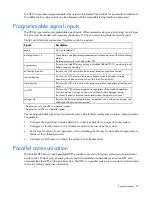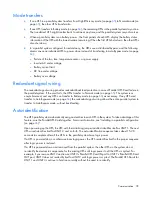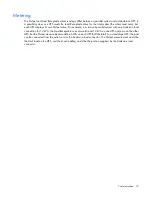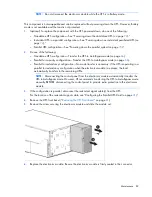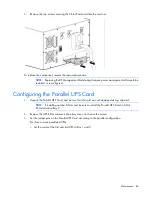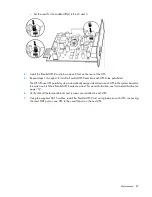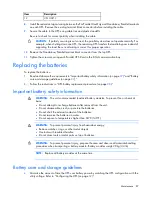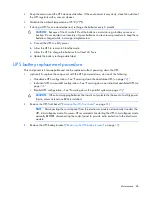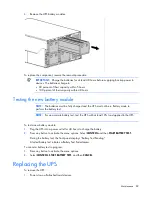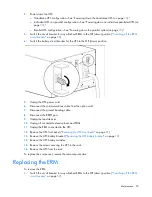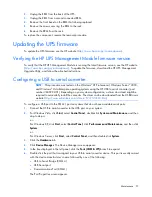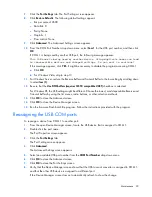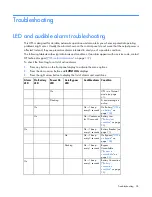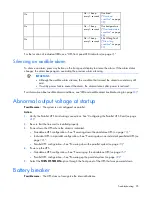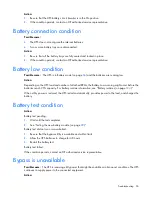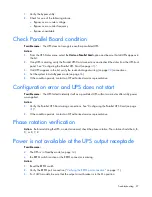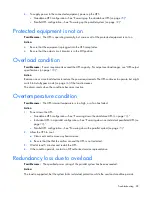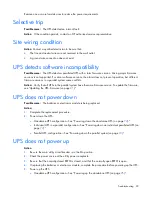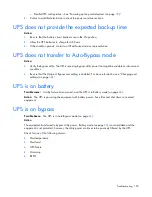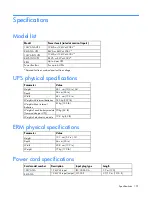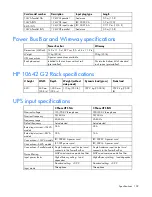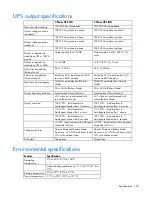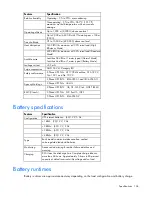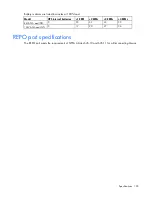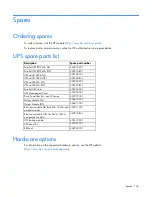Maintenance 91
2.
Unplug the ERM from the back of the UPS.
3.
Unplug the ERM from a second connected ERM.
4.
Remove the front bezel on the ERM that is being replaced.
5.
Remove the screws securing the ERM to the rack.
6.
Remove the ERM from the rack.
To replace the component, reverse the removal procedure.
Updating the UPS firmware
To update the UPS firmware, see the HP website
Verifying the HP UPS Management Module firmware version
To verify that the HP UPS Management Module is running the latest firmware version, see the HP website
Upgrade Utility, and follow the attached instructions.
Configuring a USB to serial converter
NOTE:
This procedure was tested on the Windows
®
XP Professional, Windows Server
®
2003,
and Windows
®
Vista Enterprise operating systems using the HP USB to serial converter (part
number 304098-001). Depending on your system configuration, a driver download might be
required to successfully install the converter. The driver can be downloaded from the USB-Drivers
To configure a USB port to the COM 1 port on systems that do not have available serial ports:
1.
Connect the USB to serial converter to the USB port on your system.
2.
For Windows Vista, click
Start
, select
Control Panel
, double-click
System and Maintenance
, and then
skip to step 4.
-or-
For Windows XP, click
Start
, select
Control Panel
, click
Performance and Maintenance
, and then click
System
.
-or-
For Windows Server, click
Start
, select
Control Panel
, and then double-click
System
.
3.
Click the
Hardware
tab.
4.
Click
Device Manager
. The Device Manager screen appears.
5.
In the tree displayed in the left panel, click the
Ports (COM & LPT)
branch to expand.
6.
Double-click the port that is assigned to your USB to serial converter device. This port is usually named
with the device manufacturer's name followed by one of the following:
o
USB to Serial Bridge (COM 4)
o
USB Serial port
o
Communications Port (COM1)
The Port Properties screen appears.