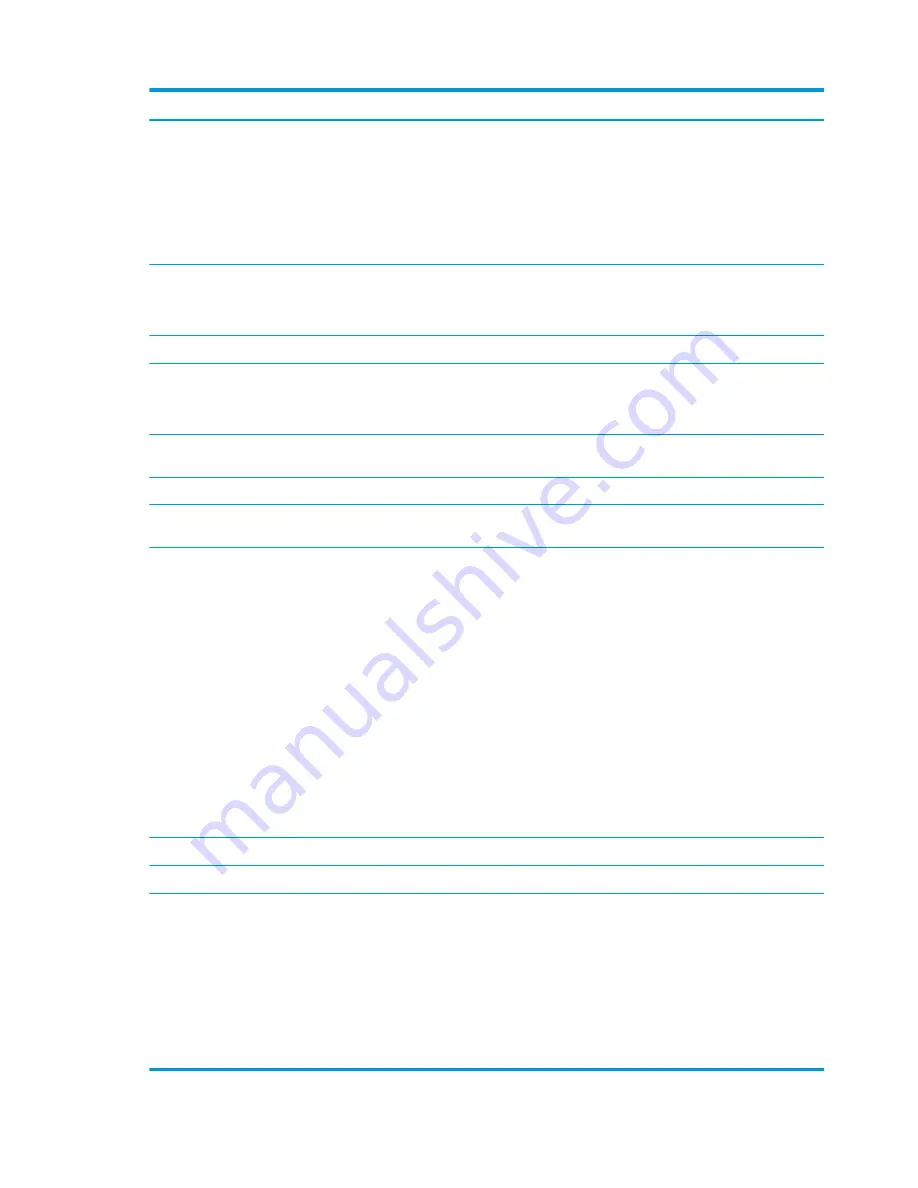
Command
Function
–
Screen Zoom allows users to adjust the screen zoom
(125%, 150%, 200% or off).
●
Screen Reader (via HP Accessibility Assistant)
●
Sound Volume (via HP Accessibility Assistant)
NOTE:
Users can add an accessibility icon to a printer control panel
through the Embedded Web Server (EWS).
Previous/Left (Navigation)
Moves focus to the previous item.
NOTE:
A long press (2+ seconds) will make the focus jump to the
first element on the current screen.
OK/Select
Press to select the currently focused element.
Right/Next (Navigation)
Moves focus to the next item.
NOTE:
A long press (2+ seconds) will make the focus jump to the
last element on the current screen.
Start
Pressing Start will activate Copy, Start, or Send, if present on the
current screen.
Home
Returns user to the beginning of the main menu (Home screen).
Voice Command
Engages voice command functionality. Press button and speak
command into the unit.
Back
The Back button functions differently, depending on what the
control panel screen is displaying. The Back button functions
similarly to the way an “Escape” functions on a computer keyboard.
Back button functions include:
●
If the keyboard is on the control panel screen, pressing the
Back button closes it.
●
If a panel is slides out on the right side, pressing the Back
button collapses it.
●
If the control panel screen is on an application’s home page,
pressing the Back button returns the control panel to the
printer’s home screen.
●
If the control panel is displaying the home screen, pressing
the Back button returns the control panel to page 1 and
focuses on the default control.
Volume Down
Decrease the unit volume.
Volume Up
Increase the unit volume.
3.5mm Headset jack
Accepts standard headset/headphone styles with 3.5mm inputs.
Plugging in a headset disables the unit’s exterior speaker and allows
the user to hear control panel navigation privately.
NOTE:
When plugged in, standard headphones (without a built-in
microphone) disable the unit’s external speaker. Users will still need
to speak voice commands into the unit’s microphone.
Headsets with built in microphones disable the unit’s external
speaker and allow users to communicate voice commands through
the headset microphone.
4
Chapter 2 Using the HP Accessibility Assistant
ENWW
Summary of Contents for 2MU47A
Page 1: ...HP Accessibility Assistant User Guide ...
Page 4: ...iv ENWW ...































