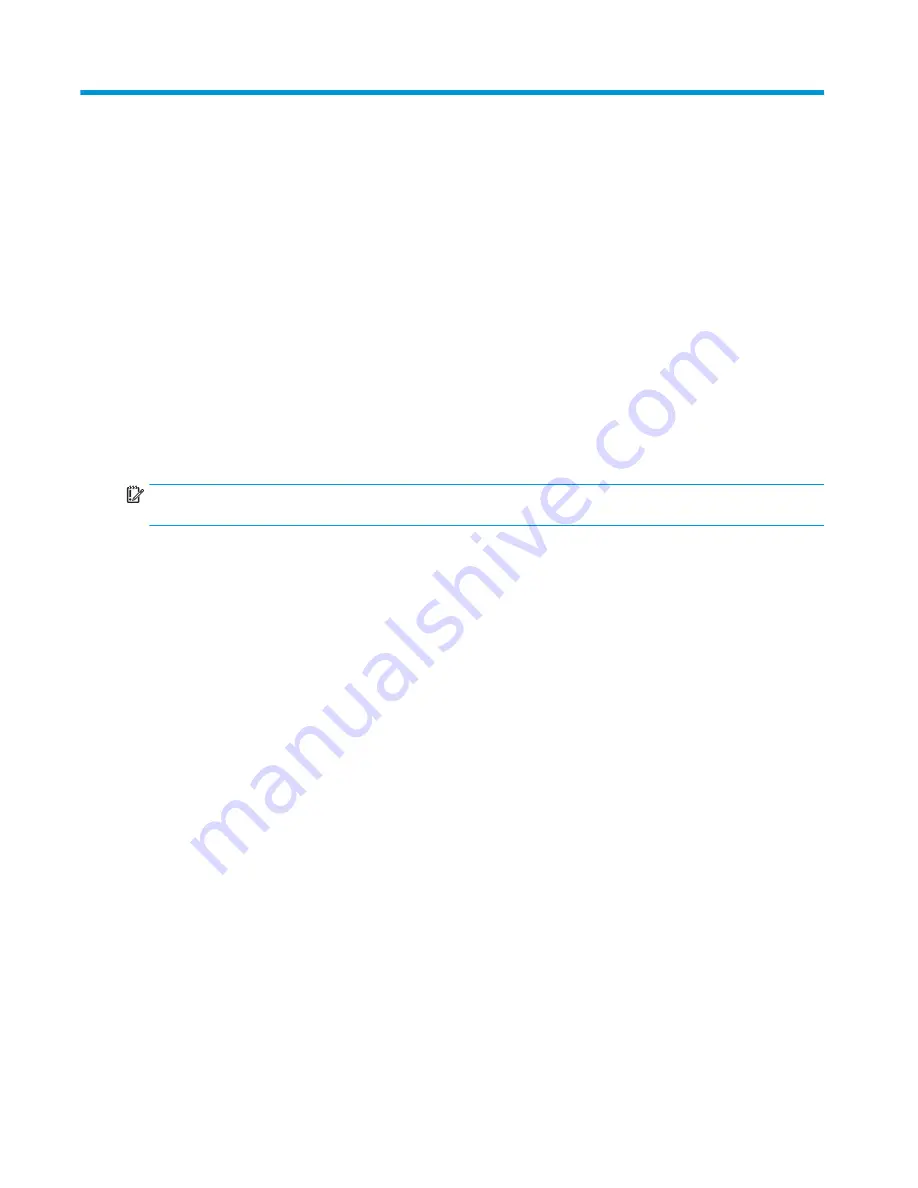
3
Voice Commands
Voice commands may be used to initiate copy jobs or to activate pre-defined Auto Quicksets. Voice command is
started by pressing the Voice Command button on the HP Accessibility Assistant.
Here are some examples of common voice commands:
●
"Auto Quickset 2"
●
"Make 3 copies, duplex, color, tray 6"
●
"Color copy, edge to edge"
IMPORTANT:
The HP Accessibility Assistant only recognizes English. The front control panel must be set to
English. All voice commands must be spoken in English.
6
Chapter 3 Voice Commands
ENWW
Summary of Contents for 2MU47A
Page 1: ...HP Accessibility Assistant User Guide ...
Page 4: ...iv ENWW ...































