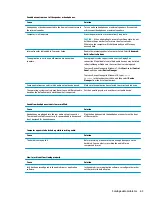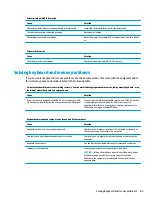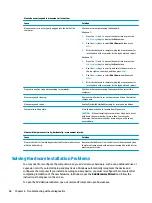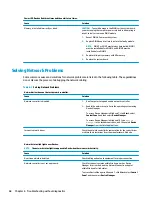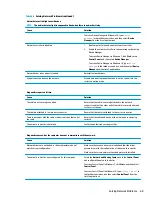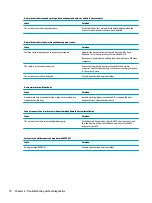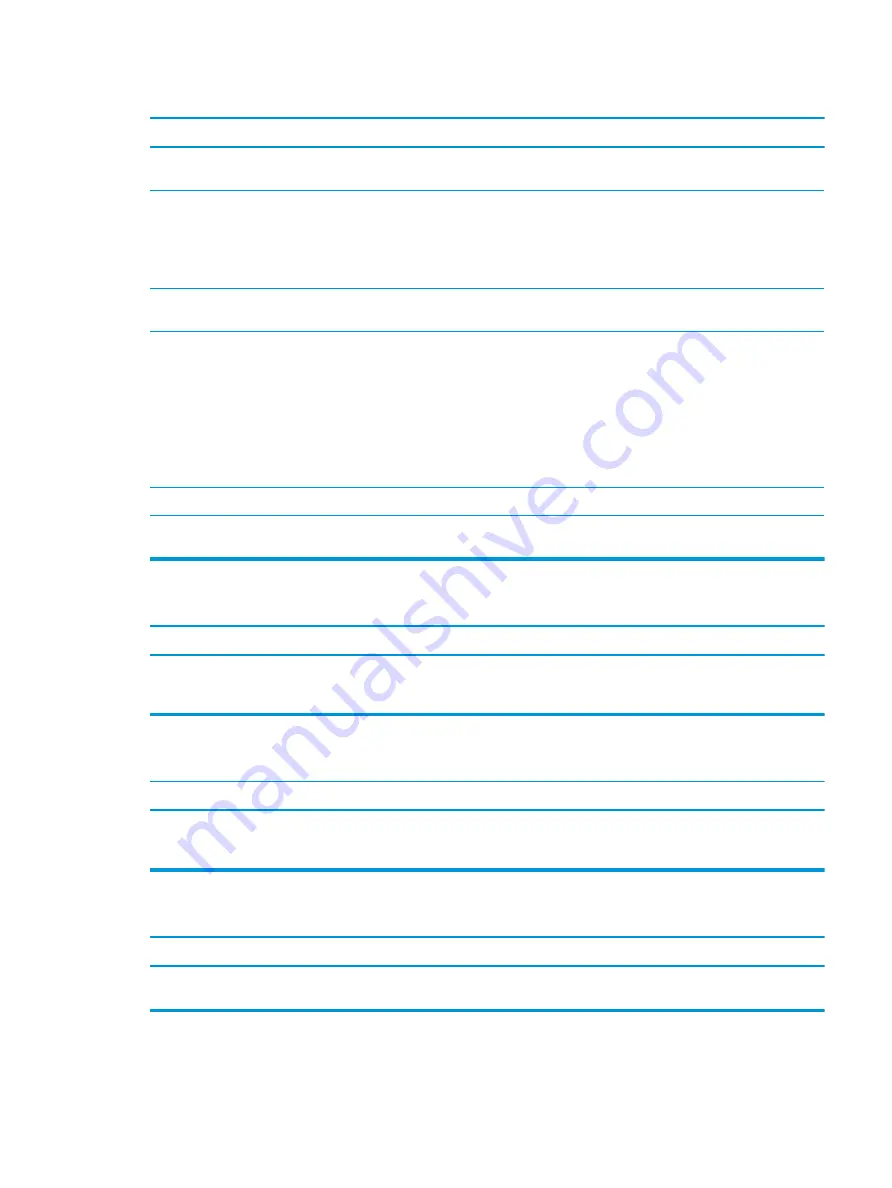
Sound does not come out of the speaker or headphones.
Cause
Solution
Headphones or devices connected to the line-out connector mute
the internal speaker.
Turn on and use headphones or external speakers, if connected,
or disconnect headphones or external speakers.
Computer is in Sleep state.
Press the power button to resume from Sleep state.
CAUTION:
When attempting to resume from Sleep state, do not
hold down the power button for more than four seconds.
Otherwise, the computer will shut down and you will lose any
unsaved data.
Internal speaker is disabled in Computer Setup.
Enable the internal speaker in Computer Setup. Select Advanced >
Built-in Device Options.
The application is set to use a different audio device than
speakers.
Some graphics cards support audio over the DisplayPort
connection (if applicable), so multiple audio devices may be listed
in Device Manager. Make sure the correct device is being used.
To access Device Manager in Windows 7, click Start, select Control
Panel, and then select Device Manager.
To access Device Manager in Windows 10, type
device
manager
in the taskbar search box, and then select Device
Manager from the list of applications.
Some applications can select which audio output device is used.
Make sure the application has selected the correct audio device.
The operating system controls may be set to use a different audio
device as the default output device than what is expected.
Set the operating system to use the correct audio device.
Sound from headphones is not clear or muffled.
Cause
Solution
Headphones are plugged into the rear audio output connector.
The rear audio output connector is for powered audio devices and
is not designed for headphone use.
Plug the headphones into the headphone connector on the front
of the computer.
Computer appears to be locked up while recording audio.
Cause
Solution
The hard disk may be full.
Before recording, make sure there is enough free space on the
hard disk. You can also try recording the audio file in a
compressed format.
Line-in jack is not functioning properly.
Cause
Solution
Jack has been reconfigured in the audio driver or application
software.
In the audio driver or application software, reconfigure the jack or
set the jack to its default value.
Solving audio problems
63