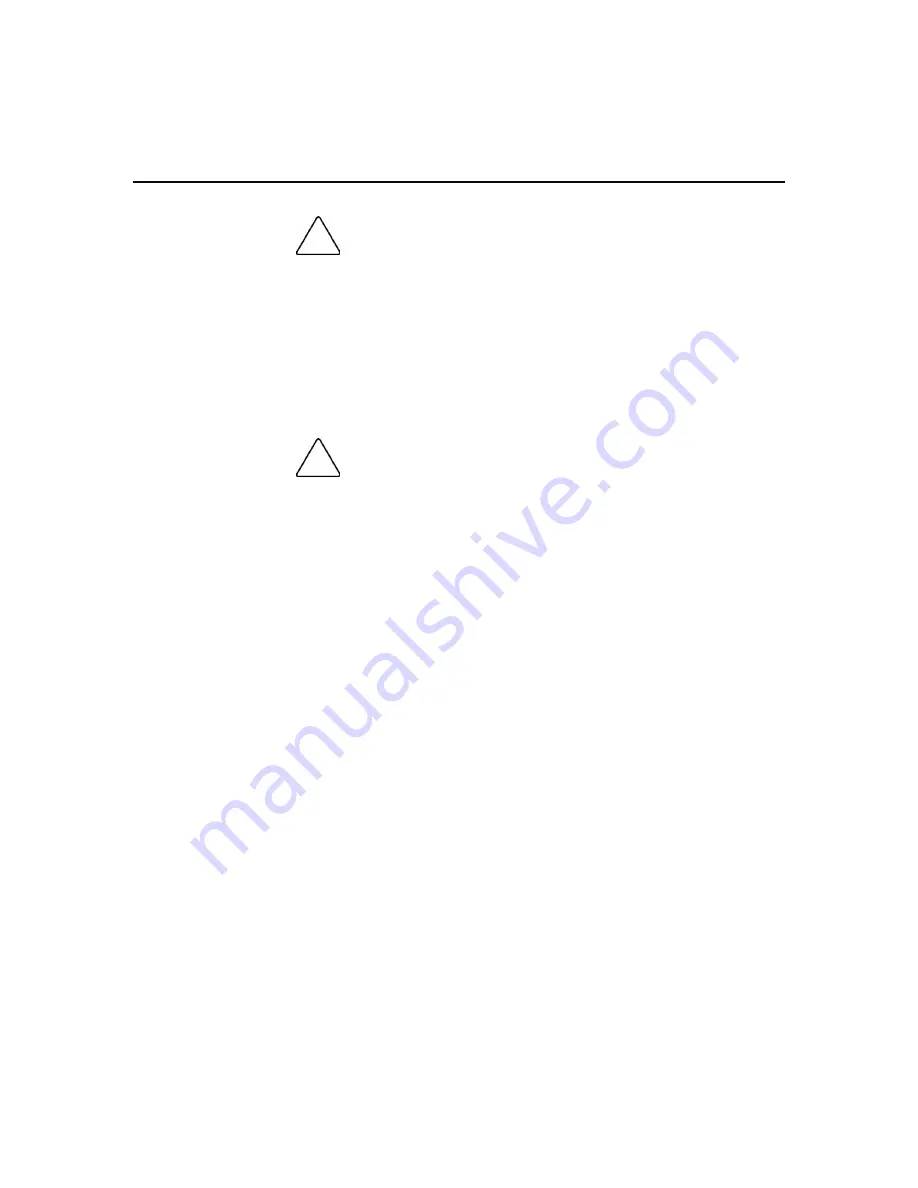
Replacing, moving, or adding hard drives
47
CAUTION: Because it can take up to 15 minutes per gigabyte
to rebuild the data in the new configuration, the system is unprotected
against drive failure for many hours while a given drive is upgraded.
Perform drive capacity upgrades only during periods of minimal system
activity.
To upgrade hard drive capacity:
1. Back up all data.
2. Replace any drive. The data on the new drive is recreated from redundant
information on the remaining drives.
CAUTION: Do not replace any other drive until data rebuild on
this drive is complete.
3. When data on the new drive has been rebuilt (the Activity LED turns off),
repeat the previous step for the other drives in the array, one at a time.
When you have replaced all drives, you can use the extra capacity to either create
new logical drives or extend existing logical drives. For more information about
these procedures, refer to the HP Array Configuration Utility User Guide.
Moving drives and arrays
You can move drives to other ID positions on the same array controller. You can
also move a complete array from one controller to another, even if the controllers
are on different servers.
Before you move drives, the following conditions must be met:
•
If moving the drives to a different server, the new server must have enough
empty bays to accommodate all the drives simultaneously.
•
The move will not result in more than 14 physical drives per controller
channel.
•
No controller will be configured with more than 32 logical volumes.
•
The array has no failed or missing drives.
•
The array is in its original configuration.






























