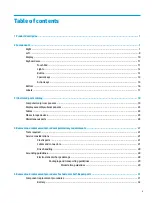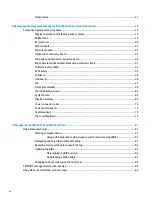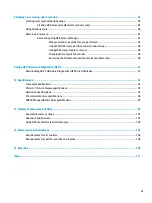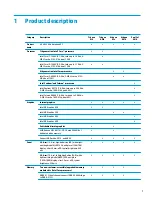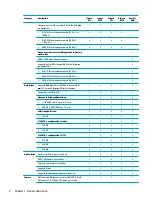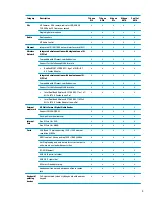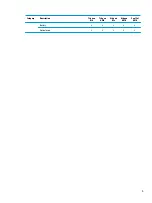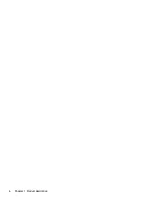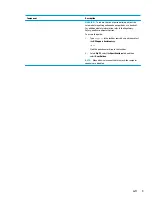2
Components
Right
Component
Description
(1)
Power light
●
On: The computer is on.
●
Blinking: The computer is in the Sleep state, a power-
saving state. The computer shuts off power to the display
and other unneeded components.
●
Off: The computer is off or in Hibernation. Hibernation is a
power-saving state that uses the least amount of power.
(2)
Drive light
●
Blinking white: The hard drive is being accessed.
(3)
Memory card reader
Reads optional memory cards that store, manage, share, or
access information.
To insert a card:
1.
Hold the card label-side up, with the connectors facing the
computer.
2.
Insert the card into the memory card reader, and then
press in on the card until it is firmly seated.
To remove a card:
▲
Pull the card out of the memory card reader.
(4)
USB 2.0 port
Connects a USB device, such as a cell phone, camera, activity
tracker, or smartwatch, and provides data transfer.
(5)
Optical drive (select products only)
Depending on your computer model, reads an optical disc or
reads and writes to an optical disc.
(6)
Optical drive eject button (select products only) Releases the optical drive disc tray.
(7)
Security cable slot
Attaches an optional security cable to the computer.
NOTE:
The security cable is designed to act as a deterrent, but
it may not prevent the computer from being mishandled or
stolen.
Right
7
Summary of Contents for 250 G6
Page 1: ...HP 250 G6 Notebook PC Maintenance and Service Guide ...
Page 4: ...iv Safety warning notice ...
Page 8: ...viii ...
Page 14: ...6 Chapter 1 Product description ...
Page 26: ...18 Chapter 2 Components ...
Page 88: ...80 Chapter 6 Removal and replacement procedures for Authorized Service Provider parts ...
Page 106: ...98 Chapter 10 Specifications ...
Page 116: ...108 Chapter 12 Power cord set requirements ...
Page 118: ...110 Chapter 13 Recycling ...