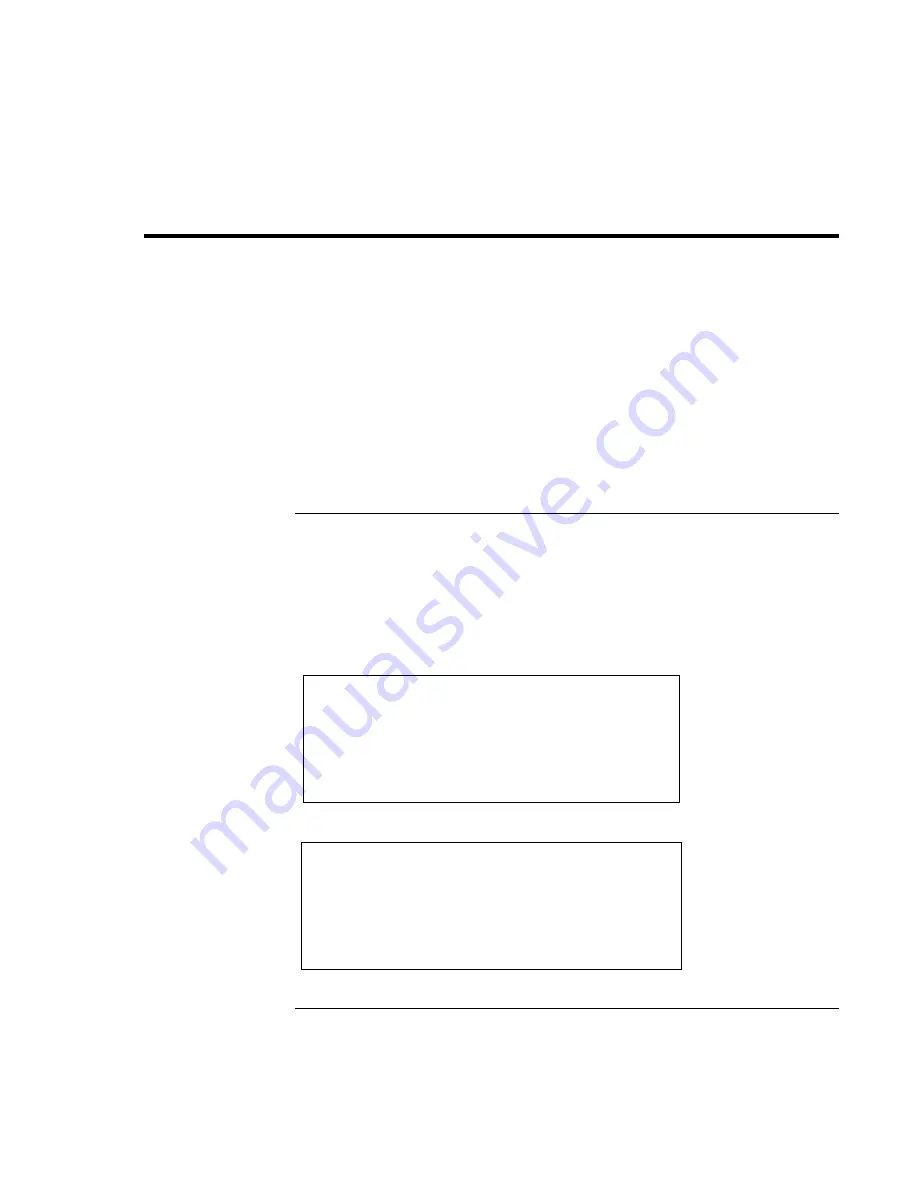
Traveling with Your Computer
Managing Power Consumption
50
User's Guide
Managing Power Consumption
When you are not using your computer, you will want to maximize battery operating
time without compromising performance. It is not necessary to turn the computer off in
order to reduce power consumption and extend battery life.
With Windows 98 SE and Windows ME, Advanced Power Management (APM)
provides both manual and automated tools for reducing power consumption.
•
Power management options can be set to occur automatically, based on timeout
values that you have entered.
•
Power management options may be invoked manually at any time by pressing the
appropriate key. See “To use manual power management”.
To use automated power management
System standby, monitor, and hard disk timeouts automatically occur based on the values
set in the Power Management Properties window (Power Options Properties in Windows
ME). The following tables describe the power management timeouts you can set in
Windows.
Turn off monitor
Action
Turns off the display. This not only
conserves battery power, but also extends
the life of the display.
When
No activity of the keyboard or mouse for
the specified interval.
Resume
Press any key or move the pointer to
return to your current session.
Turn off hard disks
Action
Turns off only the hard disk drive. This is
usually set to occur shortly after the
monitor is turned off.
When
No hard disk access for the specified
interval.
Resume
Press any key or move the pointer to
return to your current session.
Summary of Contents for 2000-219
Page 1: ...HP Pavilion Notebook PC User s Guide ...
Page 9: ...User s Guide 9 Introducing the Pavilion Notebook PC ...
Page 24: ......
Page 25: ...User s Guide 25 Using the Pavilion Notebook PC ...
Page 48: ......
Page 49: ...User s Guide 49 Traveling with Your Computer ...
Page 57: ...User s Guide 57 Making Connections ...
Page 74: ......
Page 75: ...User s Guide 75 Configuring and Expanding Your Computer ...
Page 87: ...User s Guide 87 Service and Support ...
Page 94: ......
Page 95: ...User s Guide 95 Solving Problems with Your Computer ...
Page 117: ...User s Guide 117 Specifications and Regulatory Information ...
Page 128: ......






























