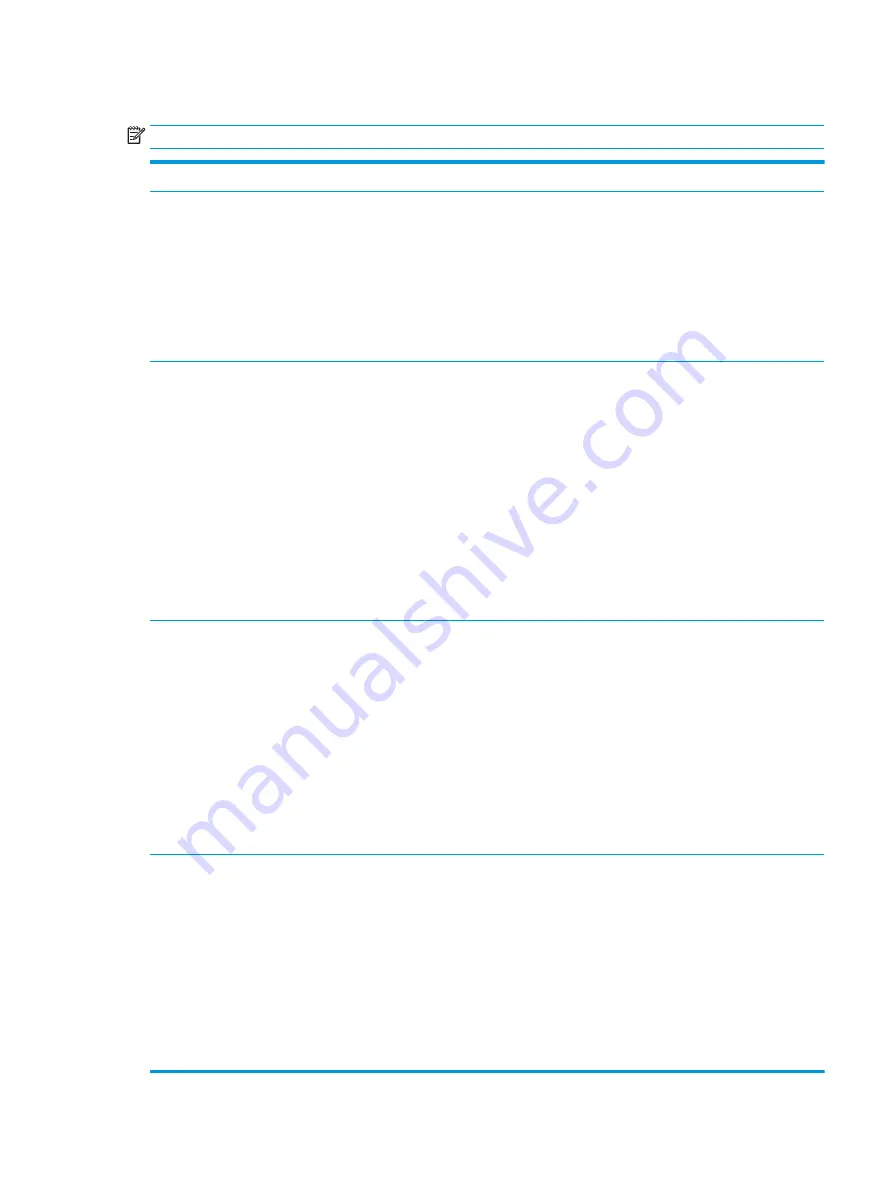
Computer Setup—Storage
NOTE:
Support for specific Computer Setup options may vary depending on the hardware configuration.
Option
Description
Device Configuration
Lists all installed BIOS-controlled storage devices.
When a device is selected, detailed information and options are displayed. The following options may be
presented:
●
Hard Disk: Size, model, firmware version, serial number, connector color.
–
M.2: Size, model,
–
SATA1: Size, model
●
CD-ROMr (not included for USB CD-ROM).
Storage Options
SATA Emulation
Allows you to choose how the SATA controller and devices are accessed by the operating system. There
are three supported options: IDE, RAID, and AHCI (default).
CAUTION:
SATA emulation changes may prevent access to existing hard drive data and degrade or
corrupt established volumes.
RAID - Allows DOS and boot access to RAID volumes. Use this mode with the RAID device driver loaded in
the operating system to take advantage of RAID features.
AHCI (default option) - Allows operating systems with AHCI device drivers loaded to take advantage of
more advanced features of the SATA controller.
NOTE:
The RAID/AHCI device driver must be installed prior to attempting to boot from a RAID/AHCI
volume. If you attempt to boot from a RAID/AHCI volume without the required device driver installed, the
system will crash (blue screen). RAID volumes may become corrupted if they are booted to after disabling
RAID.
Boot Order
Allows you to:
●
UEFI Boot Sources: Specify the order in which UEFI boot sources (such as a internal hard drive, USB
hard drive, USB optical drive, or internal optical drive) are checked for a bootable operating system
image. Each device on the list may be individually excluded from or included for consideration as a
bootable operating system source.
UEFI boot sources always have precedence over legacy boot sources.
●
Legacy Boot Sources: Specify the order in which legacy boot sources (such as a network interface
card, internal hard drive, USB optical drive, or internal optical drive) are checked for a bootable
operating system image. Each device on the list may be individually excluded from or included for
consideration as a bootable operating system source.
Specify the order of attached hard drives. The first hard drive in the order will have priority in the
boot sequence and will be recognized as drive C (if any devices are attached).
NOTE:
To drag a device to a preferred place, press
Enter
. To remove the device from consideration as a
bootable device, press
F5
.
You can use
F5
to disable individual boot items, as well as disable UEFI boot and/or legacy boot.
NOTE:
MS-DOS drive lettering assignments may not apply after a non-MS-DOS operating system has
started.
Shortcut to Temporarily Override Boot Order
To boot one time from a device other than the default device specified in Boot Order, restart the computer
and press
Esc
(to access the boot menu) and then
F9
(Boot Order), or only
F9
(skipping the boot menu)
when the monitor light turns green. After POST is completed, a list of bootable devices is displayed. Use
the arrow keys to select the preferred bootable device and press
Enter
. The computer then boots from the
selected non-default device for this one time.
Computer Setup (F10) Utilities
39






























