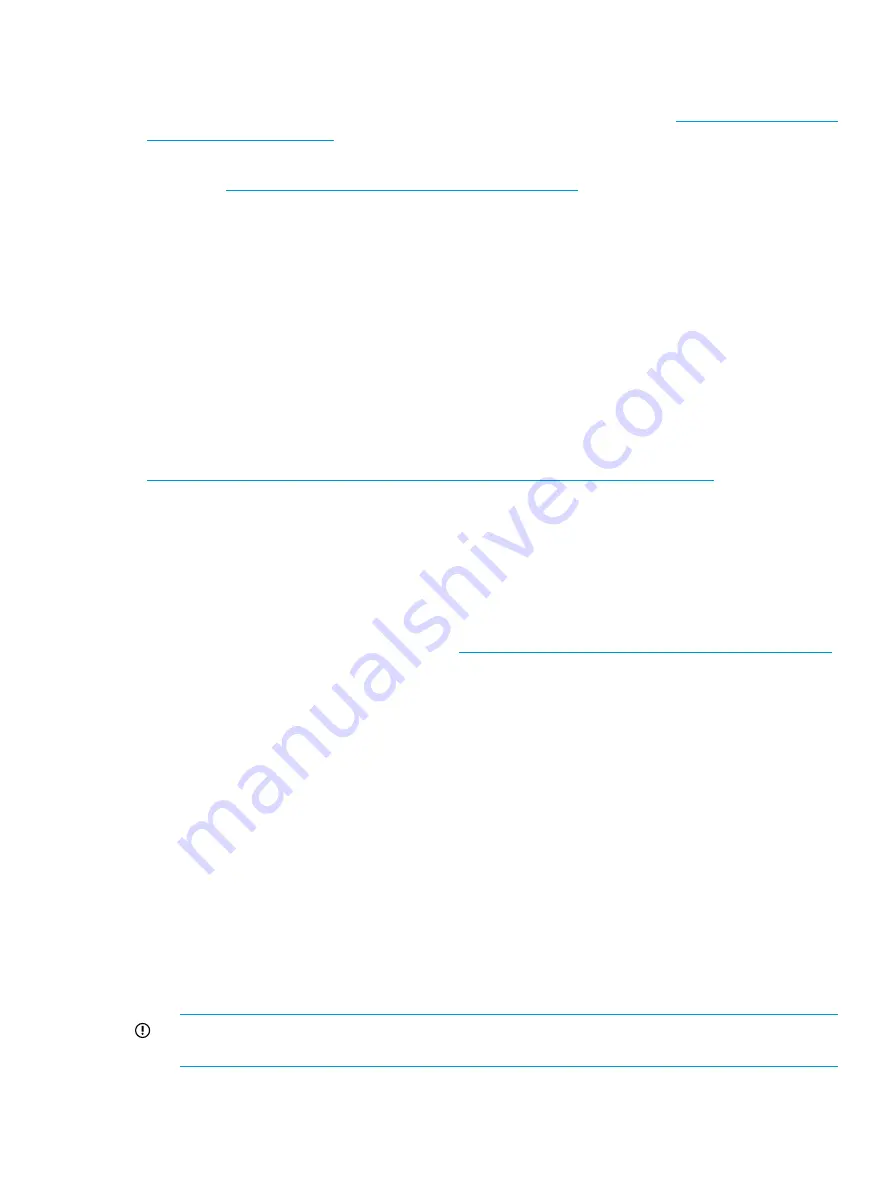
Firmware update
HP recommends running the latest firmware release. Obtain the most current Fabric OS firmware,
configuration files, and MIB files that support this switch from the HP website:
To obtain the latest firmware for the Brocade 16Gb SAN Switch for HP BladeSystem c-Class switch:
1.
Go to
http://www8.hp.com/us/en/support-drivers.html
.
2.
Select
Drivers and Downloads
.
3.
Enter
Brocade 16Gb SAN Switch for HP BladeSystem c-Class
at the prompt.
4.
Select the correct switch model from the search results.
5.
Click
Cross operating system (BIOS, Firmware, Diagnostics, etc.)
.
6.
Click
Firmware
.
7.
Select the latest firmware version.
8.
To download the firmware, click
Download
.
Configuring the 16Gb SAN Switch
The 16Gb SAN Switch must be configured to ensure correct operation within a network and fabric.
For instructions about configuring the switch to operate in a fabric containing switches from other
vendors, see the HP SAN Design Reference Guide:
http://h18000.www1.hp.com/products/storageworks/san/documentation.html
.
For more information about the CLI, see the latest version of the Fabric OS Command Reference
Guide.
Set the Switch parameters using the following management tools:
•
CLI
•
Advanced Web Tools GUI
For detailed procedures, see the BladeSystem c-Class User Guide on the 16Gb SAN Switch for
HP BladeSystem c-Class product web page:
http://www.hp.com/go/switchforbladesystemc-class
Items required for configuration
To configure and connect the 16Gb SAN Switch for use in network and fabric, the following items
are required:
•
16Gb SAN Switch installed in the enclosure
•
IP address and corresponding subnet mask and gateway address recorded during the
the IP address manually” (page 14)
procedure
•
Ethernet cable
•
SFP transceivers and compatible optical cables, as required
•
Access to an FTP server for backing up the switch configuration (optional)
Connecting to the CLI
Make an Ethernet connection and log in to the 16Gb SAN Switch:
1.
Connect the workstation to the Ethernet network containing the OA. If the OA is not on a
network, connect directly to the OA/iLO Ethernet port on the active OA.
IMPORTANT:
Verify that the switch is not being reconfigured from any other connections
during the remaining steps.
2.
Connect to the switch using
ssh
or open a Telnet connection using the IP address set earlier.
The login prompt displays when the Telnet connection locates the switch in the network.
Firmware update
15






























