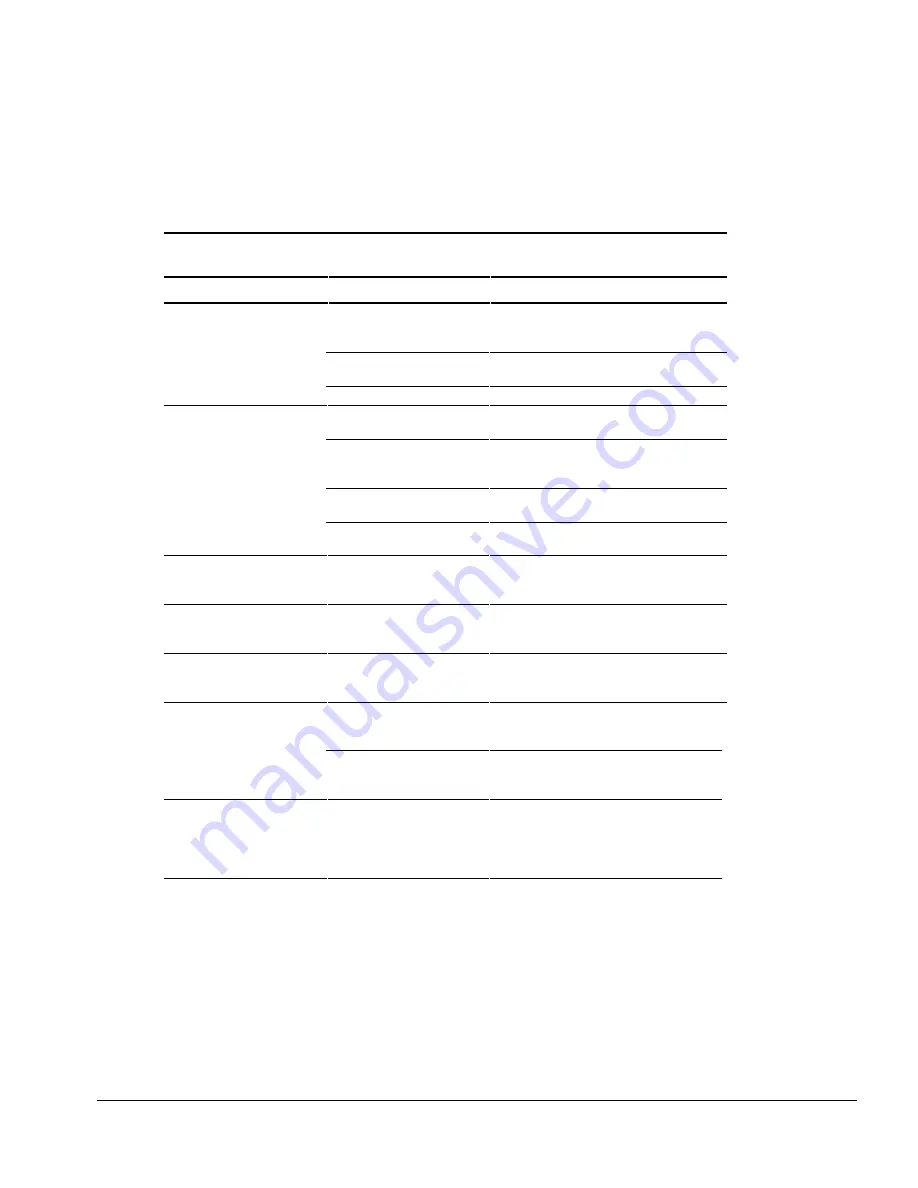
Troubleshooting
2-31
Solving Screen Problems
IMPORTANT:
Conduct all tests on a working monitor. If the recommended actions do
not solve the problem, replace the display. If the problem persists with a new display,
replace the system board.
Table 2-26
Solving Screen Problems
Problem
Probable Cause
Recommended Action(s)
Characters are dim.
The brightness or contrast
control (if applicable) is not set
properly.
Adjust the control(s) with the hotkeys:
Fn+F9
and
Fn+F10
.
Computer screen is in direct
light.
Tilt the display or move computer.
Display is damaged.
Replace the display.
Screen is blank.
QuickLock/QuickBlank was
initiated.
Enter the password to exit
QuickLock/QuickBlank.
Screen save was initiated after
the Power Management
timeout period.
Press any key or click the mouse.
Brightness or contrast needs
adjusting.
Adjust the control(s) with the hotkeys:
Fn+F9
and
Fn+F10
.
Screen has overheated.
If computer is in direct sunlight, move it and
allow it to cool.
Computer screen is blank and
the screen on an external
monitor displays information.
Display was switched to the
external monitor.
Press the
Fn
+
F4
hotkeys to display
information on the computer screen.
Screen is blank and the
power/suspend light is
blinking.
System initiated Suspend.
Press the suspend button to exit Suspend.
Enter the power-on password if prompted.
Screen is blank and the
power/suspend light and the
battery light are blinking.
System has entered a critical
low-battery condition.
Immediately connect the computer to an
external power source or replace the battery
pack.
External monitor does not
display information.
External monitor was
connected after the computer
was turned on.
Press the
Fn+F4
hotkeys to switch to the
external monitor.
The external monitor signal
cable or power cord is not
properly connected.
Ensure that the cables are properly
connected.
Small red, green, or blue spots
appear on the computer CTFT
display.
Small spots, called on-pixels,
often appear on CTFT screens.
Compaq limits the number of
these on-pixels to 0.003
percent.
No action is required.
Continued






























