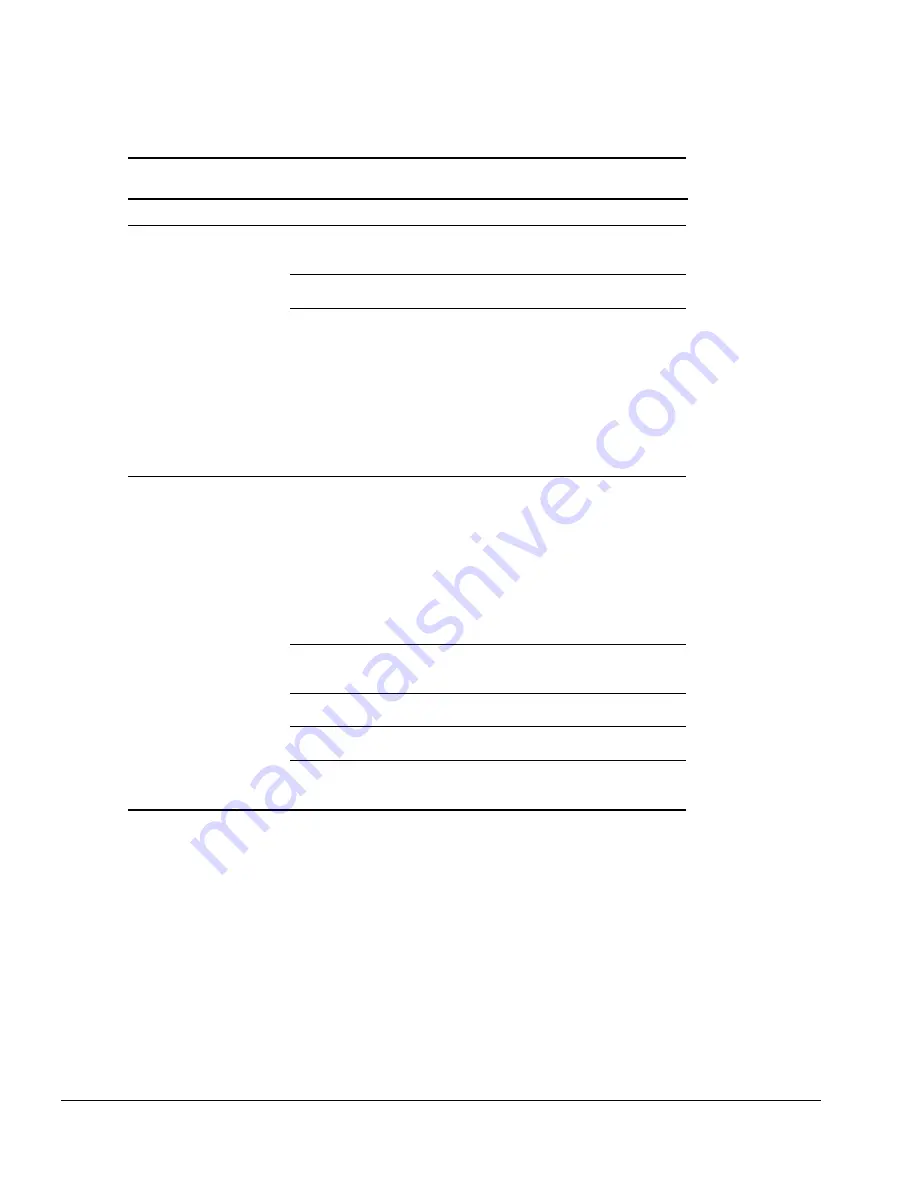
2-22
Troubleshooting
Solving Diskette and Diskette Drive Problems
Table 2-19
Solving Diskette and Diskette Drive Problems
Problem
Probable Cause
Recommended Action(s)
Diskette drive cannot read a
diskette.
Diskette media has a bad
sector.
Copy remaining files to the hard drive or
another formatted diskette. Reformat the
diskette.
Using the wrong diskette type
for the diskette drive type.
Use the required diskette type.
Diskette is not formatted.
Format the diskette.
If you are using Windows 95:
From the Windows 95 desktop, double-click
My Computer.
Click 3 ½ Floppy (A:)
⇒
File
⇒
Format.
Fill in the appropriate information, then click
Start.
If you are using Windows NT, format the
diskette by entering
format a:
at the system
prompt.
Diskette drive cannot write to
a diskette.
Diskette is not formatted.
Format the diskette.
If you are using Windows 95:
From the Windows 95 desktop, double-click
My Computer.
Click 3 ½ Floppy (A:)
⇒
File
⇒
Format.
Fill in the required information, then click
Start.
If you are using Windows NT, format the
diskette by entering
format a:
at the system
prompt.
Diskette is write-protected.
Use another diskette that is not
write-protected or disable the write-protect
feature.
Writing to the wrong drive.
Check the drive letter in your path
statement.
Not enough space is left on
the diskette.
Save the information to another diskette.
Disable diskette write ability
is turned on.
Run Computer Setup. Click on the Storage
icon. Make sure Disable diskette write
ability is not checked.






























