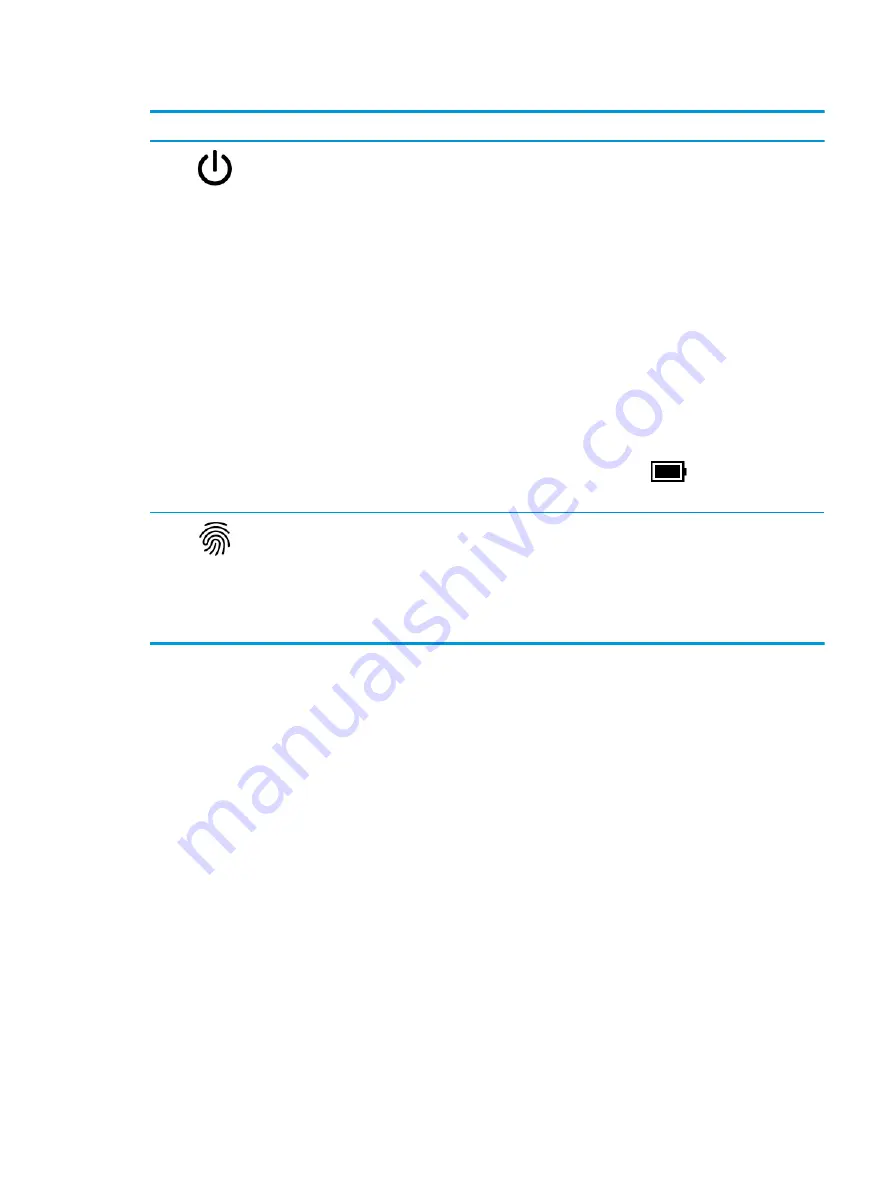
Table 2-4
Button, speakers, and fingerprint reader and their descriptions (continued)
Component
Description
(2)
Power button
●
When the computer is off, press the button briefly to turn on
the computer.
●
When the computer is on, press the button briefly to initiate
Sleep.
●
When the computer is in the Sleep state, press the button
briefly to exit Sleep (select products only).
●
When the computer is in Hibernation, press the button
briefly to exit Hibernation.
IMPORTANT:
Pressing and holding down the power button
results in the loss of unsaved information.
If the computer has stopped responding and shutdown
procedures are ineffective, press and hold the power button down
for at least 10 seconds to turn off the computer.
To learn more about your power settings, see your power options:
▲
Right-click the Power icon
, and then select Power
Options.
(3)
Fingerprint reader
Allows a fingerprint logon to Windows, instead of a password
logon.
▲
Touch your finger to the fingerprint reader.
IMPORTANT:
To prevent fingerprint logon issues, make
sure when you register your fingerprint that all sides of your
finger are registered by the fingerprint reader.
ENWW
Button, speakers, and fingerprint reader
9
Summary of Contents for 14-ea000
Page 6: ...vi ENWW ...
Page 10: ...4 Chapter 1 Product description ENWW ...
Page 20: ...14 Chapter 2 Components ENWW ...
Page 40: ...34 Chapter 4 Removal and replacement procedures preliminary requirements ENWW ...
Page 84: ...78 Chapter 10 Power cord set requirements ENWW ...
Page 86: ...80 Chapter 11 Recycling ENWW ...






























