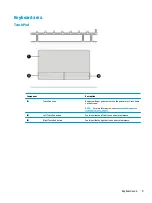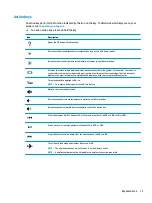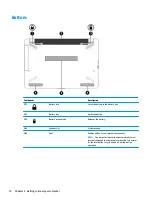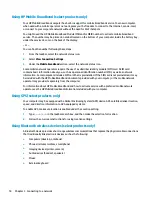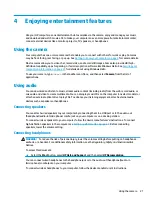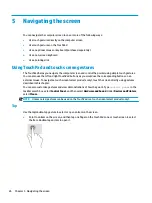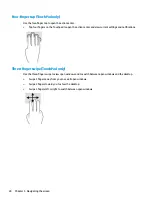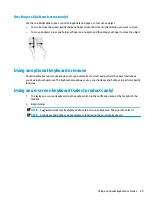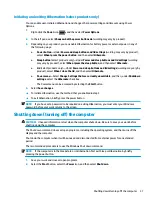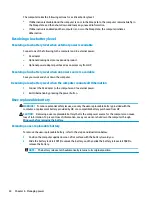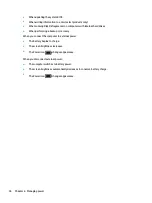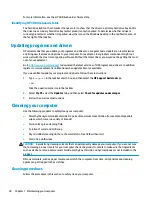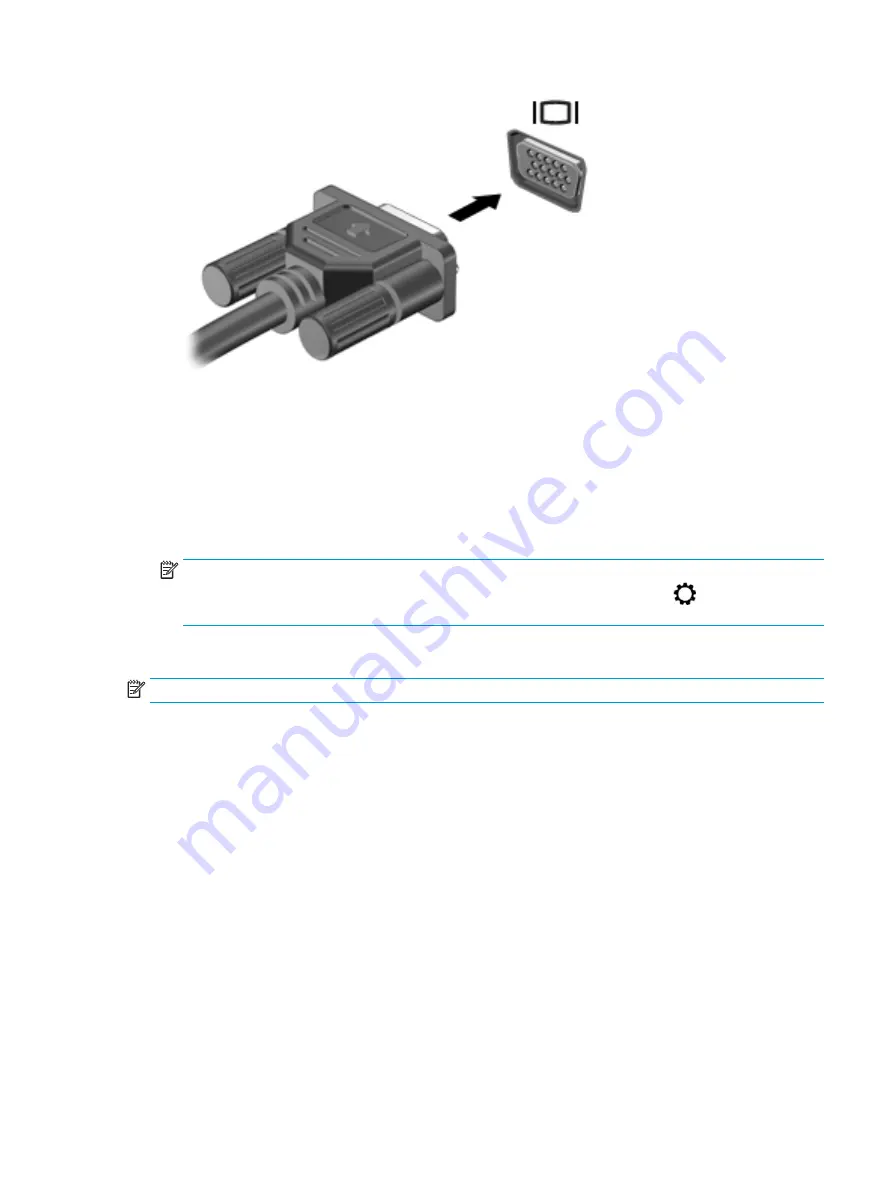
2.
Press
f4
to alternate the screen image between 4 display states:
●
PC screen only: View the screen image on the computer only.
●
Duplicate: View the screen image simultaneously on both the computer and the external device.
●
Extend: View the screen image extended across both the computer and the external device.
●
Second screen only: View the screen image on the external device only.
Each time you press
f4
, the display state changes.
NOTE:
For best results, especially if you choose the "Extend" option, increase the screen resolution of
the external device, as follows. Select the Start button, select the Settings icon
, and then select
System. Under Display, select the appropriate resolution, and then select Keep changes.
Connecting video devices using an HDMI cable (select products only)
NOTE:
To connect an HDMI device to your computer, you need an HDMI cable, purchased separately.
To see the computer screen image on a high-definition TV or monitor, connect the high-definition device
according to the following instructions:
1.
Connect one end of the HDMI cable to the HDMI port on the computer.
Using video
23