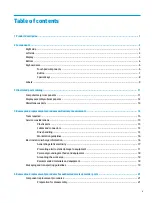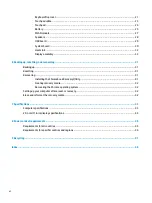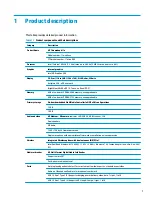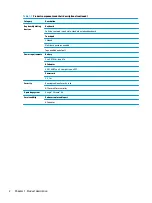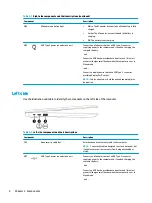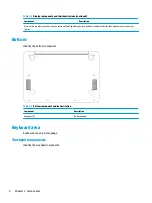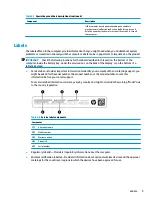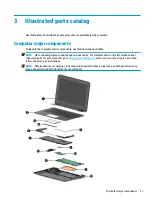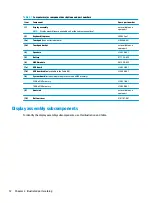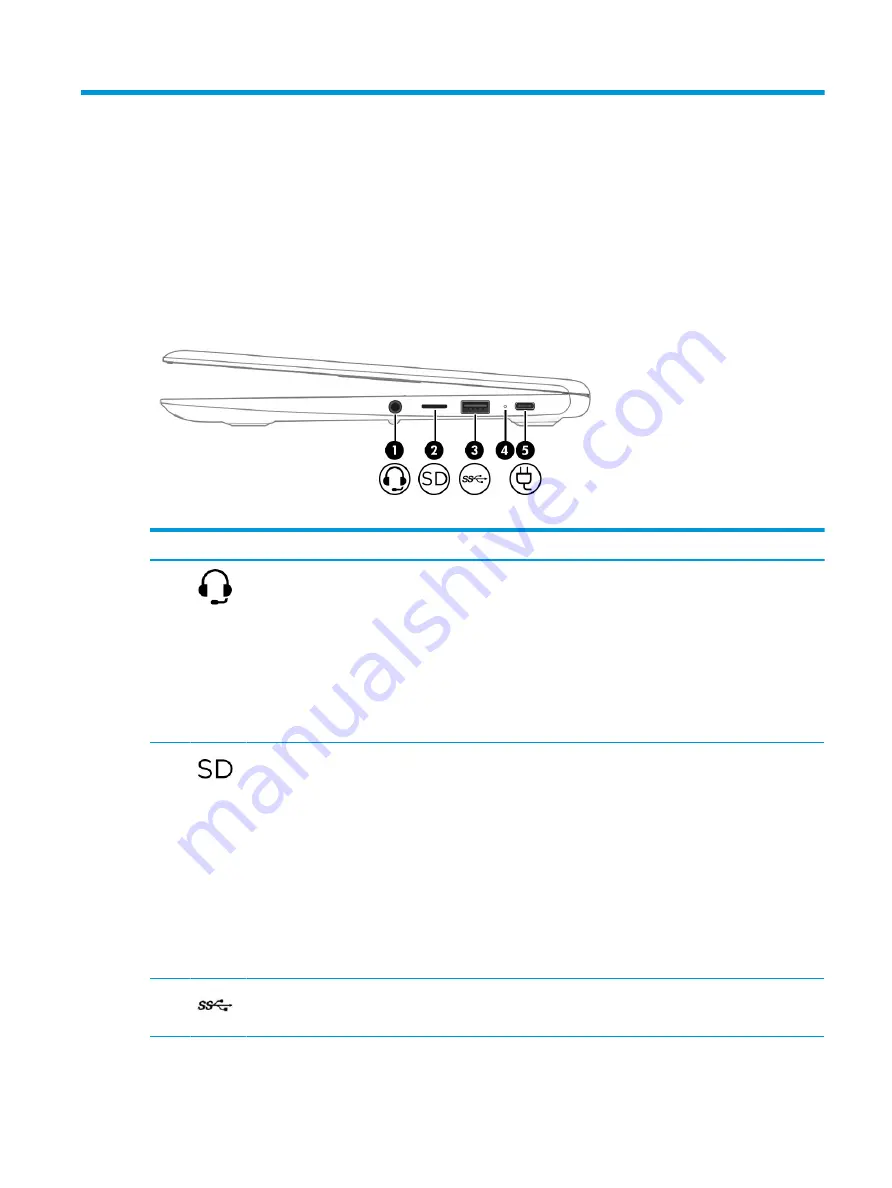
2
Components
Your computer features top-rated components. This chapter provides details about your components, where
they are located, and how they work.
Right side
Use the illustration and table to identify the components on the right side of the computer.
Table 2-1
Right-side components and their descriptions
Component
Description
(1)
Audio-out (headphone)/Audio-in (microphone)
combo jack
Connects optional powered stereo speakers, headphones,
earbuds, a headset, or a television audio cable. Also connects an
optional headset microphone. This jack does not support
optional standalone microphones.
WARNING!
To reduce the risk of personal injury, adjust the
volume before putting on headphones, earbuds, or a headset.
For additional safety information, see the Regulatory, Safety,
and Environmental Notices.
NOTE:
When a device is connected to the jack, the computer
speakers are disabled.
(2)
microSD™ memory card reader
Reads optional memory cards that enable you to store, manage,
share, or access information.
To insert a card:
1.
Hold the card label-side up, with connectors facing the
computer.
2.
Insert the card into the memory card reader, and then
press in on the card until it is firmly seated.
To remove a card:
▲
Press in on the card, and then remove it from the memory
card reader.
(3)
USB SuperSpeed port
Connects a USB device, provides high-speed data transfer, and
(for select products) charges small devices when the computer
is on or in Sleep mode.
3
Summary of Contents for 11at-nb000
Page 4: ...iv Safety warning notice ...
Page 16: ...10 Chapter 2 Components ...
Page 26: ...20 Chapter 4 Removal and replacement procedures preliminary requirements ...
Page 46: ...40 Chapter 5 Removal and replacement procedures for authorized service provider parts ...
Page 54: ...48 Chapter 9 Recycling ...