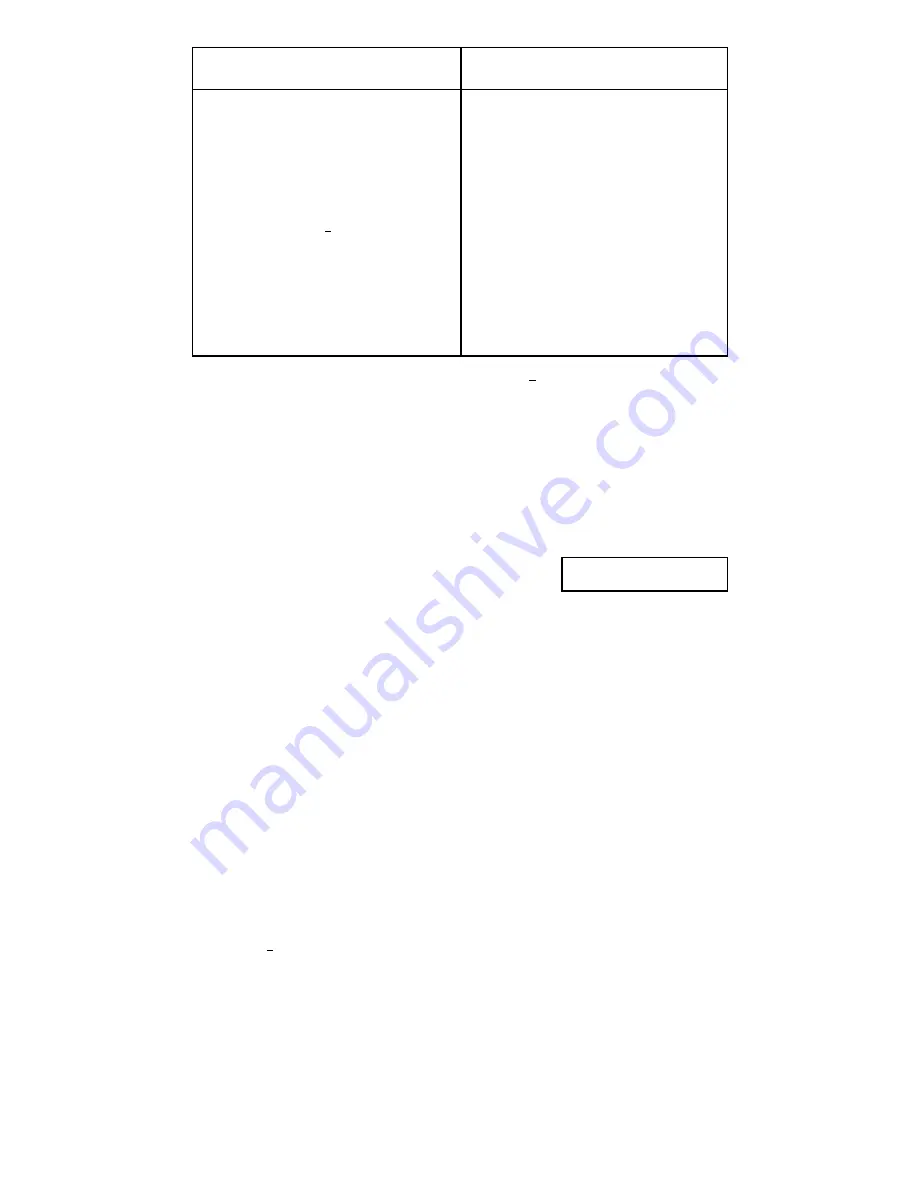
21
Example: Calculate
,
,
,
n,
,
given the following data:
15, 14, 11, 15, 13, 13, 14, 12
In SD mode:
(Scl)
(Stat clear)
Each time you press
, the data you have just
entered is stored. The
= value shown on the screen
indicates the number of data pairs you hove entered.
14
11
15
13
14
12
Standard deviation of the sample
n
-1
= 1.407885953
Standard deviation of the population
n
= 1.316956719
Mean ( ) = 13.375
Number of data points( ) = 8
Sum of the data values (
) = 107
Sum of the squares of the data values
(
2
) = 1445
To display this result
Press these keys
15
n=
SD
1.
Σ
x
2
Σ
x
n
x
x
σ
n
x
σ
n
1
–
x
σ
n
1
–
x
σ
n
x
Σ
x
Σ
x
2
n
x
σ
x
σ
x
n
Σ
x
Σ
x
















































