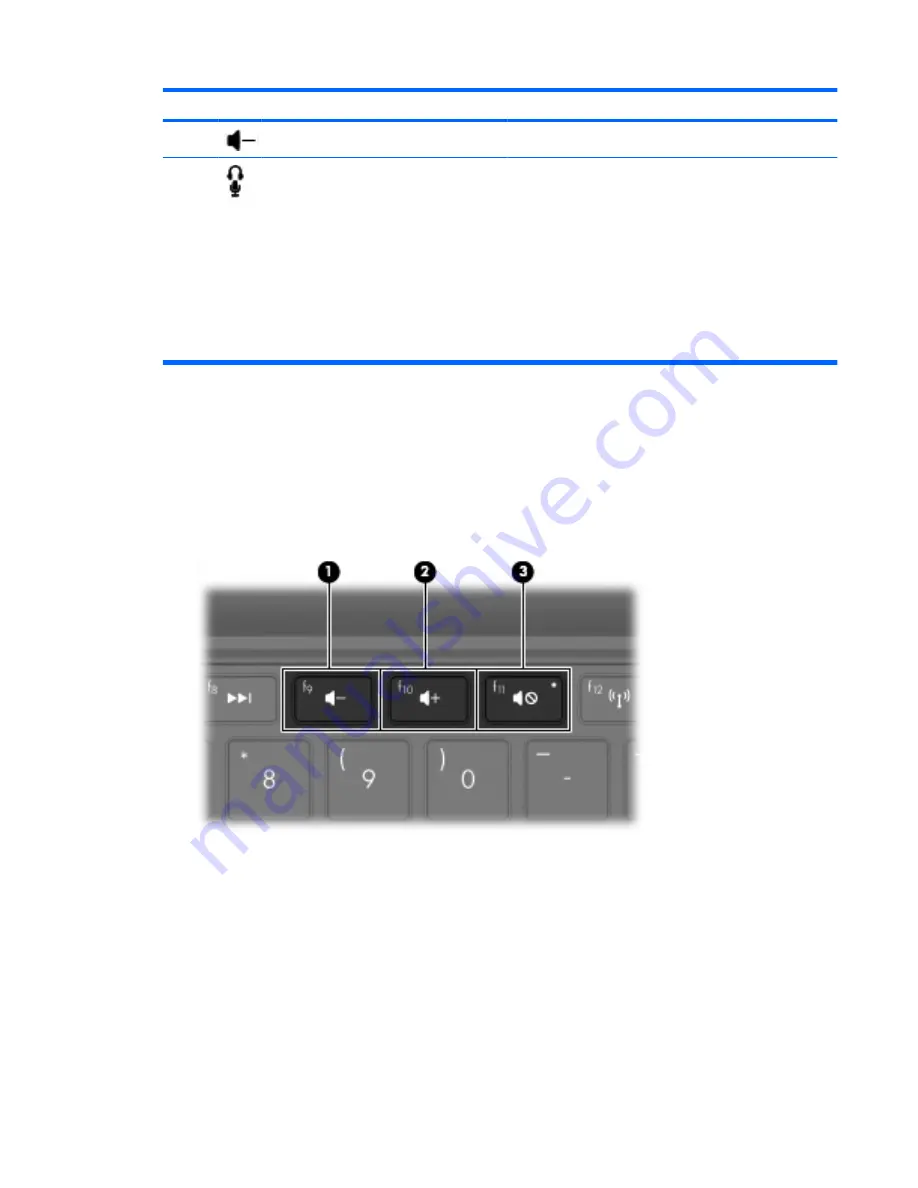
Component
Description
(7)
Volume down action key
f9
Decreases speaker volume.
(8)
Audio-out (headphone) jack/Audio-in
(microphone) jack
Produces sound when connected to optional powered stereo
speakers, headphones, earbuds, a headset, or television
audio. Also connects an optional headset microphone.
WARNING!
To reduce the risk of personal injury, adjust the
volume before putting on headphones, earbuds, or a
headset. For additional safety information, refer to the
Regulatory, Safety and Environmental Notices.
NOTE:
When a device is connected to the jack, the
computer speakers are disabled.
The audio component must have a 4-conductor connector.
Adjusting the volume
You can adjust the volume using the following computer volume action keys:
●
To decrease volume, press the volume down action key (
f9
)
(1)
.
●
To increase volume, press the volume up action key (
f10
)
(2)
.
●
To mute or restore volume, press the volume mute action key
f11
(3)
.
●
Windows® volume control:
a.
Click the
Volume
icon in the notification area, at the far right of the taskbar.
b.
Increase or decrease the volume by moving the slider up or down. Select the
Mute
check box
to mute the volume.
– or –
a.
Double-click the
Volume
icon in the notification area.
b.
In the Speakers column, you can increase or decrease the volume by moving the slider up or
down. You can also adjust the balance or mute the volume.
Multimedia features
39
Summary of Contents for 1010nr - Mini - Atom 1.6 GHz
Page 1: ...Mini User Guide ...
Page 4: ...iv Safety warning notice ...
Page 10: ...x ...
Page 95: ......






























