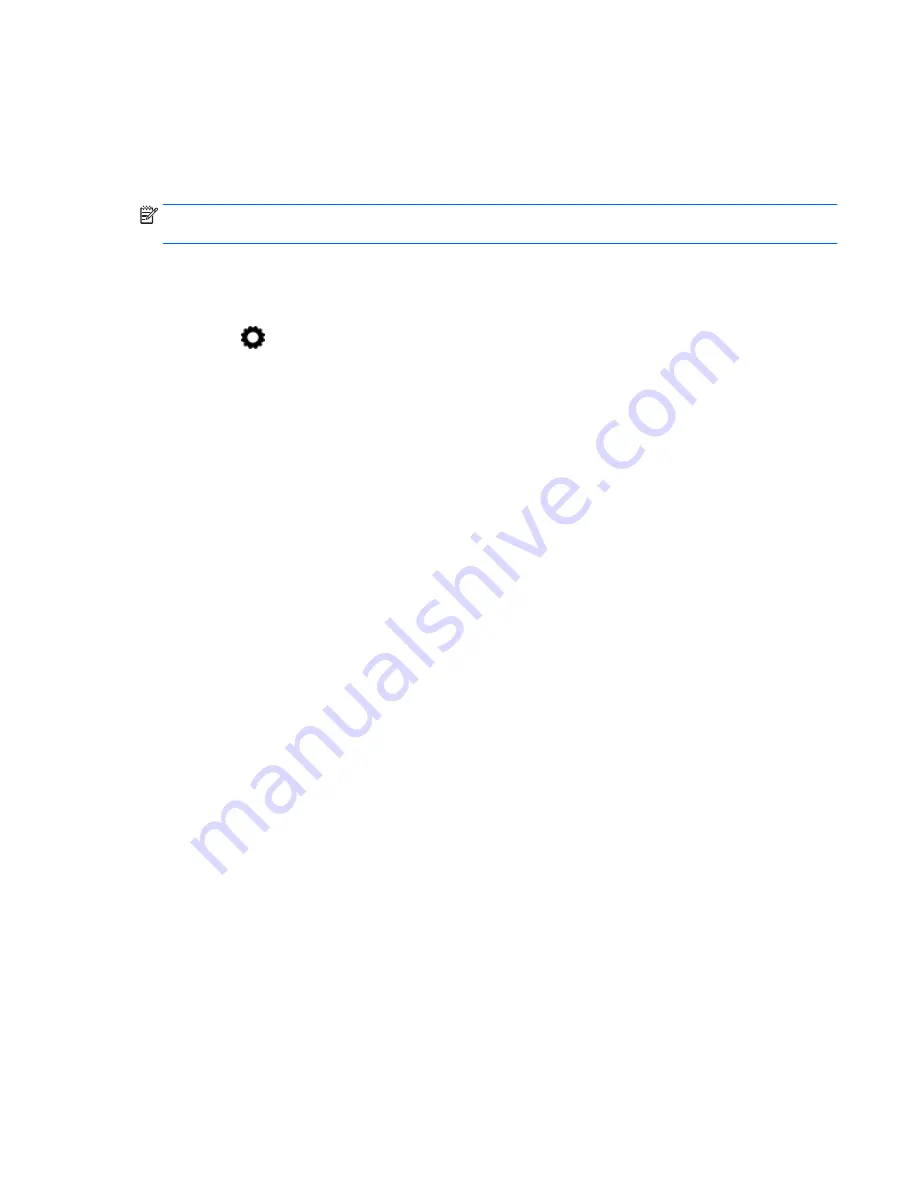
Tips and recommendations for best performance
●
Store media content locally on your tablet or on an installed micro SD memory card.
●
Close apps that are not in use.
●
Place your tablet and the display device in the same room.
NOTE:
Cast screen video stream performance may be impacted by wireless environment factors,
including Bluetooth usage and/or other wireless network congestion within close proximity.
Connecting to a wireless display (select models only)
To connect to a wireless display:
1.
Touch
.
2.
Touch Wireless & Networks, and then touch Cast screen.
3.
Select your wireless display device from the list, and then follow the on-screen instructions to
complete the connection.
4.
To adjust the resolution, touch Resolution, and then touch the slider to increase or decrease the
resolution.
If your adapter does not appear in the list of detected adapters, check the following:
●
Make sure the display or adapter is compatible to work with your adapter.
●
Make sure the display or adapter is connected to external power.
●
Make sure your firewall is not blocking the software.
●
Update the adapter firmware using the manufacturer's instructions that came with your adapter
or from the manufacturer's website.
●
Consult the adapter manufacturer for support.
Improve the display resolution
●
Adjust the display properties on your tablet to match the native display resolution of your TV.
●
Search the Internet or read the user guide that was included with your TV or display adapter to
find the native display resolution.
●
The display adapter may have a maximum display resolution that does not match the native
display resolution of the TV.
Improve the connection speed to improve performance
When video streaming is not smooth or the audio cuts in and out, the wireless connection to your
adapter may have lost bandwidth.
●
Move the tablet closer to your adapter. The closer your tablet is to the adapter, the better the
connection speed will be.
●
Make sure there are no major obstacles, such as walls, between the tablet and the receiver.
●
Stream media files directly from your tablet, not wirelessly from the Internet. Streaming from the
Internet uses the tablet's wireless connection for both screen cast and Internet, and it can reduce
the wireless bandwidth.
●
Consult the adapter manufacturer for support.
Streaming content to a high-definition TV or monitor (select models only)
7
Summary of Contents for 10 plus
Page 1: ...User Guide ...






















