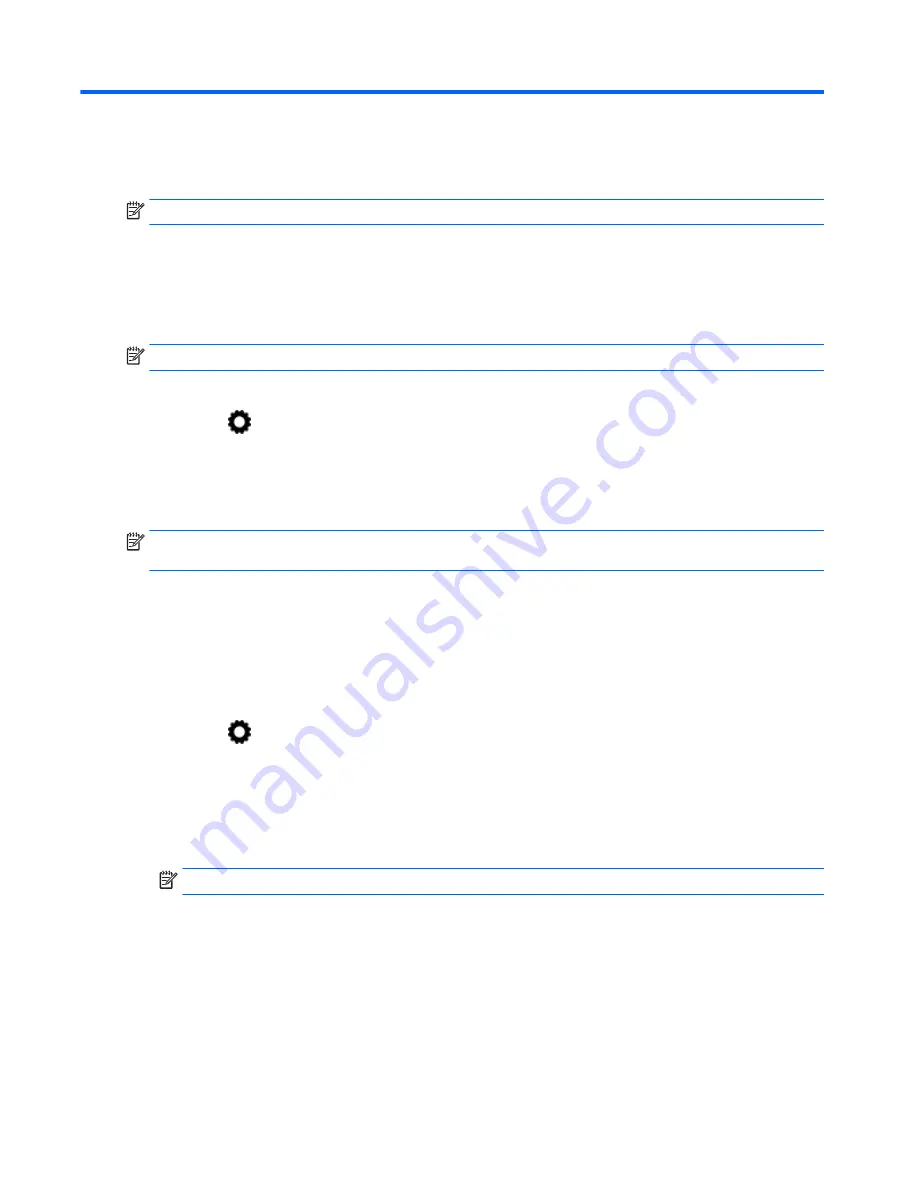
5
Connecting to networks
NOTE:
The icons on the Home screen and the appearance of the Home screen may vary.
You can connect the tablet to a wireless network or Bluetooth® devices (select models only).
Connect to a wireless network
Browse the Web, read your email, or perform other online activities.
NOTE:
You must be connected to a wireless network before you can connect to the Internet.
To connect to a wireless network:
1.
Touch
.
2.
Under WIRELESS & NETWORKS, be sure that Wi-Fi is turned on.
3.
Touch Wi-Fi, and then touch one of the available networks that is displayed.
4.
Type the security key if required, and then touch Connect.
NOTE:
To delete the security key for a wireless network to which you have previously connected,
touch the name of the network, and then touch Forget.
Connect to Bluetooth (select models only)
Pair a Bluetooth device, such as a headset, keyboard, or mouse with your tablet.
To connect to a Bluetooth device:
1.
Turn on the Bluetooth device.
2.
Touch
.
3.
Under WIRELESS & NETWORKS, turn on Bluetooth, and then touch Bluetooth.
4.
Touch your device name to make it visible to all nearby Bluetooth devices.
5.
To find available Bluetooth devices, touch SEARCH FOR DEVICES.
6.
When the device name appears, touch it to pair the device to your tablet.
NOTE:
To maximize battery life, turn off Bluetooth when not in use.
Streaming content to a high-definition TV or monitor (select
models only)
Cast screen technology allows you to stream or display content, such as a movie, wirelessly from
your tablet to a compatible display device, such as a high-definition TV or monitor.
6
Chapter 5 Connecting to networks
Summary of Contents for 10 plus
Page 1: ...User Guide ...








































