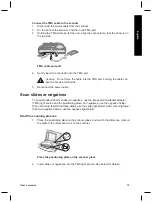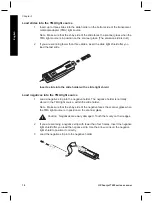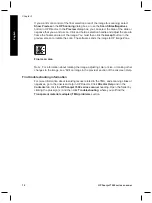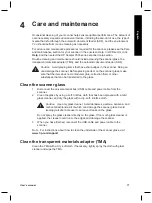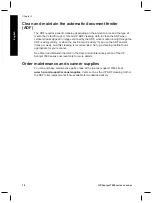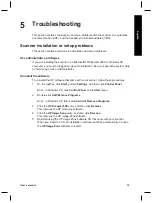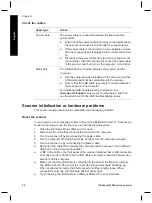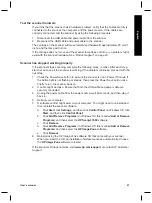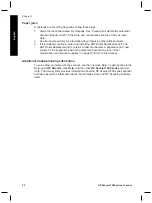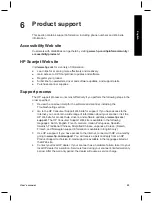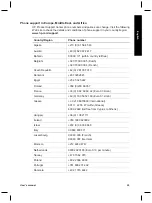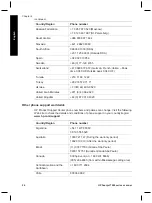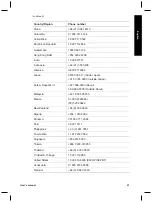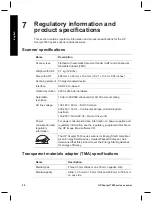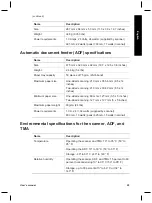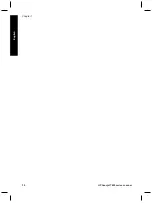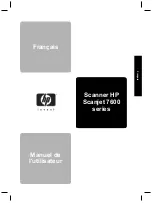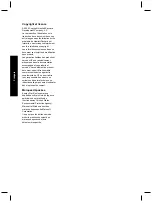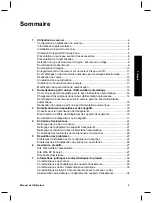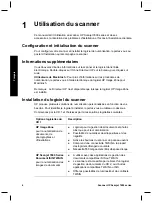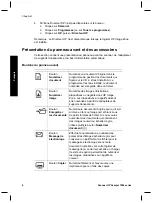Test the scanner hardware
If you think that the scanner has a hardware problem, verify that the cables are firmly
connected to the scanner, the computer, and the power source. If the cables are
correctly connected, test the scanner by using the following procedure:
1
Disconnect the USB cable and power cable from the scanner.
2
Reconnect the USB cable and power cable to the scanner.
The carriage on the scanner will move forward and backward approximately 25 mm (1
inch), and the lamp will turn on.
If the carriage does not move and the scanner lamp does not turn on, a problem might
exist with the scanner hardware. See “Product support” on page 23.
Scanner has stopped working properly
If the scanner stops scanning, complete the following steps, in order. After each step,
start a scan to see if the scanner is working. If the problem continues, proceed with the
next step.
1
Check the Power Save button to be sure the scanner is not in Power Off mode. If
the button light is not flashing or steady, then press the Power Save button once
briefly to turn the scanner back on.
2
A cable might be loose. Ensure that both the USB cable and power cable are
securely connected.
3
Unplug the power cable from the power source, wait 60 seconds, and then plug it
back in.
4
Reboot your computer.
5
A software conflict might exist on your computer. You might need to uninstall and
then reinstall the scanner software.
a
Click
Start
, click
Settings
, and then click
Control Panel
(in Windows XP, click
Start
, and then click
Control Panel
).
b
Click
Add/Remove Programs
(in Windows XP, this is called
Add or Remove
Programs
) and then select the
HP Scanjet 7650
software.
c
Click
Remove
.
d
Click
Add/Remove Programs
(in Windows XP, this is called
Add or Remove
Programs
) and then select the
HP Image Zone
software.
e
Click
Remove
.
6
Reinstall using the HP Image Zone software CD that came with your scanner.
When you insert the CD, an installation interface launches automatically. Choose
the
HP Image Zone
software to install.
If the scanner still does not work, visit
www.hp.com/support
or contact HP Customer
Support.
User's manual
21
English
Summary of Contents for Scanjet 7600 Series
Page 2: ......
Page 3: ...English HP Scanjet 7600 series scanner User s manual English ...
Page 34: ...Chapter 7 30 HP Scanjet 7600 series scanner English ...
Page 35: ...Français Scanner HP Scanjet 7600 series Manuel de l utilisateur Français ...
Page 69: ...Español Escáner HP Scanjet serie 7600 Manual del usuario Español ...
Page 103: ......