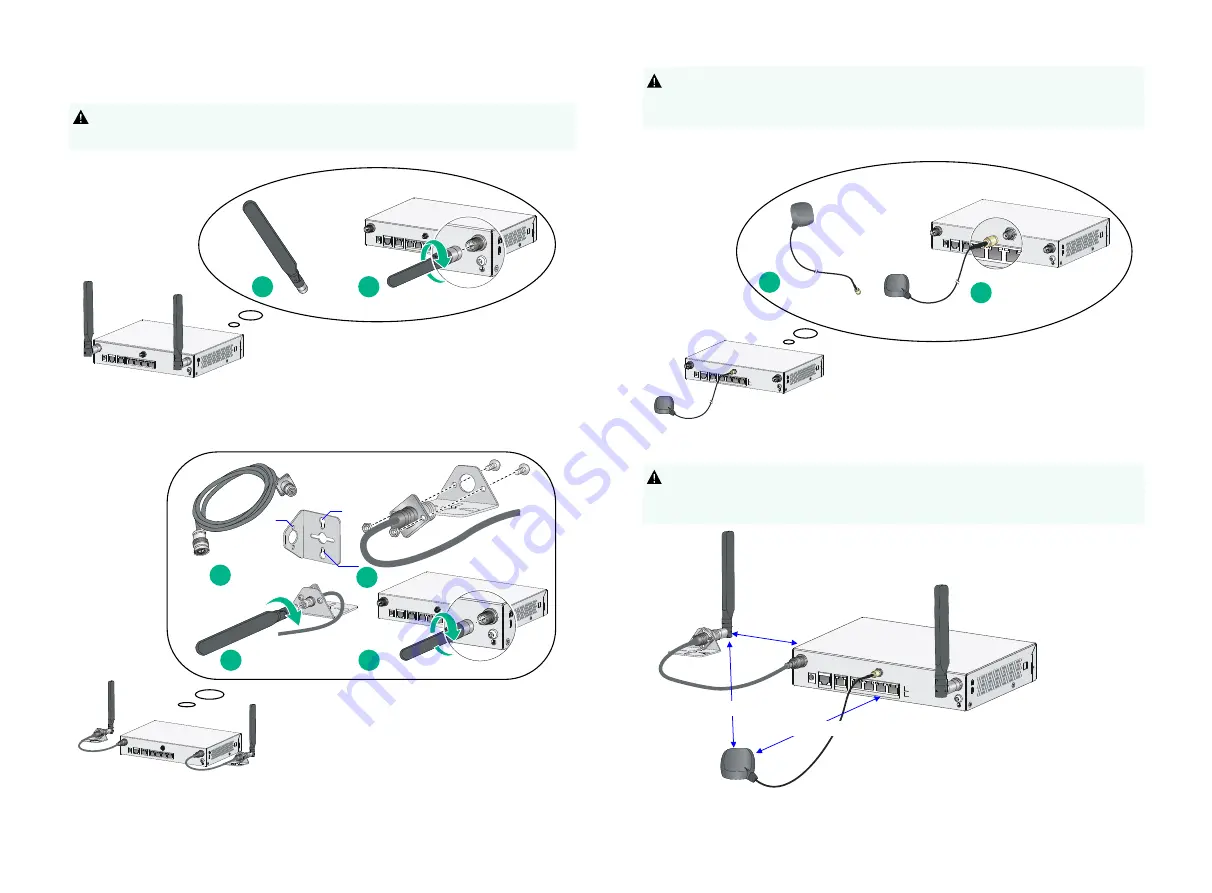
When you install two 4G antennas on a JG704A router, connect one or both of
the antennas to the router by using antenna extender cables.
Installing the 4G Antenna
7
Installing the 4G Extender Cable
!
Ensure a minimum distance of 25 cm (9.84 in) between any two antennas on
the router and between a GPS antenna or a 4G antenna (when an extender
cable is used) and the router.
One 4G antenna extender cable is provided with the HP JG704A router. No
4G antenna extender cable is provided with other router models. Purchase 4G
antenna extender cables as required.
Installing the GPS antenna
JG704A router antenna installation instructions
8
!
!
This section is only applicable to the JG596A,
JG596B, JG665A, JG665B and JG704A routers.
1
2
M3
M6
M2.9
This section is only applicable to the JG596A,
JG596B, JG665A, JG665B and JG704A routers.
1
2
3
4
This section is only applicable to the JG596A,
JG596B, JG665A, JG665B and JG704A routers.
1
2
This section is only applicable to the JG704A routers.
>25cm(9.84in
)
>25cm(9.84in)
>25cm(9.84in)


























